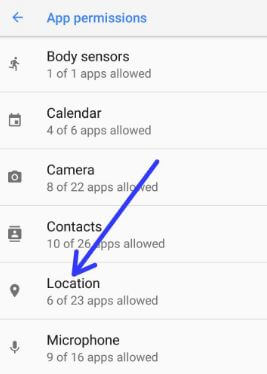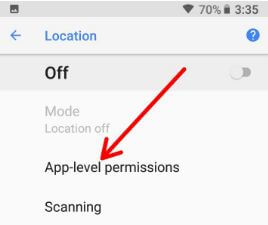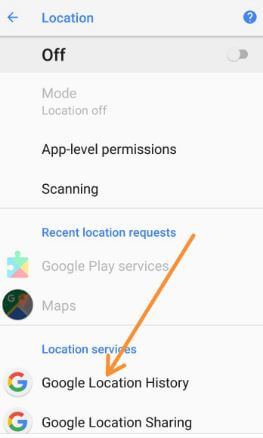Last Updated on March 7, 2021 by Bestusefultips
When enabling GPS in your Android devices, it will store all your search location history. In some of the cases, your device location track even GPS turned off. Want to disable app location in your Android devices? Here’s a complete guide to disable or turn off location tracking on Android Oreo 8.1 & 8.0. You can individually manage app permission in android Oreo. So individually allow the app to use location or stop Android apps to accessing your location on Android Oreo 8, 9 Pie, and other latest devices.
Read Also:
- How to show Wi-Fi network speed in android 8.1 Oreo
- How to clear Google Maps history on android devices
- Fix GPS issues on Galaxy Note 8
How to Enable/Disable Location Tracking on Android Oreo 8.1 & 8.0
There are two ways to disable app location tracking in Android Oreo devices.
Enable or Disable Location of App Permission on Oreo Using Apps & Notification Settings
Step 1: Go to Settings in your Oreo devices.
Step 2: Tap on Apps & notifications.
Step 3: Tap on App permissions.
Step 4: Tap on Location.
List of apps available for access location permission when need in your android Oreo devices.
Step 5: Enable/Disable app location permission you want from a list.
Now, these disable apps can’t tracking your location even if turned on location services in your Oreo 8, Nougat 7.1, and other devices. Also, change location mode on Android Oreo using the below settings.
Settings > Apps & notifications > Security & location > Privacy > location > Enable location > Mode > High accuracy/Battery saving/Device only
Turn Off Location Tracking on Android Oreo Using Location Settings
Step 1: Open App drawer in your Oreo & tap on settings.
Step 2: Tap on Security & location.
Step 3: Tap on Location under the privacy section.
By default disable location in your Android Oreo 8.1, Nougat 7.1.2, Marshmallow 6.0, and other devices you use.
Step 4: Tap on App-level permissions.
Step 5: Enable/disable location permission apps.
You can also disable location history in your android Oreo, Nougat, and marshmallow devices to prevent tracking location data from your device even location history turned on.
Step 1: Go to Settings in your Android Oreo.
Step 2: Tap on Security & location.
Step 3: Tap on Location under the privacy section.
Step 4: Tap on Google Location History under location services.
Step 5: Toggle off the “Off”.
And that’s it. I hope this tutorial will help to disable location tracking on Android Oreo. If you have any kind of trouble, tell us in below comment box. Don’t forget to check out our other Android 8.1 tips.