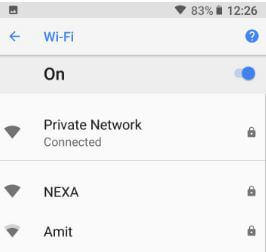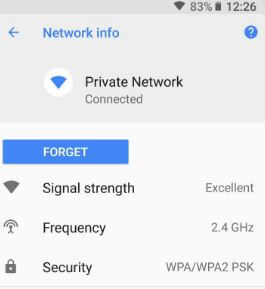Last Updated on March 7, 2021 by Bestusefultips
Android 8.1 Oreo shows public WiFi network is fast or slow. You can check wifi network speed on Android 8.1 Oreo under network & internet settings. To see the speed of networks in the Android Oreo device, open Wi-Fi networks. Four options including Very fast, Fast, Ok, and Slow. If your android device has updated to the latest Android 8.1 Oreo, you can display public Wi-Fi network speed before you connect. For higher quality YouTube video & live streaming, very fast speed requires in your devices.
Read Also:
- How to set Metered Wi-Fi network on Android Oreo 8
- How to change wifi hotspot password on Android 9 Pie
- How to enable system UI tuner Android 7.0 Nougat
How to Show WiFi Network Speed in Android 8.1 Oreo
Step 1: Go to Settings in your Android 8.1 Oreo.
Step 2: Tap on Network & internet.
Step 3: Tap on Wi-Fi.
Here you can see the Wi-Fi network name and speed details.
Very fast: High-quality YouTube videos, live streaming, and more.
Fast: Stream Videos
OK: Reading websites or blog, streaming music
Slow: Phone calls, Wi-Fi calls, send texts on social media sites
If your Google device not updated to the latest version, you can’t see public network speed in your Android Oreo devices. Also, secure wi-fi networks won’t display network speed in Android Oreo devices.
How to Display Internet Speed in OnePlus 5T & OnePlus 5
Step 1: Go to Settings in your OnePlus 5/5T.
Step 2: Tap on the Status bar under the customization section
You’ll see several options such as show battery percentage, display network speed and more.
Step 3: Toggle on “Display network speed”.
Now, display the network speed in the status bar on your OnePlus 5T and OnePlus 5 devices.
And that’s it. Is your Pixel devices updated to this Public Wi-Fi network speed feature? Do you still have a question about show wifi network speed in android 8.1 Oreo? Tell us in below comment box. Don’t forget to check out our other Android 8.1 tips.