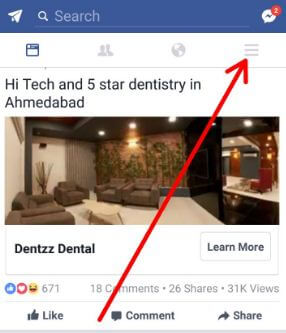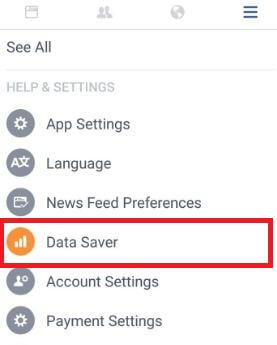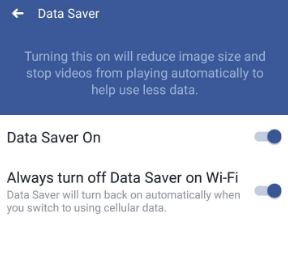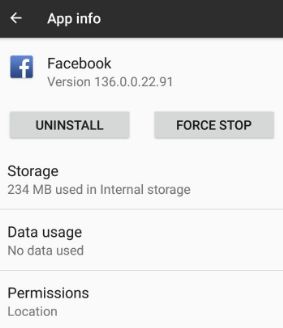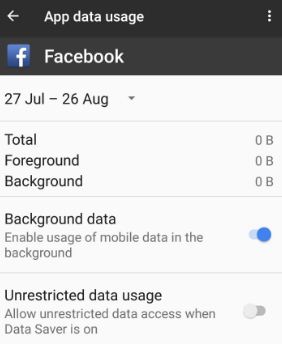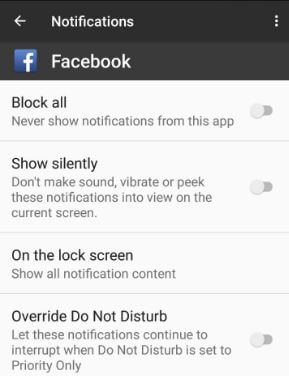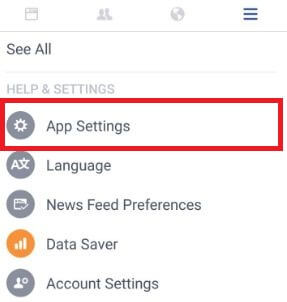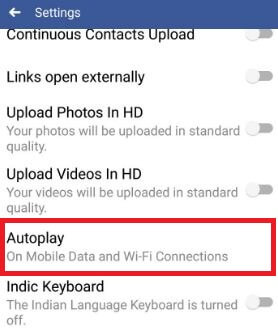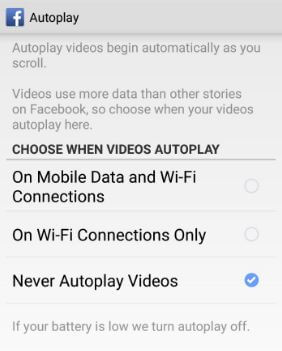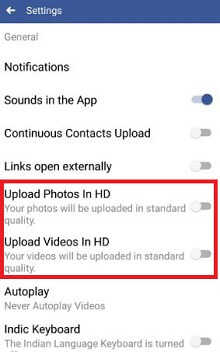Last Updated on March 7, 2021 by Bestusefultips
Want to reduce data consumption on Facebook App on your Android devices? Here’s how to reduce mobile data usage in the Facebook app on android phone. Several factors consuming more data usage on Facebook like upload HD photo & video, continue notifications, autoplay facebook video, etc. When using the Facebook app on Android or iPhone, it consumes more internet data compare to other apps. Sometimes we are busy using the Facebook app and don’t remember about a data limit.
Facebook is one of the most using social networking apps to connect with your friends or family members. You can also set a mobile data limit on your android phone to automatically stop mobile data on your phone when reaching the limit you set and save data. Check out below given possible solutions to reduce Facebook data usage on Android devices.
Read Also:
- How to secure Facebook account from hackers
- How to block pop up ads on android phone
- How to stop auto-playing video on Google Chrome
How to Reduce Mobile Data Usage on Facebook App on Android phone
App background data is one of the main reasons to consume more data in your android device. You need to disable unnecessary app background data in your android devices.
Turn on data saver on Facebook
Step 1: Log in your Facebook account in your device.
Step 2: Tap on Three horizontal lines from the top of the right side corner.
Step 3: Tap on data saver under the help & settings section.
By default disabled data saver mode on Facebook.
Step 4: Toggle on “Data saver on” on Facebook.
Disable background data on the Facebook app in Android
Step 1: Go to Settings in your android device.
Step 2: Tap on Apps under the device section.
Step 3: Scroll down up to Facebook and tap on it.
Step 4: Tap on Data usage.
By default enable usage of mobile data in the background in your android device.
Step 5: Toggle off Background data on the Facebook app.
Alternative Way: Settings > Apps & notifications > See all apps > Facebook > Mobile data & WiFi > Toggle off Background data
Turn off Facebook notifications
Step 1: Go to Settings.
Step 2: Tap on Notifications under the device section.
Step 3: Scroll down up to Facebook and tap on it.
Step 4: Toggle on Block all to never show notifications from this app.
Alternative Way: Settings > Apps & notifications > See all apps > Facebook > Notifications > Toggle off Show notifications
Turn off Auto-play videos on the Facebook App in Android
This auto-playing video in the Facebook timeline consumes more mobile data.
Step 1: Sign in your Facebook account.
Step 2: Tap on Three horizontal lines from top of the right side corner.
Step 3: Tap on App settings under the help & settings section.
Step 4: Tap on Autoplay.
Step 5: Select Never autoplay videos or on Wi-Fi connection only.
Set photo and video upload quality limit
If uploading more and high-quality photos and videos on Facebook, it will use more data. Turn off photo and video upload quality limits to reduce mobile data usage on Facebook on Android.
Step 1: Sign in your Facebook account.
Step 2: Tap on Three horizontal lines from the top of the right side corner.
Step 3: Tap on App settings under the help & settings section.
Step 4: Toggle off upload photos in HD and upload videos in HD.
That’s all. Do you know any alternative methods to limit Facebook data usage on Android phones? Share with us in below comment box.