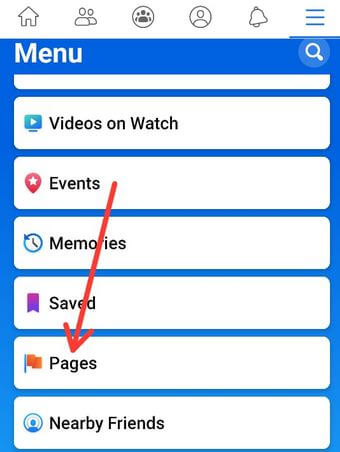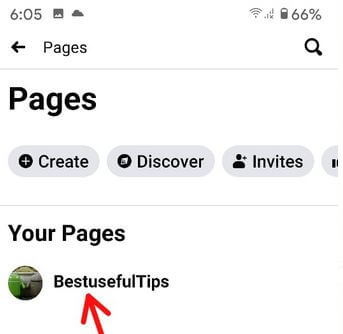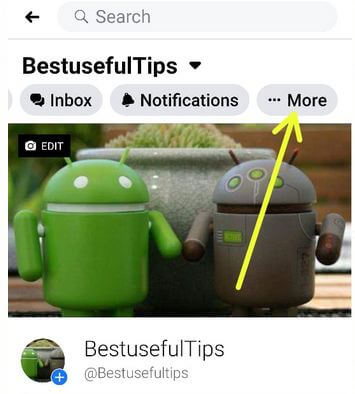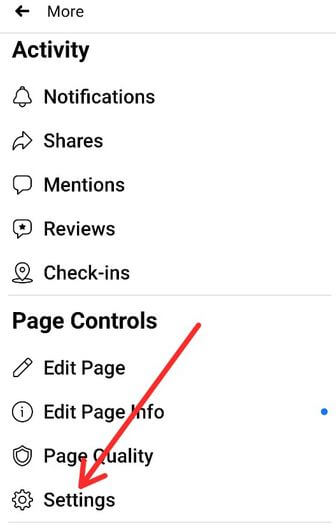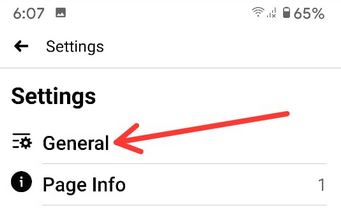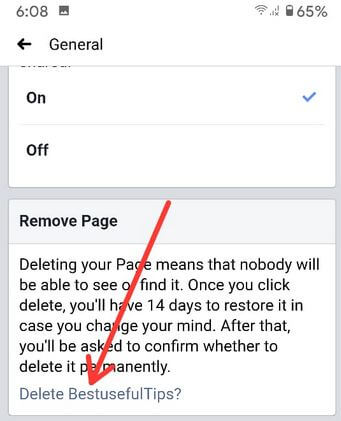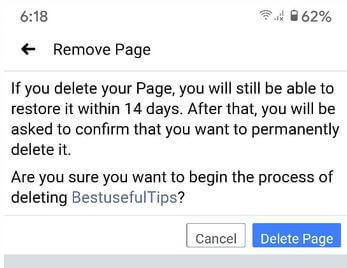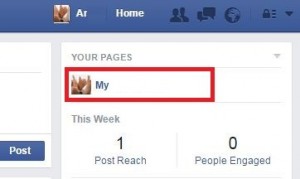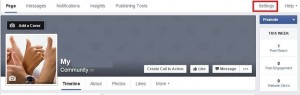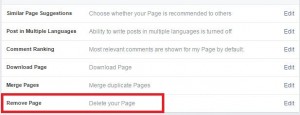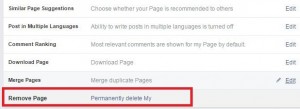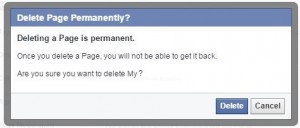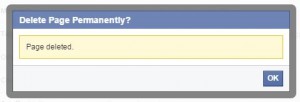Last Updated on March 7, 2021 by Bestusefultips
Here’s how to permanently delete my Facebook page 2020 via Android phone and PC or laptop. To delete the Facebook page, you have the admin of that Facebook page. Remember that once you remove the Facebook page or account, you will have 14 days to restore it in case you change your mind. Also, nobody will be able to see or find it. If you don’t want to remove the Facebook page, you can hide page visibility option or unpublish Facebook page using your Facebook page general settings. It means that only admins will be able to see your page.
Read Also:
- How to enable two-factor authentication Instagram Android
- How to delete Snapchat account Android
- How to add/remove phone number Facebook
How to Delete My Page on Facebook via Android and Laptop/PC
Let see one by one method.
How to Delete a Facebook Page on Android in 2020
Step 1: Open the Facebook app in your Android devices.
Step 2: Tap Three horizontal lines (More) at the top right corner.
Step 3: Tap Pages.
Step 4: Tap your Facebook page name.
Step 5: Swipe option until see More and tap on it (Show above screenshot).
Step 6: Scroll down and tap Settings under the page controls section.
Step 7: Tap General.
Step 8: Scroll down until see remove page section and tap Delete your Page name?
If you delete your page, you will still be able to restore it within 14 days. After that, you will be asked to confirm that you want to permanently delete it.
This pop-up message appears on the screen: Are you sure you want to begin the process of deleting your page?
Step 9: Tap Delete page.
Unpublish Facebook Page on Android
Open the Facebook app > Three horizontal lines > Pages > Tap your Facebook page > More > Settings under page controls > General > Tap Unpublish under the page visibility
Using PC/Laptop
Step 1: Log in to your Facebook account.
Step 2: Tap on your Facebook page.
Step 3: Click on “Settings” from your page.
Step 4: Tap on “Delete your page” under the general section.
Step 5: You can see the message of “Permanently delete My”, tap on it.
Step 6: Tap on “Delete”.
Step 7: You can see above the screen, Press “OK”.
That’s all. Remove your Facebook page from your account. You can also “unpublish Facebook page” if you don’t want to delete it. Follow the below-given steps to hide the page visibility option or unpublish the page.
How to Unpublish a Facebook Page via PC/Laptop
Step 1: Log in to your Facebook account.
Step 2: Open Facebook page want to unpublish.
Step 3: Tap on “Settings” of your page.
Step 4: Under the general category, tap on “Page visibility”.
You can see the above screen on your desktop or laptop. By default uncheck the box of “unpublish page”.
Step 5: Check mark the box of “unpublish page” and click on the “Save changes” button.
Now, no one can see or find your page, only admins can see it.
Did you find the above process of delete Facebook page permanently on PC or Laptop helpful? Feel free to let us know on the below comment box. It would be a pleasure to help you. Connect with us for daily latest updates.