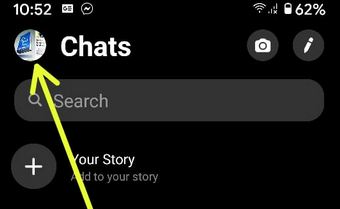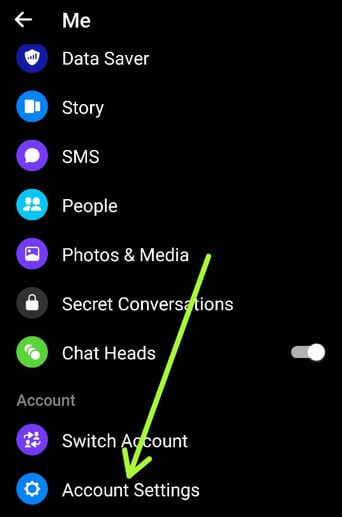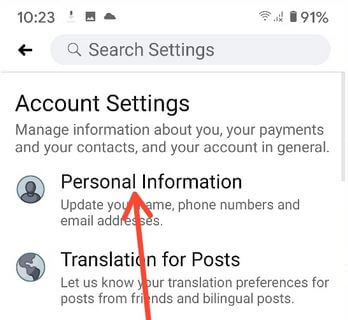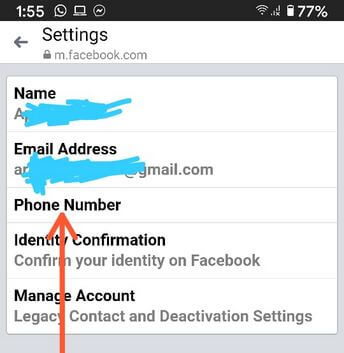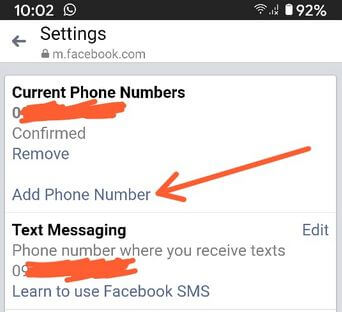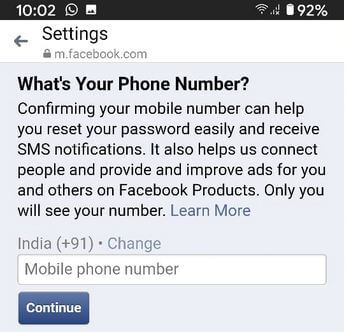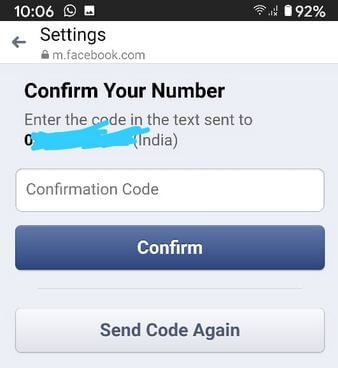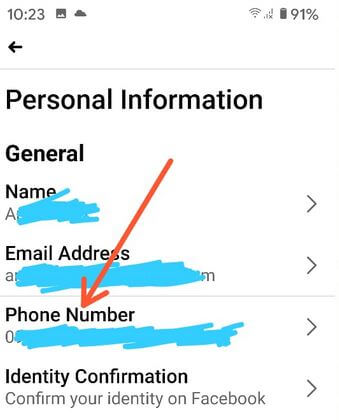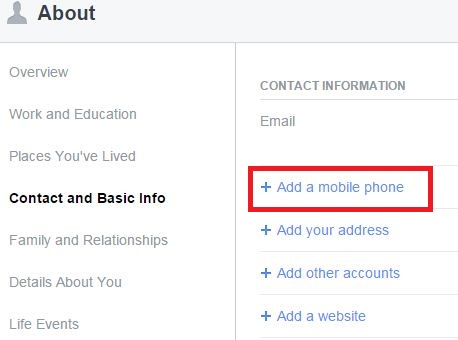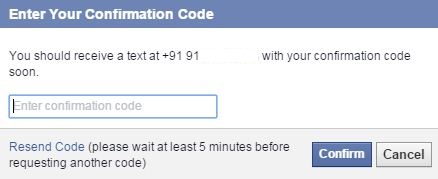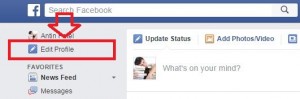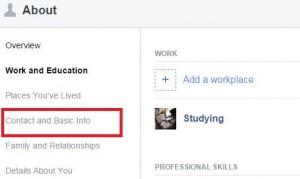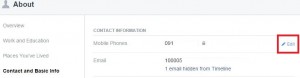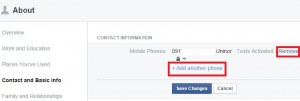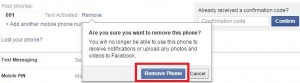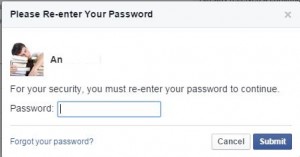Last Updated on March 7, 2021 by Bestusefultips
Do you want to change a mobile number from your Facebook account or profile page on your messenger app and PC/Laptop? You can delete the old number or add a new mobile number using account settings to change the phone number. If you want to hide phone number from friends or individual contacts, Facebook provides the best security options like Public/Friends/Only me/custom settings (select from your friend list) to hide contact information from the Facebook profile page. You can set a security option as “only me” is the better way to hide contact details or delete Facebook numbers. Also, add more than one phone number on your Facebook account.
Read Also:
- How to unblock someone on Snapchat Android
- How to delete Instagram account on Android
- How to block contacts in the Facebook messenger app
How to Add a Phone Number to Facebook on Android and PC
Check out below given different settings to delete a phone number from FB account using FB messenger app, mobile, and PC/Laptop.
Add a Moile Number using FB Messenger App
Step 1:Open the Facebook Messenger App on your Android devices.
Step 2: Tap on the Profile icon at the top right corner.
Step 3: Scroll down and tap Account settings under the account section.
Step 4: Tap Personal information under the account settings.
Step 5: Tap Phone number.
Here you can remove or add a phone number.
Step 6: Tap Add a phone number.
Step 7: Enter your mobile number and tap Continue.
Step 8: Enter the code in the text sent to your added mobile number and tap Confirm.
Step 9: Tap the Close button.
Change the Number using Facebook App Android
Step 1: Open Facebook App on your android phone.
Step 2: Tap Three horizontal lines at the top right corner.
Step 3: Scroll down and tap Settings and privacy.
Step 4: Tap Settings.
Step 5: Tap Personal information under account settings.
Step 6: Tap Phone number.
Step 7: Follow the above-given method steps 6 to 9.
Add Phone Number to Facebook Account using PC/Laptop
Step 1: Log in to your Facebook account.
Step 2: Tap on the Edit profile below the Facebook search box.
Step 3: Tap on Contact and basic info.
Step 4: Click on Add a mobile phone.
Step 5: Choose country code from the drop-down box and enter a mobile number.
Step 6: Press Save changes.
You should receive a text at your registered mobile number with your confirmation code. Please wait 5 minutes for code if not receive the tap on resend code.
Step 7: Enter confirmation code and press Confirm to add phone number Facebook account.
How to Remove Phone number From Facebook Messenger App Android
Open Facebook Messenger app > Profile icon > Tap Account settings under the account section > Personal information under the account settings > Phone number > Remove > Check the box & tap Remove number > Check the box and tap remove number
How to Delete a Phone Number Using PC/Laptop
Step 1: Log in to your Facebook account.
Step 2: Tap on the Edit profile below the Facebook search box.
Step 3: Tap on Contact and basic info.
Step 4: You can see your registered mobile number. Tap on Edit.
You can see the above screen on your desktop or laptop.
Step 5: Tap on Remove.
Again tap on remove. You can see the message of: Are you sure you want to remove this phone?
Step 6: Tap on the Remove button.
Step 7: Enter “Password” on box & tap on Submit to remove a phone number from Facebook profile or page.
Above you can see the complete process to remove phone number Facebook account. Did you find the above process helpful? Don’t hesitate to let me know on the below comment below box and connect with us for daily latest updates!