Last Updated on March 7, 2021 by Bestusefultips
Annoying of pop up ads when surfing the Internet on your Google Pixel, Pixel 2 XL and latest Pixel devices? Here’s how to stop Pop up ads on Android Phone or Tablet devices. While searching and reading content on the Internet and suddenly show pop up ads on the screen. Some of the ads not easily stop and it’s freezing your android device and slow down your android device. You can easily block pop up ads on android phones using Chrome browser, Mozilla Firefox, or Internet Browser. A pop-up ad is one type of ad that displays in the web browser when you surfing on YouTube, Playing games on phone or apps, etc. You can also download free AdBlock browser & Adblock browser for android from Google play store, it will help you to stop pop up ads and video ads on android phone.
Some of the browsers by default stop pop up ads in your smartphone or tablet device such as UC Browser, Opera mini, etc. You can download the AdBlock browser for your Firefox browser and Opera browser on your android phone or tablet devices. Also free download apps from Google play store which is protecting your android device against pop up ads, viruses, malware, and other harmful contents. Follow the below-given step by step guide to block pop up ads on Google Pixel and Pixel XL.
Read Also:
- How to fix slow android phone issues
- How to block calls and SMS on Android
- How to block contacts in Facebook Messenger App
- How to remove blocked contacts from WhatsApp
How to Stop Pop up ads on Android Phone or Tablet
The different browser has slightly different settings to stop pop up ads on Pixel devices. Check out each one listed below steps to block pop up ads in Google chrome on the latest Pixel & android phone.
Stop pop-ups on Pixel 3 XL, 4 (XL), 3a (XL), 2 (XL): Android 10
Step 1: Open Google Chrome browser in your latest Pixel devices.
Step 2: Tap on Three vertical dots (More) at the upper right corner.
Step 3: Select Settings.
Step 4: Scroll down and tap on Site settings under the Advanced section.
Step 5: Tap on Pop-ups and redirects.
Step 6: Toggle on Pop-ups and redirects.
Block ads on Sites on your Google Pixel 3 XL, 3a XL, 2 XL
If you have found any sites that show intrusive or misleading ads, you’ll block ads using the below settings.
Google Chrome Browser > More > Settings > Site settings under the Advanced section > Ads > Toggle on Ads
Remove Pop-ups from Android devices (Older)
Step 1: Open the Google Chrome browser on your Pixel device.
Step 2: Tap on Three vertical dots from the top right side corner.
List of options show (See below screen).
Step 3: Tap on Settings.
Here you can view the basic section and advance section.
Step 4: Under advanced settings, tap on Site settings.
Step 5: Scroll down to pop-ups and tap on it.
By default disable pop-ups on Chrome browser in android phone.
Step 6: Enable pop-ups on your Google Pixel devices.
Now block sites from showing pop-ups ads in your Chrome browser on android phone. If you want to block ads on android phone, download reading content or your favorite videos in your Pixel devices. You can also clear browser app cache in your Pixel or latest android devices using the below settings.
Clear app cache on Latest Pixel Devices
Step 1: Go to settings in your Pixel or Android devices.
Step 2: Tap on Apps & notifications.
Step 3: Tap on See all apps.
Step 4: Select App from the list.
Step 5: Tap on Storage & cache.
Step 6: Tap on Clear cache.
Do let us know whether you liked this tutorial or not. Do you know some other methods to block pop up ads on Google Pixel and Pixel XL? Let me know what you think about this.
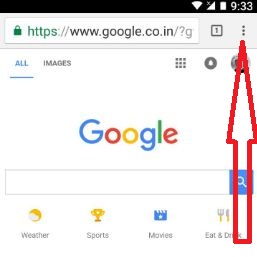
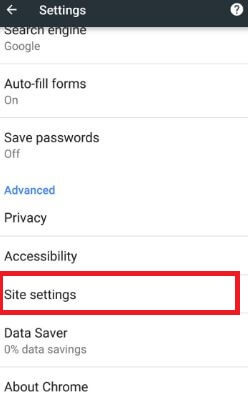
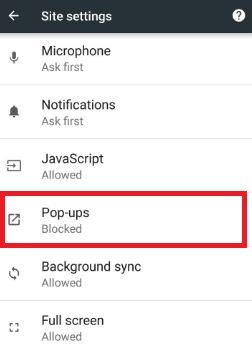



followed the above steps, still getting pop-ups when I am in the middle of anything, and also when I am doing nothing. GETTING ANNOYING !! reset my phone to factory settings, still getting them.