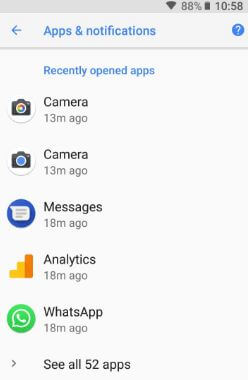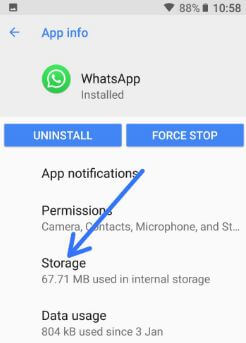Last Updated on March 7, 2021 by Bestusefultips
Here’s how to move apps to SD card in android 8.0 and 8.1. Not all devices directly transfer internal storage apps into SD card using apps notification settings. You can download third-party apps to transfer data internal storage to micro SD card in Android 9 Pie, 8.1 & 8.0 Oreo devices such as Google Pixel, Pixel XL, Pixel 2, Pixel 2 XL, Nexus 6P/5X, Galaxy S9/S8, OnePlus 5T/5 and more.
In S9 and S9 plus Oreo device have a microSD card slot, so you can easily set SD card as default storage in your device. After changing the storage location to the microSD card on android Oreo, all new downloads and other data is store on the SD card. Follow the below-given step by step process to set SD card as default storage on android Oreo.
Read Also:
- How to enable Pixel visual core in Pixel 2 and Pixel 2 XL Oreo
- How to use PIP mode without YouTube red in Android Oreo
- Best Google Pixel and Pixel XL camera settings
- How to move Windows 10 apps to another drive
How to Move Apps From Internal Storage to SD Card on Droid Oreo 8.1 and 9 Pie
First of all, make sure to inserted an SD card in your android Oreo devices. After inserted follow below-given steps in your devices.
Step 1: Go to settings or scroll down the notification panel and tap on the Settings gear icon.
Step 2: Tap on Apps and notifications.
Step 3: Tap on App info if android 8.0 Oreo or Tap on the app in recently opened apps in android 8.1 Oreo
You can see the app info screen in your android Oreo devices.
Step 4: Tap on Storage.
Step 5: Tap change if available.
If not available change option, you can’t move apps to SD card in android Oreo devices. Now download third-party apps to transfer data to SD card.
Step 6: Tap on change, choose microSD card instead of internal memory.
Now all newly downloaded app and other data stored to internal memory in your android Oreo 8.0 and 8.1 devices. You can easily transfer data to the SD card in devices.
If your android Oreo device has supported the microSD card, you can also change the camera storage location in Oreo devices.
Change Camera Storage Location in Android Oreo 8.1 and 8.0
Step 1: Open the camera app in your android Oreo.
Step 2: Tap on Three horizontal lines at the upper left side corner.
Here you can see Slow motion, Portrait, Panorama, Photosphere, Lens blur, AR stickers, and settings.
Step 3: Select settings.
Step 4: Tap on Storage location.
Step 5: Choose a MicroSD card.
And that’s all. I hope this little tip helpful to move apps to SD card in android Oreo 8.0 and 8.1. Do you have any other tips? Share with us in below comment box.