Last Updated on March 7, 2021 by Bestusefultips
You can easily move app to SD card android 5.1.1 using application manager settings. By default, a new app will be installed in local storage or device storage on your android lollipop 5.1.1 device. Also, you can easily transfer the app from internal storage to the SD card without using a third-party app or rooting on your device. This setting useful to transfer internal storage data to Micro SD card in your latest android phone and tablet devices.
In the latest android lollipop devices not comes with large internal storage so the need for an external SD card. You can use an external SD card to expand the device storage. In this tutorial, I will show you how to move app to SD card android 5.1.1, android 4.4 and marshmallow 6.0 device without root your android phone or tablet.
Related:
- How to hide pattern lock dots on Android Lollipop 5.1.1
- How to move apps android phone to Computer
- How to set up a secure folder on Galaxy S8 and Galaxy S8 Plus
- How to transfer SMS from android to PC
- How to move apps to SD card on Galaxy S9 & S9 Plus
How to Move App to SD Card Android 5.1.1/ 4.4.2/6.0 Marshmallow
You can transfer apps from your phone storage to SD card on Android 9 Pie and Oreo 8.1 using below given settings.
Move Apps to SD Card on Android Oreo 8.1 and 9 Pie
Step 1: Go to settings in your Oreo.
Step 2: Tap on Apps and notifications.
Step 3: Tap on App info if android 8 Oreo or See All apps if Android 9 Pie
Step 4: Select App from the list.
Step 5: Tap on Storage.
Step 6: Choose SD card if options available.
If not available change option, you can’t move apps to SD card in android Oreo devices. You’ll use a third-party app to transfer apps on your android devices.
Move Apps From Internal Storage to SD Card on Android 5.1.2, 6.0, 7.1.2
Step 1: Open Settings app on your android lollipop and other devices
Step 2: Scroll down until see device section & tap on Application
Step 3: Under applications, tap on Application manager
Step 4: Tap on Download tab
Now tap & hold the app want to move SD card/microSD card. You can see the below screen on your android phone or tablet device.
Step 5: Click on Move to SD card
If you have not used an SD card on your device then see this message on screen: your phone does not have an SD card. Insert an SD card or micro SD card. Also move apps android devices to PC or laptop using Xender, Dropbox or other third-party apps from play store.
If you want to move the app back again to internal storage, tap on a move to device storage button.
Read More:
- How to move a file to secure folder on Samsung Note 8 or Note 9
- How to move Windows 10 apps to another drive
- How to change camera storage to SD card in Galaxy S9 & S9 Plus
How to move apps to SD card on Galaxy Note 8
Step 1: Go to settings in your galaxy Note 8 device
Step 2: Tap on Apps settings.
Step 3: Tap app wants to move to the MicroSD card.
Step 4: Tap on storage.
Step 5: Tap on change under storage.
Step 6: Select the SD card.
Step 7: Press the move button.
If you have any concern regarding the above process of move app to SD card android 5.1.1, feel free to let us know via below comment box, would be a pleasure to help you. Don’t forget to share this move app to SD card trick with your friends on social networks.
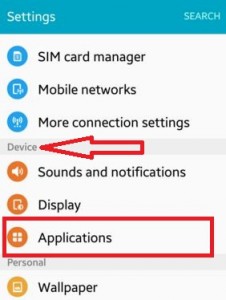
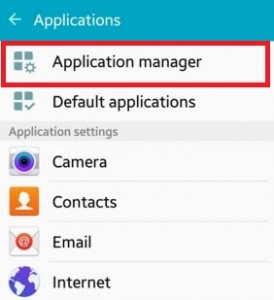
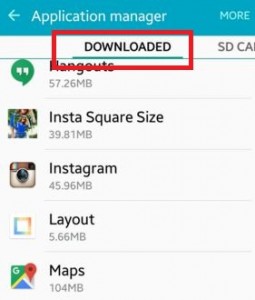
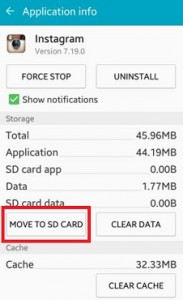



This doesn’t apply to Android 5.1
Not all devices supported this settings to move app to SD card using this settings.