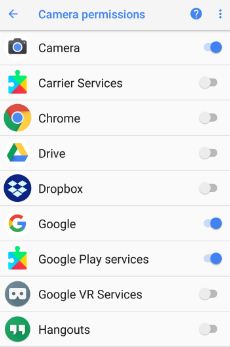Last Updated on February 24, 2021 by Bestusefultips
Do you want to enable app permissions on your OnePlus 5T/5/3T? Here’s how to change or manage app permissions on OnePlus 5T using apps settings. By default enable/disable app permission in your OnePlus 5T device. Different android device has slightly different settings to auto-start app permissions. You can individually manage app permissions such as camera, Body sensors, contacts, microphone, SMS, storage, location, phone, calendar, body sensor, and more. Also, set additional permissions of the app in some of the devices such as car information, read instant messages, and write instant messages.
Read Also:
- How to change default apps on Huawei P20 Pro
- How to change screen calibration on OnePlus 5T
- How to change app location permission in Android 10
How to Change App Permissions on OnePlus 5T/OnePlus 5
When we install any new app on our devices, it will ask you to allow permissions to app use contacts, camera, etc. Also, control app permissions individually. Let see the steps to change app permissions on OnePlus 5T device.
Step 1: Go to Settings in your OnePlus 5T device.
Step 2: Tap on Apps & notifications.
In OnePlus 5T apps settings, you can see several app settings such as screen time, notifications, default apps, app permissions, data usage control, and more.
Step 3: Tap on App permissions.
Here you’ll see a list of applications and their app permission settings.
Step 4: Tap Any option (We select the Camera) from the list that wants to allowed or denied app permissions.
You can see a list of several options that need camera permission when using that particular app.
Step 5: Choose from the Allow or Deny you want to enable or turn off permission.
Alternative Way: Settings > Apps & notifications > See all apps > Select the app > Permissions > Select the option > Choose Allow or Deny
Let see other useful OnePlus 5T apps settings on your device.
How to Enable Full Screen Apps on OnePlus 5T
By default set full screen mode on OnePlus 5T. If you have any kind of trouble for access the app on full-screen mode, choose compatibility mode (16:9).
Settings > Display > Apps to display in fullscreen > Tap the App > Choose Fullscreen mode/Default
In OnePlus 5T special app access settings, you can see device admin apps, unrestricted data access, data usage access, notification access, modify system settings, and more.
And that’s it. Did you find the above tutorial helpful to manage app permissions on OnePlus 5T? Do you know any other useful OnePlus 5T tips and tricks? Don’t forget to check out our other latest Android tutorials.