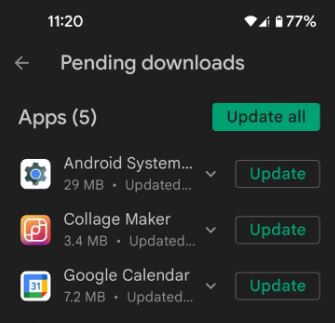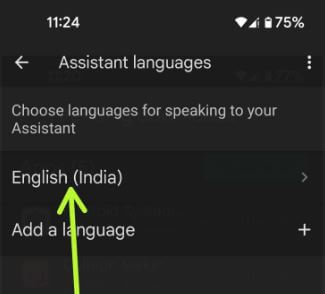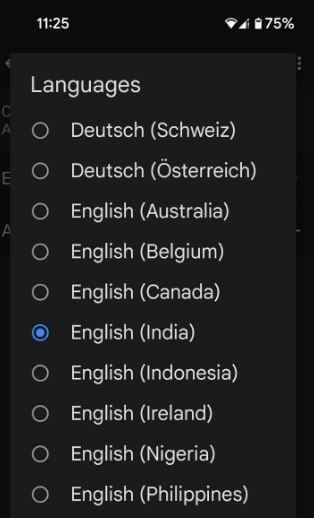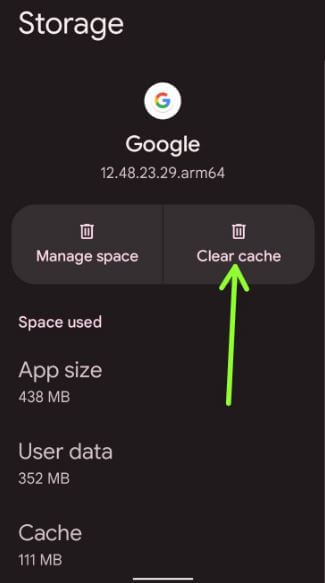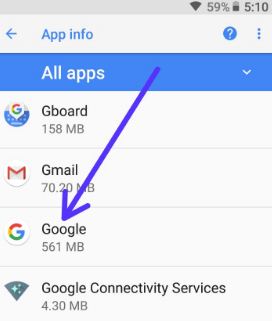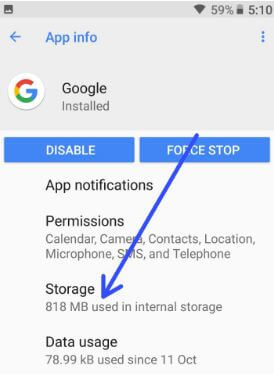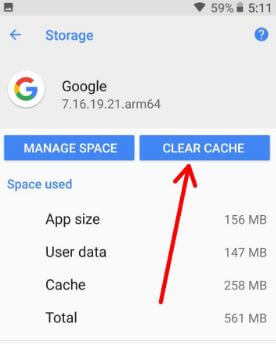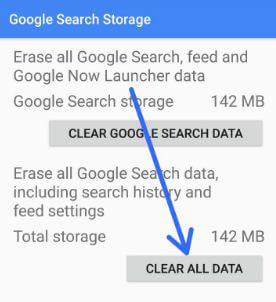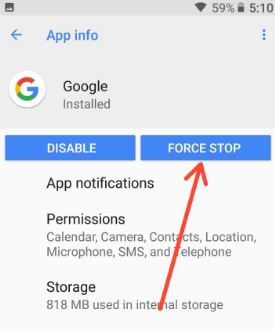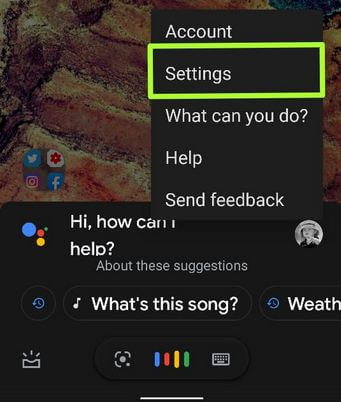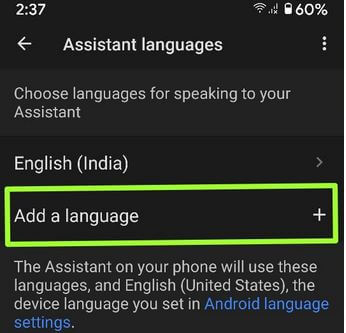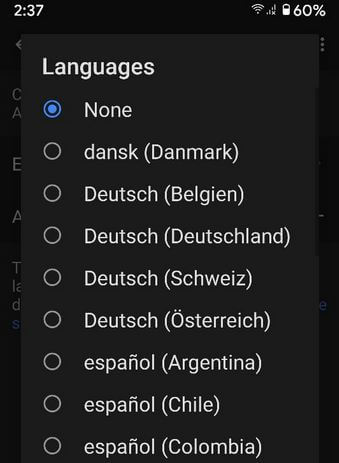Last Updated on January 5, 2022 by Bestusefultips
Annoying by can’t change the language on Google Assistant on Android device? While surfing the web, we have found some possible solutions to fix the Google Assistant language not changing Android phones. You can try to clear the cache & data of the Google app and check to fix the issue. To change the Google Assistant language, go to your Assistant settings. Google Assistant supported languages are Afrikans, Brezhoneg, Deutsch, English, Francies, Chinese, and more.
Read Also:
- How to fix Google Assistant not working on Android device
- How to Change Google Assistant Voice on Android Phones
- How to fix Ok Google voice command not working Google Pixel, Pixel XL
How to Fix Google Assistant Language Not Access on Android
You can apply the below-given methods to fix Google Assistant won’t work and can’t change the language in Google Assistant on Android phones.
Check for Google App Updates
Step 1: Open the Play store app in your stock Android.
Step 2: Tap on the Profile icon at the top right corner.
Step 3: Tap on Manage apps and devices.
Step 4: Tap on See details.
You can update the app individually or update all apps at the same time.
Step 5: Tap on Update if the Google app update is available.
Change Google Assistant Input Language on Android 12/Android 11
Step 1: Open the Google app.
Step 2: Tap the Profile icon at the upper right corner.
Step 3: Tap Settings.
Step 4: Tap Google Assistant.
Step 5: Tap Languages.
Step 6: Tap on the first language you want to change.
Step 7: Choose another language from the list.
How to Clear Google App Cache & Data
Apply the below steps to clear app cache and data for Google App on your latest Android devices.
For Android 12 and Android 11
Settings > Apps > See all apps > Google > Storage and cache > Clear cache – Remove app temporary files
Settings > Apps > See all apps > Google > Storage and cache > Manage space > Clear all data – Remove all Google search data
For Android 9 (Pie) and Android 10
If you can’t access Google Assistant language on your Android device, clear the cache and clear the data of Google App in your device. Different Android device has slightly different settings to clear the cache & data.
Step 1: Go to Settings on your device.
Step 2: Tap on Apps & notifications.
Step 3: Tap on See all apps.
Step 4: Scroll down up to Google App & tap on it.
Step 5: Tap on Storage & cache.
Step 6: Tap on Clear cache.
Clear Data/Storage of Google App in Android
Settings > Apps & notification > See all apps > Google App > Storage & cache > Clear all data or Clear storage
If the above-given method does not work, then force stop the Google app in your Android device using the below settings, and after that restart your phone.
How to Force Stop Google App in Android 12/Android 11
Settings > Apps > See all apps > Google App > Force stop > OK
Now go to Google Assistant language settings and add the language you want.
How to Add a New Google Assistant Language on Android – Stock OS
You can directly change the language in Google Assistant using language & input settings.
Step 1: Tap on the Assistant icon at the bottom of the Google search bar.
Step 2: Tap on the Profile icon.
Step 3: Select Settings.
Step 4: Tap on Languages.
Step 5: Tap on + Add a language.
Step 6: Choose the language you want to set Google Assistant.
Android 12/Android 11: Open Google App > Profile icon at the top right corner > Settings > Google Assistant > Languages > Add a langauge > Choose a language
This will change the Assistant language in your Android phones and tablets.
End the list of possible solutions to fix Google Assistant language not access on Android phones. Do you have any tips want to share? If you found the above method helpful, don’t forget to share it with others.