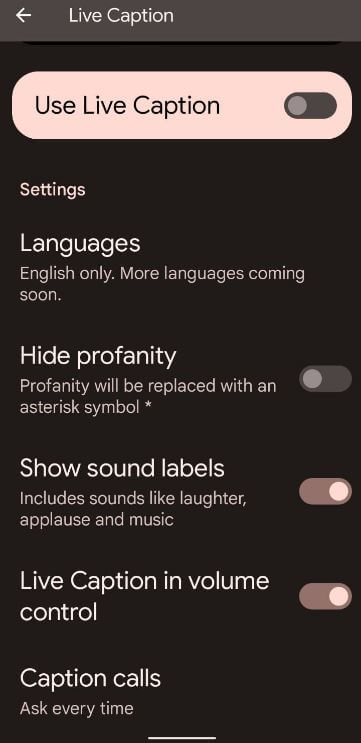Last Updated on October 30, 2021 by Bestusefultips
Here’s how to turn on live caption on Pixel 6 Pro and Pixel 6. When you enable live caption on your Pixel 6 Pro, it will automatically detect speech on your device and view it on the screen. By default live caption is available in English only. You can quickly turn on or turn off live caption on Pixel 6 Pro (Android 12) to press the volume up or down button and tap the live caption button. Also, use live caption for phone calls on your stock Android devices.
Read Also:
- How to Turn On Chat Bubbles in Google Pixel 5/Pixel 5a 5G
- How to Turn Off App Suggestions on Pixel 5/Pixel 4a 5G/Pixel 4 XL/Pixel 3 XL
- How to Use Google Recorder App on Pixel 3a/Pixel 3 XL/Pixel 2 XL
How to Enable and Use Live Captions on Pixel 6 Pro
Step 1: Swipe down the notification panel twice at the top and tap the Settings icon.
Step 2: Scroll down and tap Sound and vibration.
Step 3: Scroll again and tap Live caption.
Step 4: Toggle on Use Live Caption.
Step 5: Now, open any video or playing song and you can see the speech is captioned automatically on your Pixels. You can see notifications on the status bar.
Step 6: Pull down the notification and tap Turn off on notifications to stop live caption.
You can see other Google Pixel 6 Pro live caption settings including languages, hide profanity, show sounds labels, etc.
Alternative Way: Settings > Accessibility > Live Captions under the captions section > Toggle on Use live caption
How to Quickly Enable or Disable Live Caption on Google Pixel 6 Pro
Step 1: Swipe down the notification panel twice at the top and tap the Settings icon.
Step 2: Scroll down and tap the Sound and vibration.
Step 3: Scroll again and tap the Live caption.
Step 4: Make sure toggle on Live caption in volume control.
Step 5: Press the Volume up or down button and tap on the Caption button to enable or disable it.
How to Change Caption Calls Settings on Pixel 6 and Pixel 6 Pro
By default, set ask every time for caption calls on your stock Android or Pixels devices. Other options are always or off.
Settings > Sound and vibration > Live caption > Caption calls > Choose from Ask every time/Always/Off
How to Add Live Caption on Notification Panel on Pixels
Step 1: Pull down the notification panel twice and tap on the Pencil icon.
Step 2: Scroll down at the end and tap & hold the live caption and move it to the top of the panel.
Step 3: Pull down the notification panel again and tap on Live caption to enable or disable it.
How to Change Caption Preferences on Pixel 6 Pro and Pixel 6 (Android 12 Stock OS)
Step 1: Go to Phone settings.
Step 2: Scroll down and tap on Accessibility.
Step 3: Tap on Caption preferences under the captions section.
You can change caption size and style including text size, caption style, font family, text color, text opacity, edge type, background color, background opacity, and caption window color.
And that’s all. Do you use live caption feature on your Google Pixel devices? Which is your favorite Pixel 6 Pro feature? Tell us in below comment box.