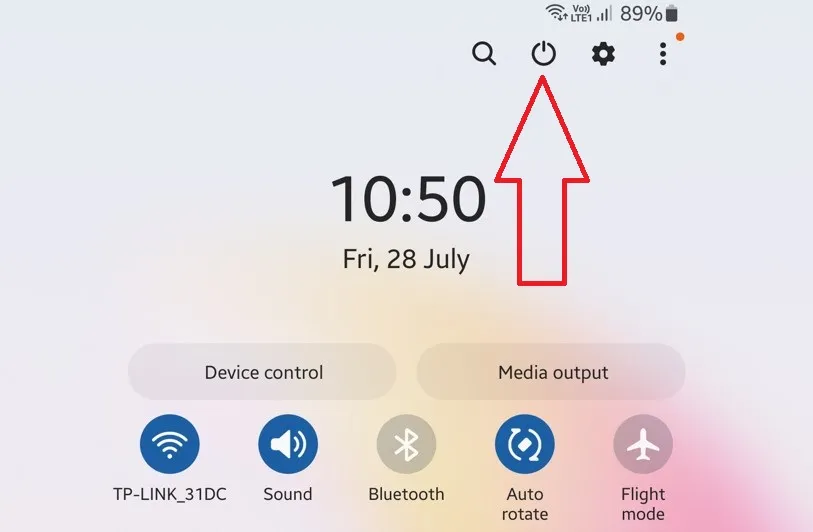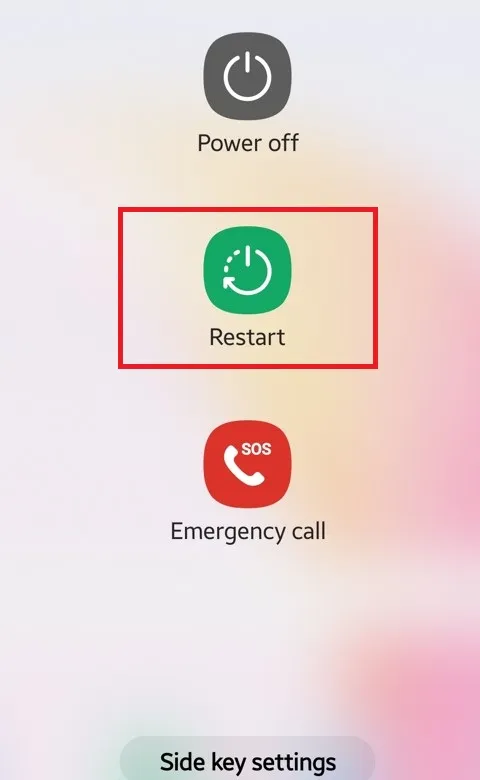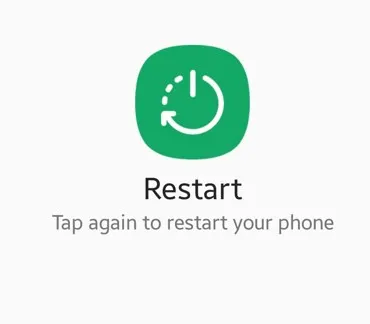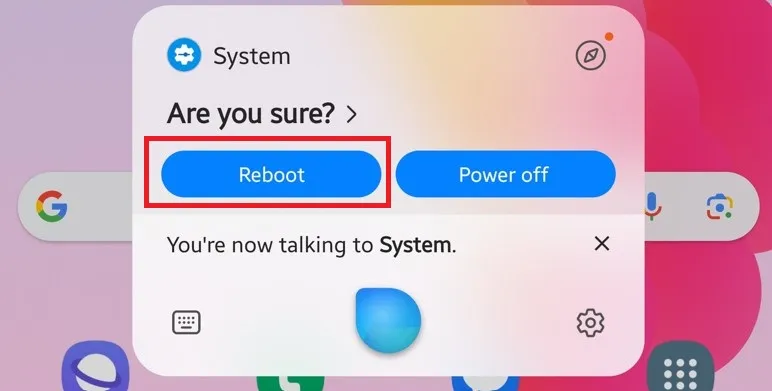Last Updated on September 27, 2023 by Bestusefultips
Here are the four different methods to restart Samsung Galaxy Z Fold 5 and Z Fold 4 devices. If your Samsung phone suddenly freezes or slows down, you can restart or force restart your Samsung Z Fold 5 and Galaxy Z Fold 4 to eliminate that issue. When you reboot your Samsung phone, it will stop all processes and clear all temporary cache, which will improve your phone’s performance.
Restarting your device stops all running apps; its background processes will speed up your phone’s system. Let’s see how to restart your Samsung Z Fold 5 and Z Fold 4 5G.
Read More: How to Turn Off Samsung Phone
How to Restart Samsung Galaxy Z Fold 5 and Z Fold 4 5G
You can restart or force restart your Galaxy Z Fold 5 and Z Fold 4 using one of the methods.
1st Method: Restart Samsung Galaxy Z Fold 5 and Z Fold 4 using the Power Button
Step 1: Swipe down the notification panel twice at the top and tap the Power button icon beside the settings gear icon.
Step 2: Tap Restart in the power menu.
Step 3: Tap again Restart to restart your Samsung device.
Now, shut off your Samsung Z Fold 5 device.
2nd Method: Restart Samsung Z Fold 5 and Z Fold 4 using Side Key (Power Key)
Step 1: Long-press your Samsung device’s Side key (Power key).
Step 2: Click Restart in the power menu.
Step 3: Click Restart to reboot your device.
Read Also: How to Change Side Key Settings on Samsung Galaxy
3rd Method: Force Restart your Samsung Galaxy Z Fold 5 and Z Fold 4
Long-press the power & volume down buttons simultaneously for 30-35 seconds, and your Samsung phone will automatically restart.
4th Method: Restart the Galaxy Z Fold 5 and Z Fold 4 using Bixby
Step 1: Launch the Bixby (Say: Hi, Bixby) on your Samsung and say Restart the phone.
Step 2: You can see this message on the screen: Are you sure?
Step 3: Say Reboot to restart your Samsung Galaxy automatically.
5th Method: Restart your Samsung Z Fold 5 and Z Fold 4 using Google Assistant
If you use Google Assistant instead of Bixby, apply the settings below.
Step 1: Launch the Google Assistant to say Hey Google or OK Google and say Restart the phone.
Step 2: Say Reboot to reboot your Samsung Galaxy.
And that’s all. How do you restart your Samsung Galaxy Z Fold 5 and Z Fold 4 devices? Tell us in the comment section below.
Read More: