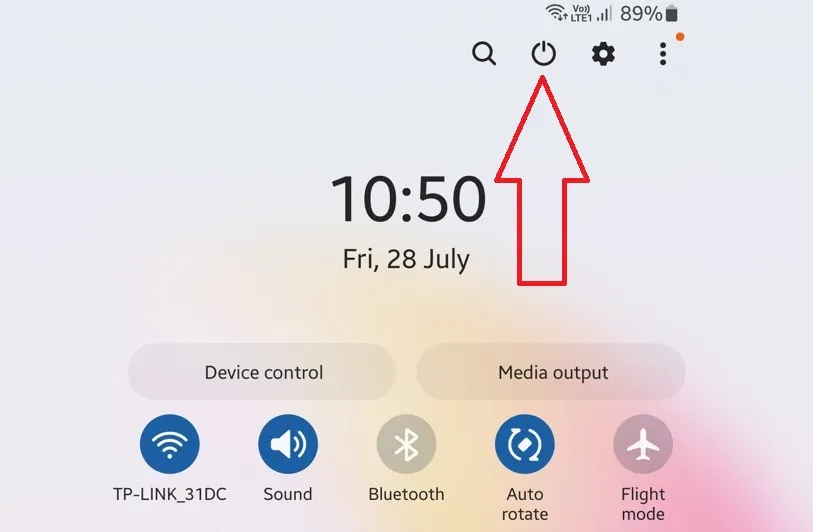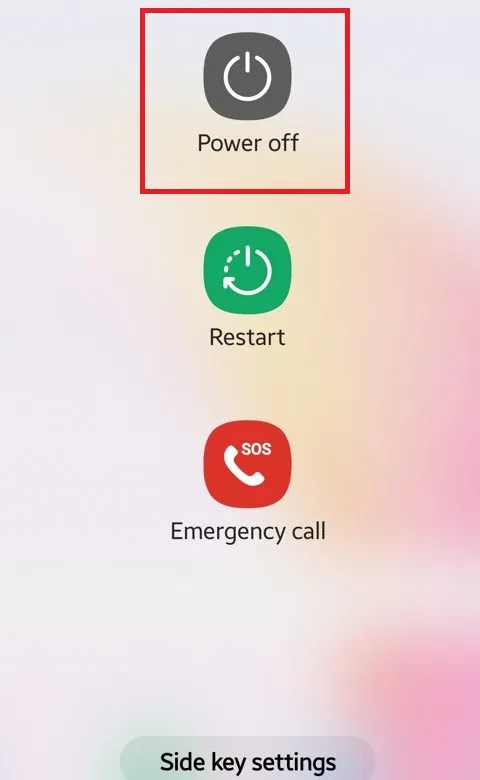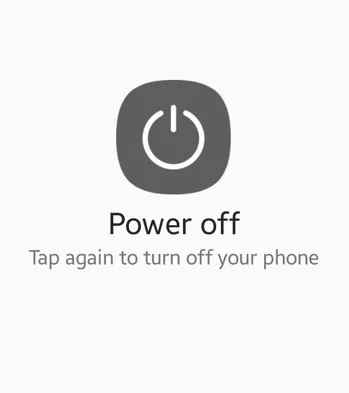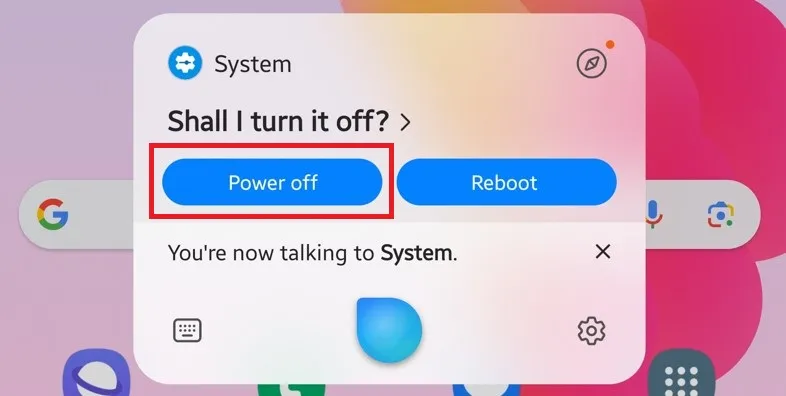Last Updated on January 5, 2024 by Bestusefultips
In this tutorial, I’ll teach you three ways to turn off Samsung Galaxy Z Fold 5 and Z Fold 4 5G. All Samsung phones follow the same methods to turn on & off Samsung Z Fold devices, including the power button in the quick settings panel, power & volume buttons, side key, or Bibxy voice assistant. You can apply the same procedure to the latest Samsung One UI (6.0 & 5.1).
Let’s see how to turn off Z Fold 4 and Z Fold 5. Also, you can see how to turn on your Samsung Z Fold device.
Read More: How to Restart Your Samsung Phone
How to Turn Off the Samsung Galaxy Z Fold 5 and Z Fold 4 5G
Check out the three ways to turn off Fold 4 and Fold 5 devices below.
1st Method: Power Button in Quick Panel
Step 1: Pull down the notification shade two times at the top & tap the Power button icon beside the settings gear icon.
Step 2: Tap Power Off in the power menu.
Step 3: Tap again Power off to turn off your phone.
Now, shut off your Samsung Z Fold 5 device.
2nd Method: Side Key (Power Key)
Step 1: Long-press your Samsung device’s Side key (Power key).
Step 2: Click Power off in the power menu.
Step 3: Click Power off to switch off your phone.
3rd Method: Bixby
Step 1: Launch the Bixby (Say: Hi, Bixby) on your Samsung and say Turn off the phone.
Step 2: You can see this message on the screen: Shall I turn it off?
Step 3: Say Power Off to automatically turn off your Samsung phone.
4th Method: Google Assistant
If you use Google Assistant instead of Bixby, apply the steps below.
Step 1: Launch the Google Assistant to say Hey Google or OK Google, and say Turn off the phone when launching the Assistant.
Step 2: Say Power off to power off your Samsung Galaxy.
How to Turn On (Power On) Samsung Galaxy Z Fold 5 and Z Fold 4
Long-press the power button for 5-7 seconds to turn your Samsung phone back on.
And that’s all. End the list of methods to turn off Samsung Galaxy Z Fold 4 and Z Fold 5 devices. If you have any questions, please tell us in the below comment section.
Read More: