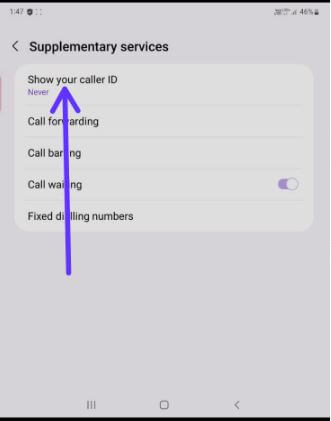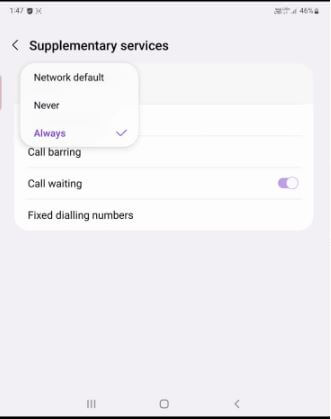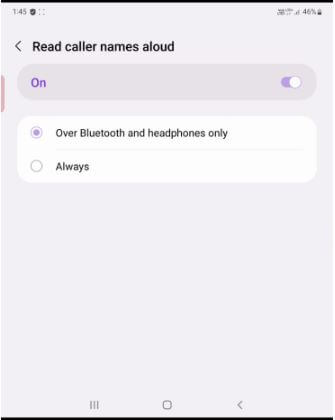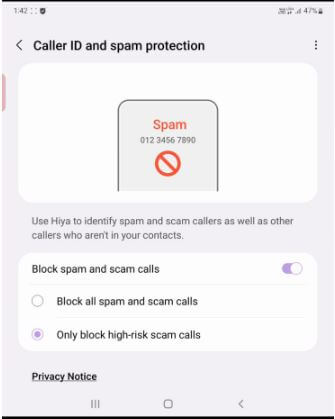Last Updated on July 9, 2022 by Bestusefultips
Do you want to know how to show or hide caller ID on Samsung Galaxy devices? Here’s how to turn off caller ID on Samsung Galaxy Z Fold 3 5G/Galaxy Z Fold 2. By default, show your caller ID in outgoing calls on your Samsung phone. When you hide your caller ID, your phone number will not be displayed at the receiving end when you make a phone call. You can choose hide number or show number to turn caller ID off or on Samsung One UI (4.1).
How to Hide Number on Samsung Galaxy Z Fold3 5G/Samsung Z Fold2
Step 1: Open the App drawer on the Samsung Z Fold devices.
Step 2: Tap on the Phone app.
Step 3: Click on Three vertical dots (More) in the upper right corner.
Step 4: Tap on Settings.
Step 5: Scroll down and tap on Supplementary services.
Step 6: Tap on Show your caller ID.
Step 7: Choose from Network default (Default)/Never (Turn off caller ID)/Always.
How to Enable Read Caller Names Aloud on Samsung One UI (4.1)
If you know the caller’s name without viewing your phone’s screen, you need to turn on read caller names on your Samsung Galaxy Z Fold devices.
Step 1: Swipe up & hold to access the app drawer and tap on the Phone app on your Samsung device.
Step 2: Tap on More (Three vertical dots) in the top right corner.
Step 3: Tap on the Settings.
Step 4: Scroll down and tap on Answering and ending calls.
Step 5: Toggle on Read caller names aloud.
Step 6: Tap on Read caller names aloud.
Step 7: Choose Over Bluetooth and headphones only (Default) or Always.
Read Also: How to Block Unknown Callers on Galaxy S21 Ultra/S21+/S21
How to Enable Caller ID and Spam Protection on Samsung Galaxy Z Fold
You can use caller ID and spam protection features to block calls from unwanted callers, fraudsters, and other spam calls on your Samsung Galaxy devices.
Step 1: Open the Phone app on a Samsung device.
Step 2: Tap on More in the top right corner.
Step 3: Tap on the Settings.
Step 4: Tap on Caller ID and spam protection.
Step 5: Toggle the On button to activate caller ID & spam protection.
Step 6: Toggle on Block spam and scam calls.
Step 7: Choose from Block all spam and scam calls or Only block high-risk scam calls.
And that’s all. Do you show or hide caller ID on your Samsung Galaxy Z Fold devices? Which is your favorite Samsung Z Fold feature? Tell us in below comment section.