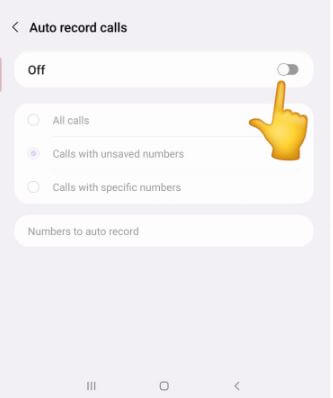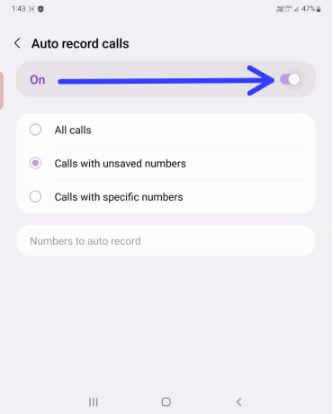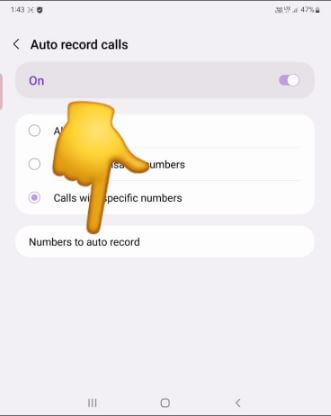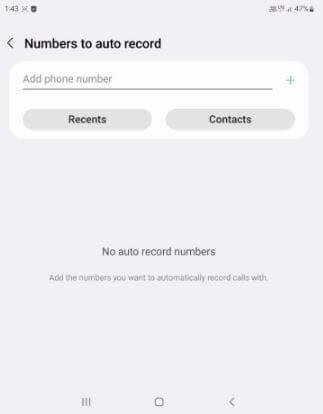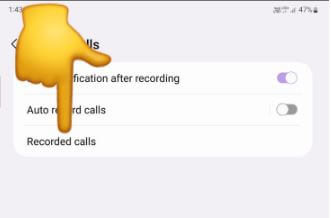Last Updated on September 25, 2023 by Bestusefultips
Do you want to record a phone call on Samsung Z Fold 3 and Z Fold 4 without the third-party app? Here’s how to record calls on Samsung Z Fold 4 5G, Galaxy Z Fold 3, and Galaxy Z Fold 2. You must enable auto-record calls in your Samsung Galaxy to record a phone call. You can record all calls, calls with unknown callers, or select the specific contact you want to record calls. Also, download and install third-party apps from the Samsung store or Play Store to set Samsung phones to record calls.
Read More: How to Record a Screen on Samsung Galaxy
How to Record Calls on Samsung Z Fold 4, Z Fold 3, and Z Fold 2 5G
Turn off call recording on your Samsung Galaxy Z Fold series by default. Samsung Fold 3 call recording is easy. You can turn on call recording in Samsung Z Fold 3 and Z Fold 4 devices.
How to Enable Call Recording (Auto-Record Calls) in Samsung Galaxy Z Fold 4/Fold 3/Fold 2
Step 1: Open the app drawer and tap on the Phone app.
Step 2: Tap Three vertical dots (More) in the upper right corner.
Step 3: Tap on Settings.
Step 4: Tap on Record calls.
Step 5: Toggle on Auto record calls.
You can see three options here.
All calls: Automatically record incoming and outgoing calls on your Samsung devices.
Calls with unsaved numbers: This will record calls for unknown numbers or contacts not listed in your phone book.
Calls with a specific number: Choose this if you want to record a call for a particular number.
Step 6: Choose from the above-given options.
Now, your Samsung Z Fold 3 (Z Fold 4) call recording is enabled. It will automatically record a phone call.
How to Record a Call Automatically on my Samsung Galaxy for a Private Number
Step 1: Follow the above-given below steps 1 to 5.
Step 2: Tap on Calls with specific numbers.
Step 3: Tap on Numbers to auto-record.
Step 4: Add a phone number (Private/Unknown) you want to auto-record calls.
Also, choose a number from the recent contacts list or your phone contacts.
Step 5: Tap on Done.
Read Also: How to Turn Off Caller ID on Samsung Galaxy Z Fold 3/Galaxy Z Fold 2
How to Find Recorded Calls on Samsung Galaxy Z Fold 4, Z Fold 3, Z Fold 2
Phone app > More > Settings > Record calls > Recorded calls.
You can find Samsung recorded calls on your phone gallery also.
How to Stop Auto Call Recording on Samsung Galaxy Z Fold 3/Z Fold 2
Phone app > More > Settings > Record calls > Toggle off Auto record calls
And that’s all. Do you use the auto-call recording feature on your Samsung Galaxy device? If you’re using third-party apps to record calls, please share them with us in the comment section.
Read More:
- How to Screen Record on Chromebook
- How to Record Screen on OnePlus
- How to Screen Record on Android
- How to Screen Record on Google Pixel
- How to Record a Game Video on Samsung Galaxy
FAQs:
How do I Record a Phone Call on my Samsung Z Fold 2?
To record a call on your Samsung Z Fold 2, you can use auto call record settings (Phone app > More > Settings > Record calls > Toggle on Auto record calls) or download a third-party app from the Samsung store.
Does Samsung Provide Call Recording?
Yes, you can find auto-call recording settings on your Samsung Galaxy devices. Go to Phone app > More > Settings > Record calls to find call recordings on Samsung. This feature is not supported or available in all countries yet.