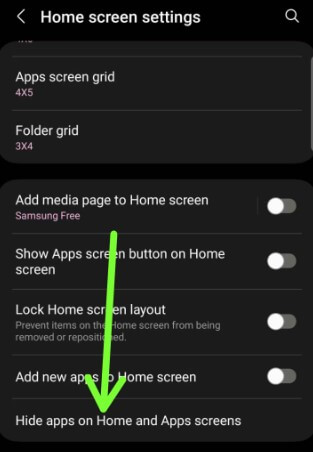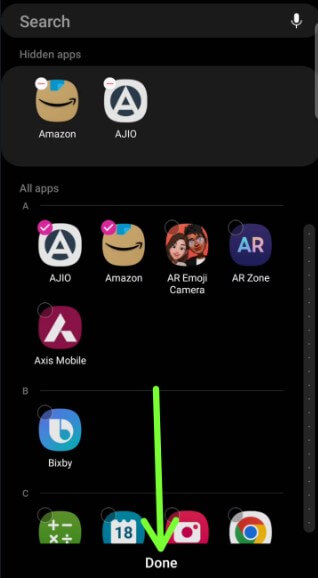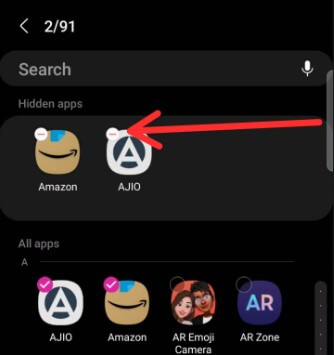Last Updated on May 30, 2023 by Bestusefultips
Do you want to hide apps on Samsung without a third party? Using home settings, you can easily hide apps on your Samsung Galaxy. In this tutorial, I’ll show you how to hide apps on Samsung S23, S23 Plus, and S23 Ultra 5G. You can’t see that app on your home screen or app drawer when you add apps to the hide apps list. To access the hidden apps, you need to open the hide apps settings on your Samsung One UI 5.1. Also, use third-party apps or launchers to hide apps on Android devices.
Read More: How to Show or Hide Notifications on Lock Screen Android
How to Hide Apps on Samsung S23, S23 Plus, S23 Ultra: One UI 5.1
You can hide or unhide apps on your Samsung S23 series using the below-given settings.
Step 1: Tap and hold the blank space on the home screen.
Wallpaper & style, Themes, Widgets, and Settings options are here.
Step 2: Tap Settings.
Step 3: Tap on Hide apps on the home and apps screens.
Step 4: Tick mark the apps you want to hide from your phone and tap on Done at the bottom middle.
You can’t view these hidden apps on your home screen and app drawer.
Find Hidden Apps on Samsung Galaxy S23 Ultra Android 13 (Samsung One UI 5.1)
Follow the same steps above mention to view the hidden apps list. You can add or remove the apps from this. Also, use this setting: Settings > Home screen > Hide apps on home and apps screens > List of hidden apps is available here.
How to Hide Apps using Secure Folder on Samsung S23 Ultra
Step 1: Go to Settings.
Step 2: Scroll down and tap on Biometrics and Security.
Step 3: Tap the Secure folder.
Step 4: Sign in with your Samsung account.
Make sure to allow all permissions to access a secure folder on your Samsung Galaxy devices.
Step 5: Go to the app drawer and tap the Secure folder.
Step 6: Tap Add Apps at the top right side.
Step 7: Select the Apps you want to hide using a secure folder and tap Done.
Read More: How to Use Samsung Secure Folder
How to Unhide Application in Samsung using Home Screen Settings
Step 1: Go to Settings.
Step 2: Tap the Home screen.
Step 3: Tap Hide apps on the home and apps screens.
Step 4: Tap the – icon of the app to remove it from the hide apps list and tap Done at the bottom.
Now, you can access these apps from the app drawer on your Samsung Galaxy devices.
FAQs:
Do Samsung phones have a Secret folder?
Almost all Samsung devices have a secure folder that will be useful for hiding your important files, photos, apps, and other information you want to hide from other people.
Can I Hide Secure Folder in Samsung?
Yes, you can hide your secure folder using a password.
How Can I Hide an App or File in Samsung Galaxy S22 Ultra?
You can hide folders on your Samsung devices using secure folder settings. Open the Secure folder from the app drawer > Three vertical dots (More) > Add files > Select the folder or file. If you can’t find the secure folder in the app drawer, go to Settings > Biometrics and security > Secure folder > Allow the permissions > OK.
Related: