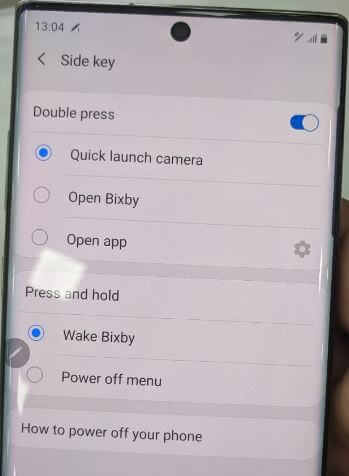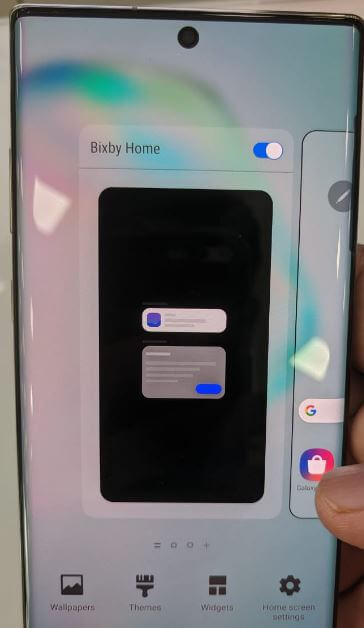Last Updated on March 7, 2021 by Bestusefultips
Want to disable the Bixby button on Samsung Galaxy Note 10 plus and Note 10? Here’s how to get rid of the Bixby button on Galaxy Note 10 plus. Samsung’s latest flagships remove Bixby’s key settings from the hardware button. You can change side key settings to quickly launch Bixby when pressing the power button in your device.
You can use Bixby on Note 10 plus for set alarms, manage schedule, check the weather, search popular restaurants in Bixby vision, play music on the speaker, translate languages, control smart home devices and more. If you don’t want to use Bixby, you can disable Bixby on Galaxy Note 10 plus using below given settings.
Read Also:
- Samsung Galaxy Note 10 plus camera settings
- How to use Bixby on Galaxy Note 9
- How to make AR Emoji Samsung Note 10 plus
- How to change side key settings in Samsung Galaxy Note 10 and Note 10 Plus
How to Get Rid of Bixby Note 10 Plus and Note 10
When your press & hold the side key in your Note 10 plus, by default Bixby launch in your device. Now change Bixby key settings to disable it.
How to Disable Bixby on Galaxy Note 10 Plus
Step 1: Swipe down notification panel from top of the screen.
Step 2: Tap settings gear icon.
Step 3: Tap on advanced features.
Step 4: Tap Side key.
Here you can see double press and press & hold settings. When you press and hold the key, wake up Bixby in your device.
Step 5: Choose Power off Menu option to disable Bixby Note 10+.
Now launch power off the menu when your press & hold the side key in your Samsung Note 10 plus. Also need to disable Bixby home on Note 10 plus using below-given settings.
Disable Bixby Home on Samsung Note 10 Plus
You can access Bixby when swipe screen left to right side from home screen in your Samsung galaxy devices. If you want to disable Bixby home, follow below steps.
Step 1: Tap & hold on the blank space in your Samsung Note 10+.
Step 2: Swipe screen right side until seeing the last screen.
You can see enable Bixby home in your Note 10 plus and Note 10.
Step 3: Turn Bixby home on or off toggle you want.
Now disable the Bixby button on Samsung Galaxy Note 10 and Note 10+. If you want to use Bixby again, turn on the toggle.
And that’s it. I hope these solutions worked for you to get rid of the Bixby button on Galaxy Note 10 plus and Note 10. What are your favorite Bixby features you used more? Let us know, in the comment section below.