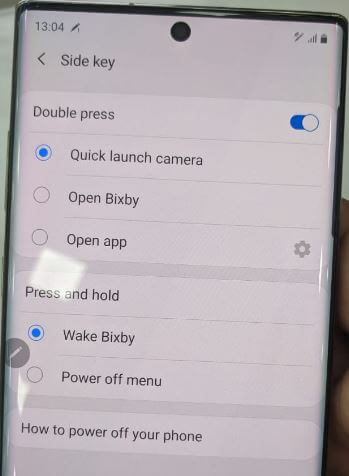Last Updated on March 7, 2021 by Bestusefultips
You can show the power button when swiping down the notification panel from the top of the screen in Samsung Note 10 plus and Note 10. This tutorial explains to you how to customize or change side key settings in Samsung Galaxy Note 10 plus. You can use side key to launch the camera, quickly open Bixby, open app and more. Also, remap the new Bixby key or power key easily using this guide.
Change the Bixby button on Note 10 plus. Also, power off your phone using swipe down the notification panel and tap power icon. Follow below given simple steps to change side key settings in Galaxy note 10 plus.
Read Also:
- How to make AR Emoji on Samsung Note 10 Plus
- How to get rid of Bixby button on Galaxy Note 10 Plus
- How to Enable and Use Edge Lighting on Galaxy S20 Ultra, S20 Plus, and S20
- Samsung Galaxy Note 10 plus S Pen tips and tricks
- How to change the galaxy Note 10 lock screen wallpaper
How to Customize Key on Samsung Galaxy Note 10 Plus and Note 10
Galaxy Note 10 doesn’t have a Bixby button to quickly launch like a Google Assistant. You can remap the Bixby button on Samsung Note 10 and Note 10+ device.
Step 1: Long press side key below volume buttons in your Note 10 plus.
Step 2: Tap Side key settings at the bottom of the screen.
Here you can see settings for Double press and Press & hold key setting in your Note 10+.
Double press
When you double press the power button on note 10 plus, by default quick launch camera in your device. If you want to change settings, choose Open Bixby or Open app options.
Press and Hold
When you press and hold the side key, wake Bixby in your device. Also, choose Power off the menu if you want to get rid of Bixby on Samsung Galaxy Note 10 plus and Note 10. Also, remap the new Bixby key on Note 10+ using below given phone settings.
Settings > Advanced features > Side key
You can see how to power off your phone settings also. Tap on it to see different methods.
1st Method:
Swipe down the notification panel from the top of the screen and press the power button.
2nd Method:
Press & hold the side and volume down keys to power off your Note 10 plus.
3rd Method:
Launch Bixby and say “Turn off the phone”
And that’s it. I hope the above given tips useful to change side key settings in Galaxy Note 10 plus and Note 10. Do you still have any question, tell us in below comment box.