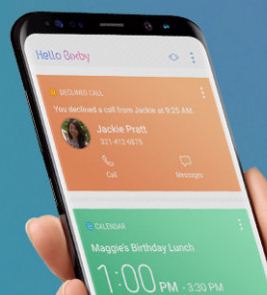Last Updated on March 7, 2021 by Bestusefultips
Bixby is a one type of voice assistant which works like Microsoft’s Cortana, Apple’s Siri and Google’s Google Assistant. In Samsung galaxy Note 8 device, you will enable Bixby to press left side of extra key on your Note 8. It’s quiet easy to set up Bixby on Galaxy Note 8.
After completed Bixby setup, it will automatic adjust to your daily routine works such as set reminder, ask questions, set alarm, weather, news, step count, find nearby place or restaurant and more.
Have you use Bixby on your Galaxy Note 8? You can use Bixby features on your Galaxy Note 8 including Bixby home, Bixby vision, Bixby Reminder and Bixby voice. To use Bixby on Galaxy Note 8, firs of all set up each feature individually in your device. Check out below given step by step guide to set up Bixby on Galaxy Note 8 device.
Read This: How to set up and use Samsung Pay on Galaxy Note 8
How to set up Bixby on Galaxy Note 8
First time set up and use Bixby on galaxy Note 8 device. Follow below given instruction.
Step 1: Swipe right from the home screen to access Bixby home
Step 2: Tap Next
Step 3: Choose a Bixby voice language and tap confirm
Now log in with your Samsung account to use Bixby. If not created, enter details and sign in. After complete process, tap Done.
Step 4: Accept all terms and condition, tap Next button
Follow on screen instruction to use Bixby feature and tap Next, OR tap Skip to set up Bixby later on your Samsung galaxy Note 8 device. Now finished process to set up Bixby home and use in your device. You can easily set up Bixby on Galaxy Note 8 and other Samsung devices.
Let see how to enable and use Bixby features in your galaxy Note 8 device.
Bixby Vision
This feature is by default added into your Galaxy Note 8 camera, Gallery and Samsung internet. It will helpful to shop online product, establish landmarks and translate foreign language on Galaxy Note 8.
Step 1: Follow above given four steps to set up Bixby home
Step 2: Open Bixby home, tap vision
Step 3: Tap start
Tick mark I agree to all of the above and then tap OK
Step 4: Tap allow
Now set up Bixby vision on your Galaxy Note 8 device.
Bixby Reminder
Bixby reminder is useful to set reminder of event, appointment, Birth day and other reminder task. Also track the content or article you like.
Step 1: Open Bixby home and tap Reminder
Here you can view tutorial to add reminder in your galaxy Note 8 device. Tap Skip to skip tutorial.
Step 2: Set up Bixby reminder
Step 3: Tap + write reminder to add reminders on your device
Bixby Voice
By default disable Bixby voice on your Galaxy Note 8 and other Samsung devices. It will totally change the way you communicate with your android device.
Step 1: Open Bixby home, tap three vertical dots
Step 2: Tap settings
Step 3: Tap slider to enable Bixby voice on galaxy Note 8
If you want to use Bixby without pressing a button, set up voice Wake-up in your Galaxy Note 8 using below settings.
Bixby home > Three vertical dots > settings > Voice Wake-up > Turn on voice wake-up slider
And that’s it. I hope above steps helpful to set up Bixby on galaxy Note 8. Are you facing issue to set up Bixby on galaxy Note 8? Tell us in below comment box. We will respond as soon as possible.