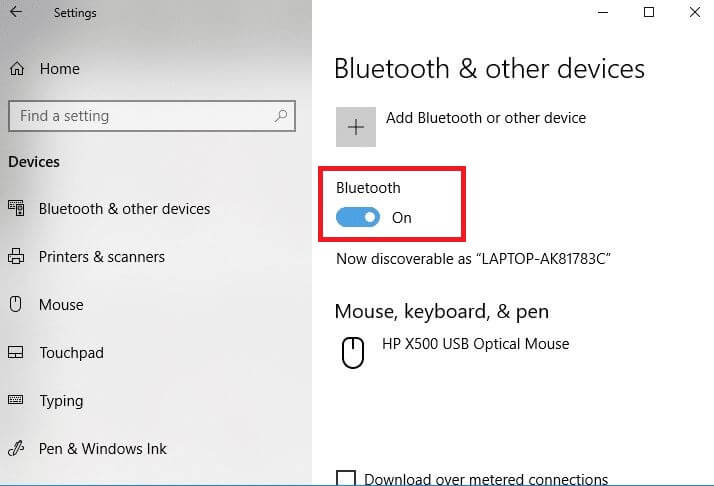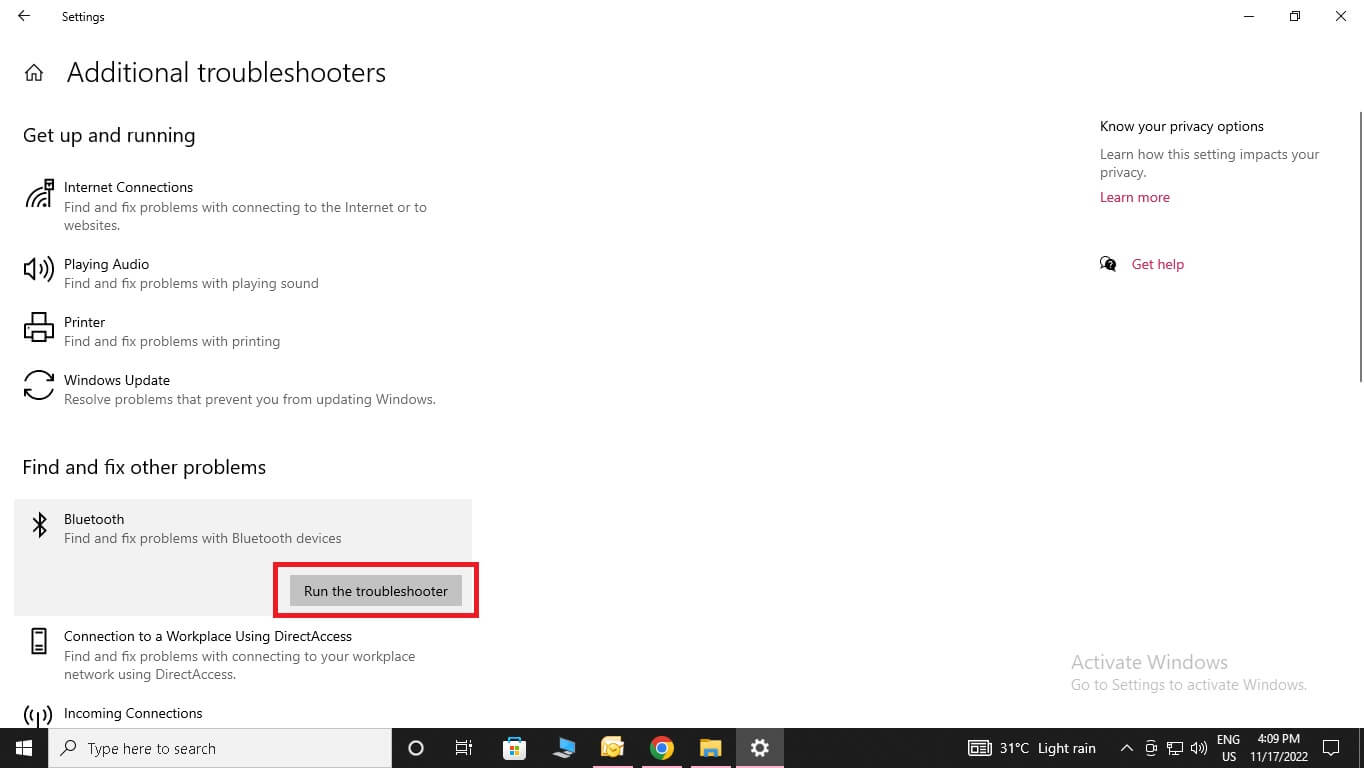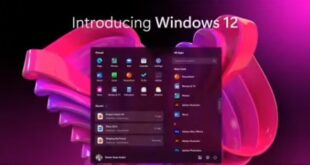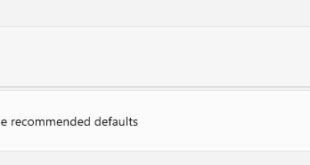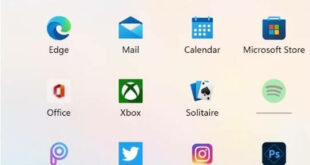Last Updated on November 25, 2022 by Bestusefultips
Using Bluetooth, we can connect to many devices wirelessly to communicate or transfer data between devices. There are many Bluetooth problems in Windows 10 causing the Bluetooth device to stop working. Here we will guide you through most Bluetooth connection problems in Windows 10, Hardware concerns, software or driver-related concerns, and several solutions.
Read Also:
Why is my Bluetooth Not Working on Windows 10?
Check if Bluetooth is On or Off
Step 1: Open the Action Centre.
Step 2: Click on Bluetooth to turn it ON. Suppose you cannot see the Bluetooth icon, Select Expand.
Or you can also turn the Bluetooth on using Settings.
Step 1: Open Settings.
Step 2: Click on Devices.
Step 3: Select Bluetooth and other devices.
Step 4: Toggle Bluetooth ON.
Check Bluetooth Pair to Fix Bluetooth Connection Problem Windows 10
If the Bluetooth device is not pairing, please check the following.
Step 1: Open the Action Centre.
Step 2: Confirm Airplane Mode is Off. If you cannot see the Airplane Mode icon, Select Expand.
Step 3: Turn Off and On (After a few seconds) Bluetooth as guided above.
Step 4: Ensure both devices are in range.
Step 5: Pair the devices. If pairing fails.
Step 6: Remove the Bluetooth dongle (If externally attached to the USB ) and install it again.
Step 7: Restart the PC or Laptop and check its gain.
If devices are still not pairing, please open the device manager, check for the latest Bluetooth driver, and install it if available. A Bluetooth device driver is a translator between a Bluetooth device and a laptop or PC. Windows 10 Bluetooth will not pair with any other device if the driver is not updated or corrupted.
You may also install the Bluetooth device driver in many ways. Install the driver from Windows or the manufacturer’s website. Also, check WINDOWS UPDATE for the latest Bluetooth driver.
Troubleshooting Bluetooth
Windows 10 has a built-in program for troubleshooting many concerns. You may find Bluetooth-related problems using this troubleshooter. Open Bluetooth troubleshooting to find and fix the Bluetooth-related problem.
Step 1: Type Troubleshoot in the search.
Step 2: Open Troubleshooting Settings.
Step 3: Click on Troubleshoot and click on Additional Troubleshooter.
Step 4: Click on Bluetooth and Run the Troubleshooter.
Windows 10 will detect the problem if any is available.
You connect or pair your device with Windows 10 using Bluetooth. If Windows 10 Bluetooth device is working fine, the driver is updated, and the Windows 10 Bluetooth is On.