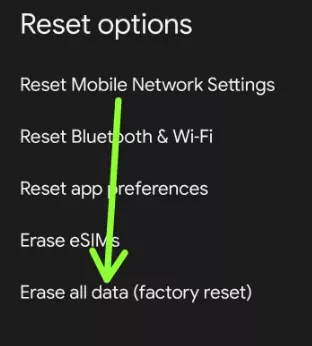Last Updated on June 2, 2023 by Bestusefultips
Here’s how to factory reset Android 12 stock OS. Before factory resetting phone (Your phone), check battery has enough to complete the process. This factory reset or hard reset Android 12 will remove all your phone data, including your Google account, Samsung account, Photos, Videos, Internal storage, system apps & settings, etc. Back up your phone data before the Android factory reset code.
Read More: How to Factory Reset Android 13 using Hardware Buttons
How to Factory Reset Android 12 – Two Methods
You can quickly factory data reset Android 12 using the below-given phone settings.
Step 1: Swipe down the notification panel at the top and tap the Settings icon.
Step 2: Scroll down and tap System.
Step 3: Scroll down and tap Reset options.
Step 4: Tap Erase all data (Factory reset).
Step 5: Tick marks the box Erase downloaded SIMs to remove SMS and tap Erase all data at the bottom right.
Step 6: Unlock your Android device.
All your data and third-party data will be deleted.
Step 7: Tap on Erase all data button to factory reset your phone.
How to Reset Android Phone When Locked (Stock Android 12 OS)
This factory reset Android tablet and phone method is also useful when you forget a password/pattern lock/PIN on an Android phone, black screen issue, the phone won’t turn on, unresponsive touch screen, and other issues.
Step 1: Tap and hold the power key until you view the power menu, and tap Power off to turn off your phone.
Step 2: Touch & hold power & volume down keys simultaneously until the Start option is displayed.
Step 3: Press the Volume down key until set Recovery mode.
Step 4: Press the Power key to boot recovery mode on your stock Android 12.
Step 5: You can see the Android Robot exclamation mark with the No command icon on the screen.
Step 6: Touch & hold the power button and press the volume up button once only to enter into the factory mode Android (Recovery screen).
This recovery mode includes several options like Reboot system now, Reboot to bootloader, Apply update from ADB, Wipe data/factory reset, View recovery logs, Power off, etc.
Step 7: Press the volume down key until highlight Wipe data/factory reset.
Step 8: Press the Power key.
This message view: Wipe all user data? This cannot be undone!
Step 9: Press the volume down key to select Factory data reset.
Step 10: Press the Power key to apply it.
After completing the process, a default set reboot system now.
Step 11: Press the Power key to restart your phone.
And that’s all. Do you still have any questions regarding the factory reset Android 12 stock OS? Tell us in below comment box.
Read Also: