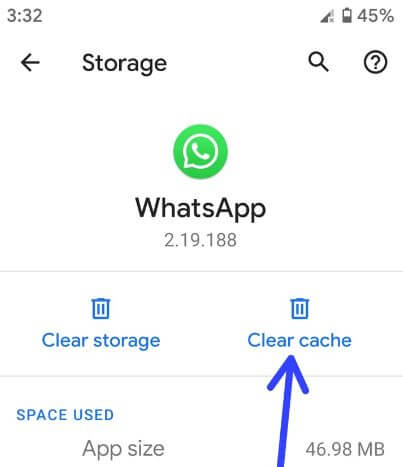Last Updated on March 7, 2021 by Bestusefultips
Here’s how to clear app cache in Android 8 Oreo. Clearing the cache will remove files temporary from your android device. If you’re device facing issue of app crashing or freezing or slow down your device, you need to clear app cache & data in your android Oreo 8.1 devices. Also turn on safe mode to find third party apps that causing issues in your device.
You can clear android cache individually using apps and notification settings in your Oreo 8.1 and Pie 9.0 devices. Sometimes after update app users facing app loading issue. Follow below given step by step process to clear app cache in Android 8 Oreo.
Don’t Miss This:
How to uninstall apps update in Android 9 Pie
How to disable app permission Android
How to clear all recent apps in Android Nougat 7.1.2
How to clear app cache in Android 8 Oreo and 9.0 Pie
You can individually clear app cache & data in android Oreo 8.1 and Pie 9.0 using below given settings.
Step 1: Swipe down notification panel from top of the screen and tap Settings gear icon
Step 2: Tap Apps & notifications
You can see list of installed apps in your android phone or tablet.
Step 3: Select app from list you want to clear the cache
Step 4: Tap Storage
Step 5: Tap Clear cache
If clear cache doesn’t fix issue, you need to clear app data or storage in your android Oreo devices.
Clear app data in Android Oreo
Settings > Apps & notifications > All apps > Select app you want to clear data > Storage > Clear storage or data
Now restart your device and check fix app issue on android Oreo device. If you still facing app frozen or crashing problem, uninstall app from your phone and re-install again.
And that’s it. We hope this makes it clear how to clear app cache in Android 8.0 Oreo and 9 Pie devices. Do you still have any question regarding this tutorial? Stay and connect with us for latest updates.