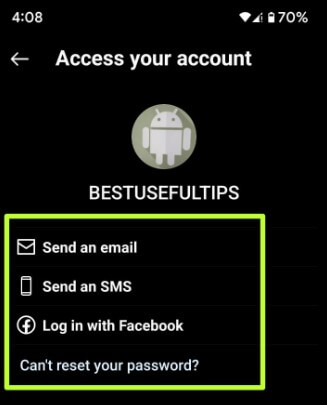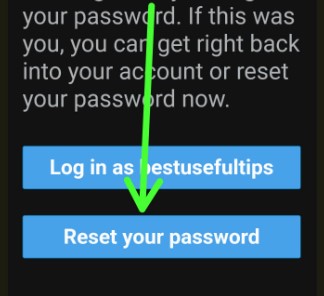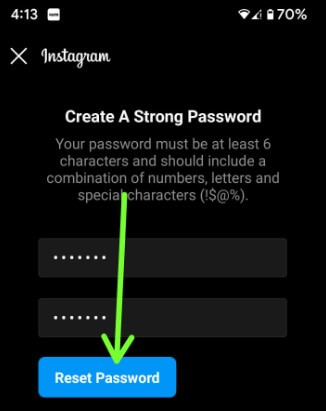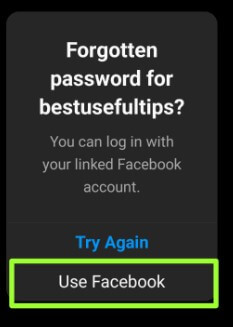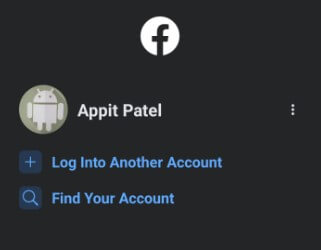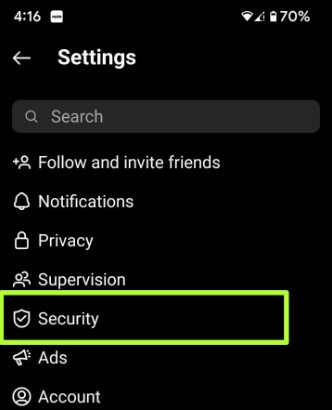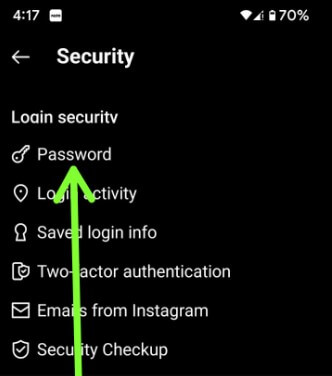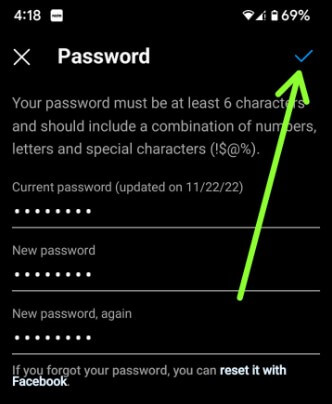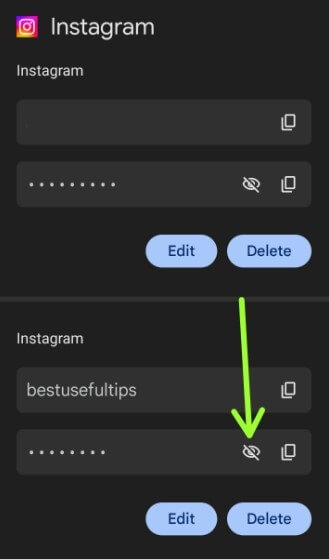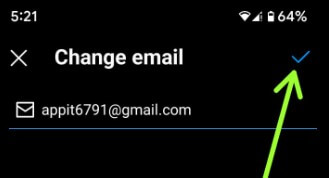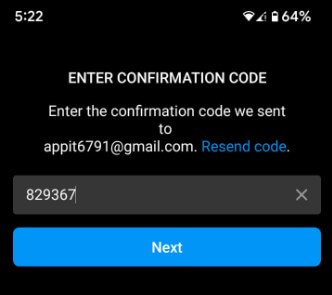Last Updated on June 5, 2023 by Bestusefultips
Do you forget Instagram password on your Android or Samsung phones? Here’s how to reset Instagram password on Android devices. You can use your Instagram username, email address, or phone number to Instagram password reset on Android. It’s easy to change Instagram password Android if you already know the old password. You can reset it with your Facebook account, also. Make sure to link your Facebook account with your Instagram account. If you don’t want to remember your password, you can save Instagram login info using Google Autofill services to log into your account automatically.
You can use Instagram account settings to change or edit your profile name, website name, and description. Only people you approve of on Instagram can see your photos, videos, and other details.
Read Also:
- How to Delete Instagram Account Permanently on Android
- How to Unblock Someone on Snapchat Android Phone
How To Reset Forgot Password Instagram Android Device
You can Instagram change password without the old password using the below-given settings.
How to Change Instagram Password Android Using Phone Number or Username or Email
Step 1: Open the Instagram app on your Android device.
Step 2: Tap on Get help logging in or tap forgot password if older Android version.
Step 3: Enter your username, email, or phone number linked to your account and tap Next.
Step 4: Tap on Send an email/Send an SMS, or tap Log in with Facebook.
Step 5: Open your Email and tap Log in as your account or Reset your password.
Step 6: Enter a password & confirm the password and tap on Reset password.
Now, reset your Instagram forgot password on your Android devices. You can see the login screen of your account.
How to Use Facebook for Instagram Reset Password
Step 1: Open the Instagram app and enter the wrong password.
You can see this message when you enter the wrong password: Forgotten password for your account?
Step 2: Tap on Use Facebook.
Step 3: Log in to your Facebook account linked with your Instagram account.
You can see Instagram login to the linked account automatically on your device. Also, ask you to save the password to Google if you don’t want to remember it next time.
How to Change Password on Instagram Using Current Password
Step 1: Log in to your Instagram account.
Step 2: Tap on the Profile icon at the bottom right corner.
You can see your Instagram account details.
Step 3: Tap on Three Horizontal Lines at the top right corner.
Step 4: Select Settings.
Step 5: Tap the Security.
Step 6: Tap the Password.
Step 5: Enter the current password, new password and again enter a new password and tap the Right arrow icon at the top right to update your password.
Now, change the password on Instagram Android phone and tablet devices. Log out the account and log in with a new Instagram password. If you forgot your password, reset it using your Facebook account or email address linked to an Instagram account.
How to Find Your Instagram Password on Android
If you forgot your Instagram password but are still logged in, you can quickly check if your password is saved on your device. If you saved your ig password when you first signed in, you could easily find your Instagram account password using the settings below.
Step 1: Open the Google app on your device or go to Settings > Google.
Step 2: Tap on Autofill in services on this device section.
Step 3: Tap on Autofill with Google.
Step 4: Tap the Passwords.
You can see the list of auto-save passwords here.
Step 5: Tap on the Instagram.
Step 6: Tap the Eye icon to view the saved password.
How to Change Email on Instagram Android
Step 1: Sign in to your Instagram account.
Step 2: Tap the Profile page at the bottom right.
Step 3: Tap on Edit profile.
Step 4: Tap the Personal Information settings.
Step 5: Tap on your Email address.
Step 6: Enter the Email address and tap the Right arrow icon at the top right corner.
Step 7: Enter the Log-in code and tap the Next to change ig email.
Did you find the above process to change passwords on Instagram Android phones helpful? Don’t hesitate to let me know in the below comment box. It would be a pleasure to help you. Don’t forget to share this Instagram trick with your friends!
Related: