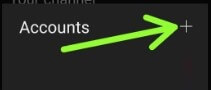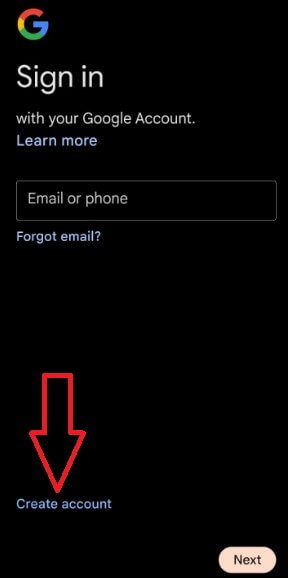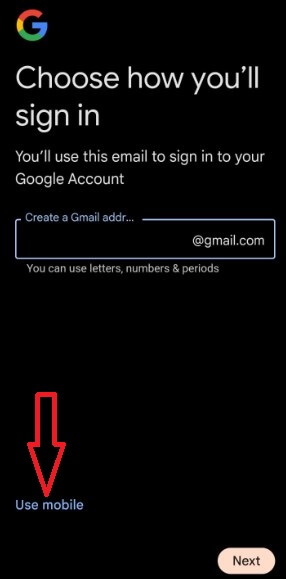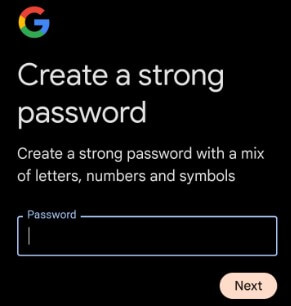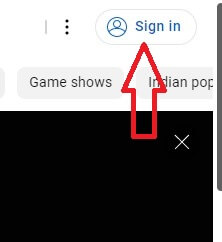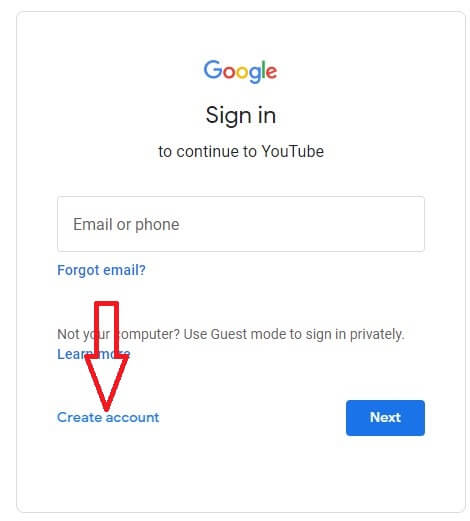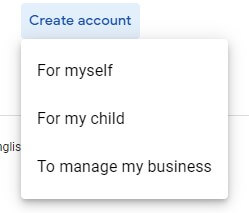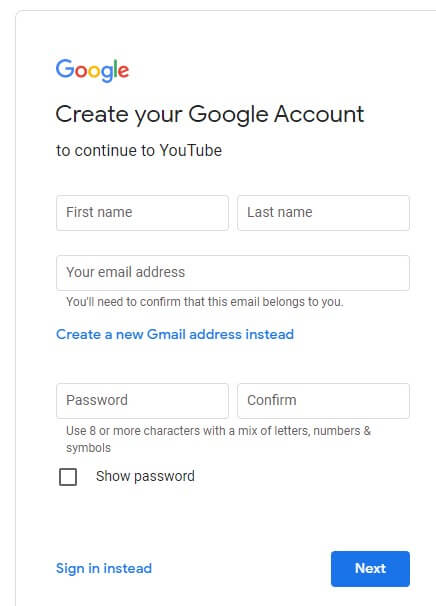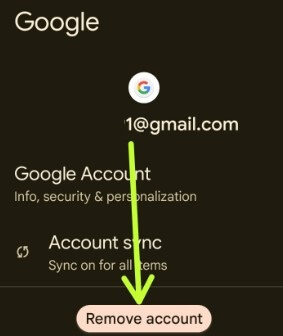Last Updated on January 12, 2023 by Bestusefultips
When was YouTube Created?
YouTube is the #1 website for sharing videos. It was registered on February 14, 2005, by Steve Chen, Chad Hurley, and Jawed Karim, former employees of the American e-commerce company PayPal.
Do you want to make an account for YouTube? Here’s how to create my YouTube account on Android and PC using a Gmail account. Just open the YouTube app and sign in YouTube with your Gmail id and password is the easiest method. You can add an existing Gmail account id or make a new Google account on YouTube. Youtube is the #1 best video platform to watch trending videos, favorite shows, educational videos, movies, and other entertainment videos. After a YouTube account is created, you can create a YouTube channel and upload shorts (Less than 1 minute) and videos.
You can add multiple YouTube accounts on your Android phone or tablet devices. Also, remove the youtube account created using phone account settings. In this tutorial, I will show you steps to sign in YouTube with a Gmail account on Android mobile or tablet.
Read More: How to Download Videos from YouTube (5 Methods)
How to Create YouTube Account on Android Phone
Step 1: Open the YouTube app on your phone and tap the Profile icon at the top right corner.
Step 2: Tap Add account or + icon.
Step 3: Tap Create account.
Step 4: Choose For my self/To manage my business.
Step 5: Enter your First name and Last name and click Next.
Step 6: Enter your birthday and gender and tap Next.
Step 7: Create a Gmail address or Tap Use mobile to sign up for YouTube with a mobile number and tap Next.
Step 8: Enter a password and tap Next.
Step 9: Follow the on-screen instruction to make a YouTube account on your Android phones and tablets.
Read More: How to Fix YouTube Offline Error on Android and PC
How to Create my YouTube Account on a PC/Laptop
Step 1: Open YouTube.com on your PC.
Step 2: Tap the Sign-in button at the top right corner or YouTube Sign up using a Google account.
Step 3: Tap Create account.
Step 4: Choose For my self/For my child/To manage my business.
Step 5: Enter the First name, Last name, email address, and passwords (Use 8 or more characters with a mix of letters, numbers & symbols) and tap Next.
Step 6: Follow the on-screen instruction to the YouTube sign in on your desktop or laptop.
How to Remove YouTube Account on Android Devices
If you have one or more YouTube accounts and do not regularly use any of the accounts, then you can remove any existing account using the below settings on your Android devices. Log out to your Gmail account will remove your YouTube account from your device.
Step 1: Go to Settings.
Step 2: Tap on Passwords & accounts or Accounts.
Step 3: Tap your Google account.
Step 4: Click Remove account.
Step 5: Tap Remove account.
That’s it. Add or remove a YouTube account on your Android phone or tablet is simple.
If you have any questions regarding YouTube create account for Android devices, don’t hesitate to let me know in below comment box. Do you have a YouTube channel? Tell us in below comment section.
Read Also: