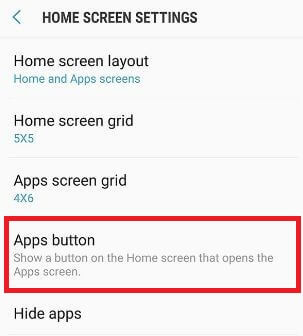Last Updated on March 7, 2021 by Bestusefultips
Annoying by app drawer button missing on Galaxy Note 8 or Galaxy S8 devices? Here’s how to get the app drawer back in Samsung Galaxy Note 8 and Galaxy S8. Just swipe up or down in your Note 8 to open the app drawer. You’ll easily get back apps icon missing or app drawer using the home settings. In several Samsung galaxy devices, you can see the app drawer button is missing or app missing issues. You’ll also set separate apps screen in your galaxy Note 8 and Galaxy S8.
Read Also:
- How to enable or disable app icon badges on Galaxy Note 10 Plus
- How to set up, use and remove secure folder galaxy Note 8
- How to change home screen Grid size on Galaxy Note 9
- How to reset forgot pattern lock on Galaxy Note 8
- How to change the apps icon size in Samsung Note 10 Plus and Note 10
How to Get App Drawer Back in Galaxy Note 8 and Galaxy S8
You’ll add the app drawer button hidden on galaxy Note 8 using home screen settings. Let see steps to fix the app drawer button missing on galaxy Note 8.
Step 1: Tap & hold the blank space in Note 8 home screen.
Here you’ll see wallpapers & themes, widgets, and home screen settings.
Step 2: Tap on Home screen settings.
In Galaxy Note 8 home screen settings, you’ll change home screen layout, home screen grid size, apps screen grid, apps button, and hide apps options.
Step 3: Tap on the Apps button.
Step 4: Choose Show apps button.
Step 5: Tap on Apply.
Now, show the app drawer button on the home screen in your Samsung Galaxy Note 8 and Galaxy S8 devices.
Remove App drawer button from the home screen on Samsung Note 8
Long press on the blank space in Note 8 > Home screen settings > Apps button > Hide apps button
Change the Home Screen Layout on Galaxy Note 8/Galaxy S8
Step 1: Long press the blank space in Note 8 home screen.
Step 2: Tap Home screen settings.
Step 3: Tap Home screen layout.
Step 4: Choose the Home screen only.
Step 5: Tap Apply.
It’s quite easy to show or hide apps button in Samsung Galaxy S8, Galaxy S8 Plus, and Galaxy Note 8 devices using home screen settings.
That’s it. I hope this tutorial helpful to get the app drawer back in Galaxy Note 8 and Galaxy S8. If you have any kind of trouble, tell us in below comment box. Don’t miss out on our other Galaxy Note 8 tips.