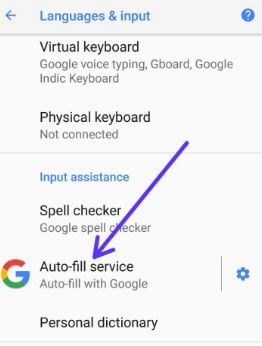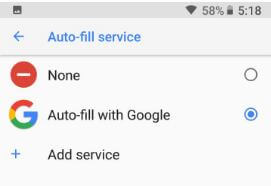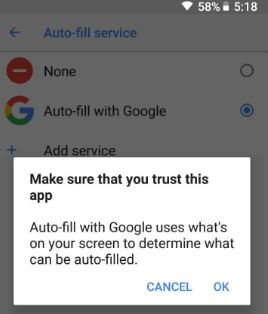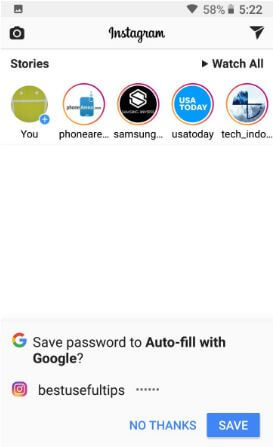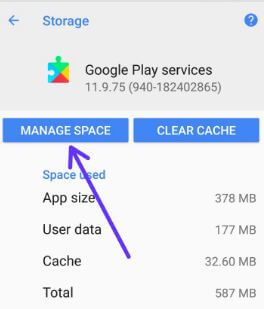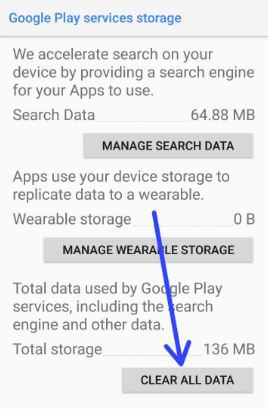Last Updated on March 7, 2021 by Bestusefultips
Annoying by can’t find Autofill with Google option or Autofill service no longer works in Android Oreo 8? Here’s a complete guide to use Autofill service and how to fix Autofill service option missing in Android 8 Oreo issues. Autofill feature is useful to automatically save passwords, personal information, address, and more in your Oreo supported devices. You’ll find Autofill in Android Oreo devices under language and input settings. Also, use third-party apps to save passwords for your Android devices. Several users reported after updated devices to Oreo, Autofill with Google option is missing or disable autofill feature.
Read Also:
- How to turn off Wi-Fi scanning in Android Oreo
- How to change Autofill services in Samsung Galaxy S10, S10+, and S10e
- How to enable and use Gestures in Android 8.1 Oreo
How to Fix Autofill Service Option Missing in Android Oreo 8.1 & 8.0
First of all, let see steps to use autofill in Android Oreo devices.
How to Enable Google Autofill in Android Oreo 8.0 & 8.1
Step 1: Go to Settings in your Android Oreo devices.
Step 2: Tap on System.
Step 3: Tap on Language & input.
Step 4: Tap on Advanced.
Step 5: Tap on Auto-fill services under Input Assistance.
Step 6: Choose Auto-fill with Google option.
You’ll see a popup with this message: Make sure that you trust this app
Step 7: Tap on OK.
In Auto-fill with Google settings in android Oreo, you’ll see four options including additional personal information, addresses, credit cards and saved passwords.
Now open Instagram or another app in your device and log in with your account details. You can see this message on the screen: Save password to Auto-fill with Google?
Step 8: Tap on Save.
Now next time when you sign in an Instagram account in your Android devices, just tap on username and automatically enter username and password.
How to Fix Autofill With Google is Not Available in Android or Samsung Oreo
If you can’t find Auto-fill with Google in android Oreo devices, clear data of Google play services in your android Oreo devices.
Step 1: Go to Setting in your Android Oreo.
Step 2: Tap on Apps & notifications.
Step 3: Tap on See all apps.
Step 4: Scroll down up to Google Play services & tap on it.
Step 5: Tap on Storage.
Step 6: Tap on Manage space.
Step 7: Tap on Clear all data.
You’ll see pop up screen: Delete app data?
Step 8: Tap on OK.
Now restart your Android or Samsung devices and check Autofill with Google option is shown in your device. Check it using the below settings.
Settings > System > Language & input > Advanced > Auto-fill with Google
Now enter a password and other details you want to automatic unlock app in your Oreo. That’s it.
Turn Off Autofill on Android Oreo 8
Settings > System > Language & input > Advanced > Auto-fill services under Input Assistance > Choose “None”
I hope this tutorial helpful to fix Autofill service option missing in android Oreo devices. If you have any kind of trouble, tell us in below comment box. Don’t forget to check out our other Android Oreo tips.