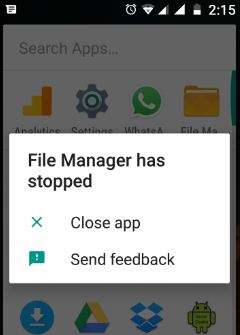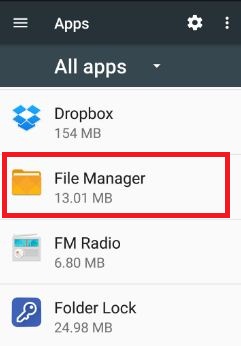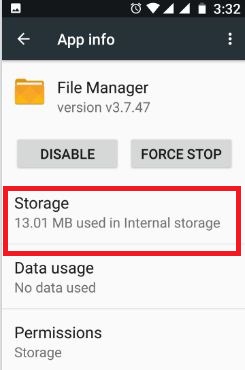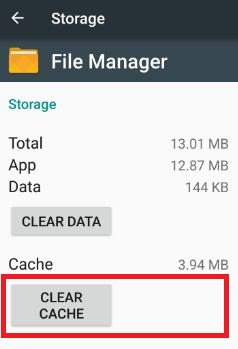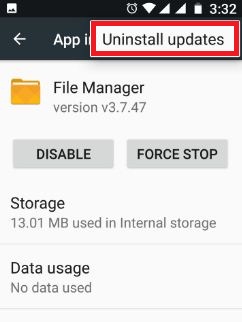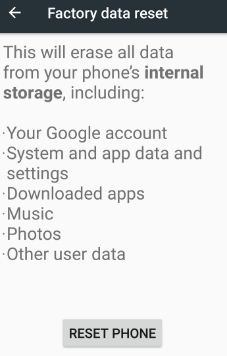Last Updated on November 29, 2019 by Bestusefultips
While downloading an app from the play store and got a message of unfortunately app has stopped error in android phone or tablet. You can get this error in any android apps that look like: Unfortunately “App name” (Facebook, WhatsApp, Instagram) has stopped error message. But in this tutorial, I will show you a complete guide to fix unfortunately app has stopped working in android.
Sometimes Android users face problems while downloading or updating an app from the Google play store. Most of all this error occurs when you’re application downloading and suddenly force stopped that app. In an Android device, you can get regular app updates to fix small bugs. Let see some of the useful tricks to fix unfortunately app has stopped error in Android device.
Read This:
Fix file manage has stopped working on Android
How to fix error retrieving information from server
Fix Google Play Services has stopped
5 Methods to fix unfortunately app has stopped error in android phone or tablet
In this tutorial, you can see solutions to various app problems such as WhatsApp has stopped working or Facebook has stopped working and other app issues. Try below given possible solutions to fix the android app has stopped error.
1st Method: Restart your android device
One of the simple and basic solutions is restarting your android device. Sometimes restart your android device is fixed the bug of your device.
2nd Method: Clear the cache of App
Step 1: Go to “Settings”
Step 2: Under the device section, touch “Apps”
You can view a list of installed apps on the android phone.
Step 3: Scroll down until finding android app want to clear the cache and tap on it
Step 4: Touch “Storage”
Step 5: Tap “Clear cache”
After clear cache particular app, restart your device. Now try to download an app from the play store. If not fix errors then try below method.
3rd Method: Uninstall App update to fix unfortunately app has stopped error in android
Step 1: Follow the above-given method step 1 to 3
Step 2: Tap “More” from top of the right side screen
Step 3: Tap “Uninstall updates”
You can see a message: Replace this app with the factory version? All application data will be removed.
Step 4: Tap “OK”
Also, check app updates using the below settings. Update app will automatically fix your device small bugs.
Google Play Store > Menu > my apps & games > Update all
4th Method: Reset app preferences
Step 1: Go to “Settings”
Step 2: Under the device section, tap on “Apps”
Step 3: Tap “More”
Step 4: Touch “Reset app preference”
Step 5: Touch “Reset apps”
It will reset all preferences for apps background data restrictions, app permission restrictions, disabled apps & it’s notifications, default applications and more actions. But you will not lose any app-related data in your device.
Reset app preferences Android 6.0 marshmallow & lollipop 5.1.1:
Settings > Applications > Application manager > More > Reset app preferences > Reset
5th Method: Factory reset your device to fix unfortunately app has stopped error in android
It will remove all your personal information and downloaded apps from your device. Before factory reset, back up your android phone data.
Step 1: Go to “Settings”
Step 2: Under the personal section, tap on “Backup & reset”
Step 3: Tap “Factory data reset”
Step 4: Touch “Reset phone”
If set pattern lock or password in your device, confirm the pattern.
Step 5: Tap “Erase everything”
That’s all. Did the above-given solutions fix the problem? Don’t forget to mention which method worked for you to fix unfortunately app has stopped error in android? If you find it helpful, share it with others.