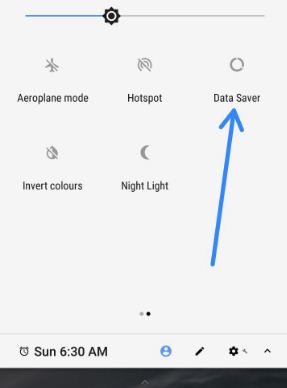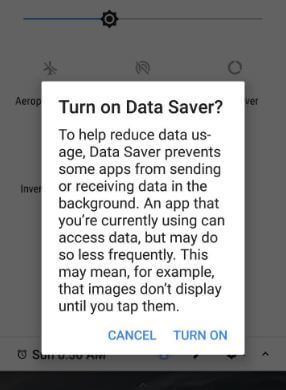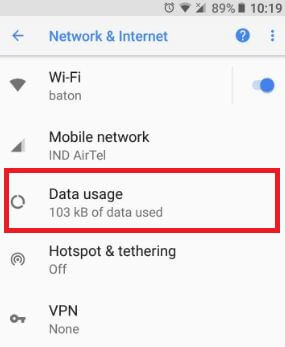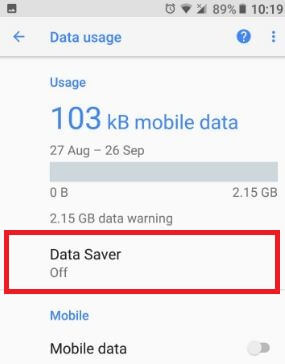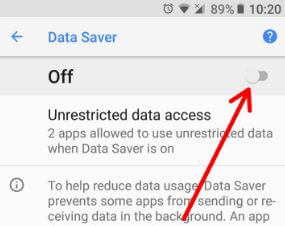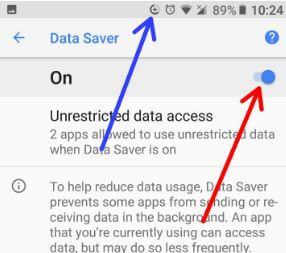Last Updated on March 7, 2021 by Bestusefultips
Annoying from using more data in your android devices? You need to turn on data saver on Android 8.1 Oreo. A data saver is key to limit the background activity of apps & reduce mobile data usage and save battery life on android Oreo and other devices. Also, some apps allowed to use unrestricted data when the data saver is enabled in your android device.
You will individually enable/disable unrestricted data access on android Oreo 8.1 using data saver settings. It will prevent some applications from sending or receiving data in the background. The app can use data but work less frequently. Follow the below-given step by step guide to enable data saver mode in android Oreo 8.0 devices such as Google Pixel, Pixel XL, Nexus 6P, Nexus 5X, LG, HTC U11, Samsung Galaxy S8 and other supported Oreo devices.
Read Also:
- How to customize battery saver mode in Android 8.0 Oreo
- How to use battery optimization Android Nougat 7.1.2
- How to use notification dots on android 8.0 Oreo
- How to reduce data usage on Android 10
How To Enable Data Saver In Android Oreo 8.1 & 8.0
Check out below given two different ways to turn on data saver in Android 8.0 Oreo devices.
1st Method: Turn on data saver mode on Android Oreo using notification bar
Step 1: Scroll down the notification bar from any screen in your Oreo devices.
Step 2: Tap data saver.
You will see this message on your Oreo screen: Turn on Data Saver?
Step 3: Tap on turn on.
Now this enabled data saver mode reduces data usage in your android Oreo device.
2nd Method: Enable and use data saver in Android 8.1 Oreo using Network & Internet settings
Step 1: Go to settings in your Oreo devices.
Step 2: Tap Network & Internet settings.
Step 3: Tap data usage.
Here you see mobile & Wi-Fi usage data details, billing cycle and metered Wi-Fi Networks in the android Oreo 8.0 device.
Step 4: Tap data saver.
By default disable data saver in the Oreo device.
Step 5: Turn on the toggle button of the data saver (Show below screenshot).
After turn on the data saver, you can see the data saver icon on top of the screen. In the below data saver mode, you can see the unrestricted data access options (Show above screenshot).
Turn on Data saver on Android 10 and 9 Pie
Settings > Network & internet > Data saver > Toggle on “Use Data Saver”
Enable apps unrestricted data access on Android Oreo 8.0
Settings > Network & Internet > Data usage > Data saver > unrestricted data access
Enable Metered Wi-Fi networks in Android Oreo 8.1
Metered networks are treated likes cellular networks when background data or activity is restricted. Apps may warn before using these metered Wi-Fi networks for more downloads.
Settings > Network & Internet > Data usage > Wi-Fi > Network restrictions > Metered Wi-Fi networks
And that’s it. I hope you will enjoy this tutorial to enable data saver mode in android Oreo 8.0. If you have any kind of trouble, tell us in below comment box. Don’t miss our single android 8.0 Oreo tips and tricks.