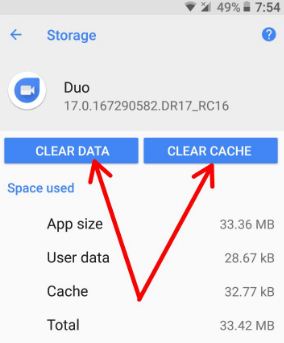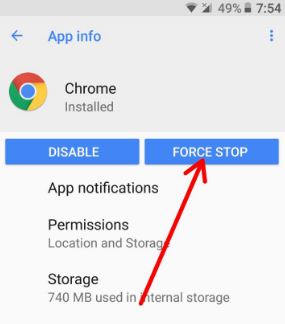Last Updated on March 7, 2021 by Bestusefultips
Suddenly stop apps working on Google Pixel and Nexus devices after upgrade to Android Oreo 8.0. Want to fix Android 8 Oreo app issues? Most of all devices facing this issue after the release of the latest OS. Sometimes the app is crashing or freezing issues, so your Oreo device running slow. You will use safe mode to find the third party downloaded apps that causing this app issue. Several users reported poor performance issues on Pixel and Nexus devices after updated Android 8.0 Oreo. To fix this issue, check your app usage details using apps & notification settings. Delete unused apps and remove unnecessary data from Oreo.
Read Also:
How to Fix Android Oreo App Issue
1st Method: Restart your Android Oreo
To switch off your Android Oreo device, tap & hold the power button and then tap on the restart button. After a restart, your device checks the fix app issue on your Oreo device or not.
2nd Method: Check software update & app update
First of all check, any system software update is available for your Oreo device using below settings.
Settings > System > System update > Check for update
This update fixes small critical bugs and improves the performance and stability of your Google Pixel, Pixel XL, Nexus 6P/Nexus 5X devices.
Check app update
Google Play store > Three horizontal lines > My apps & games > Update all
3rd Method: Clear App Cache and Data on Oreo to Fix Android Oreo App Issues
Step 1: Go to Settings in your Android Oreo devices.
Step 2: Tap Apps & notifications.
Step 3: Tap App info.
Step 4: Tap App wants to clear the app cache.
Step 5: Tap Storage.
Step 6: Tap Clear cache and then Clear data.
4th Method: Force Stop App
Settings > Apps & notifications > App info > App > Force stop app
5th Method: Enable Safe Mode
Step 1: Press & hold the Power button on your Oreo devices.
Step 2: Touch & hold the Power off.
You can see this message: Reboot to safe mode
Step 3: Tap OK.
You will see the safe mode icon on the below-left side screen in your Android Oreo devices. Now, all third-party apps disabled in your Android Oreo devices. Check your Oreo device working fine or not. If you can’t find any problem in safe mode, it means any third party apps causing this issue. Find that particular app and delete it from your device.
If none of the above methods fix the app issue on Android 8.0 Oreo devices, factory reset Android 8.0 Oreo devices.
And that’s all. End the list of possible solutions to fix Android Oreo app issues. Do you have any tips want to share? Tell us in below comment box. Stay connected with us for the latest Android 8.0 Oreo tips and tricks.