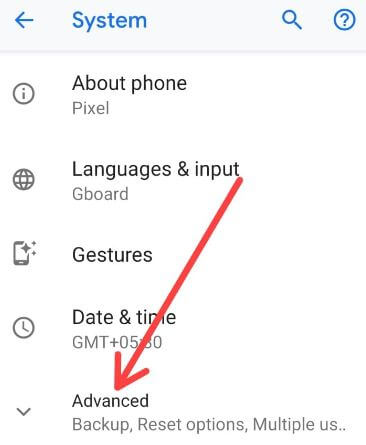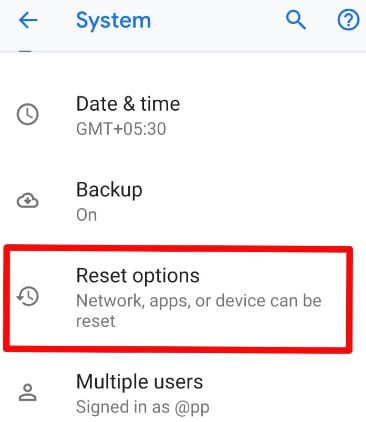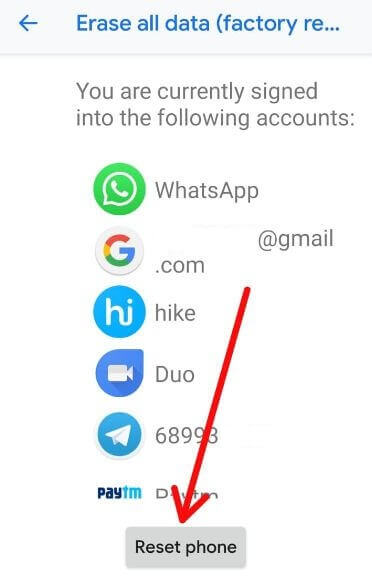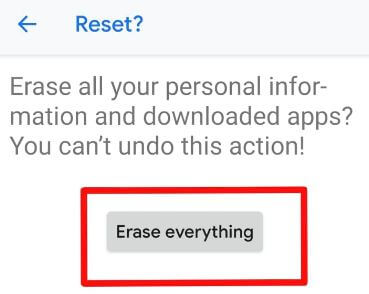Last Updated on March 7, 2021 by Bestusefultips
Here’s how to factory reset Android 9 Pie devices. In this tutorial, I’ll show you two methods to factory data reset Android Pie 9.0, one is using phone settings and recovery mode settings. This Android Pie factory reset data settings will erase all your phone data including Google account, internal storage, Photos, videos, music, and other phone info. So back up your important data safely to other phones or PC after performing this action.
Read Also:
- How to enter recovery mode Android 9 Pie
- How to reset network settings in Android Oreo 8.1
- How to improve battery life android 9 devices
How To Factory Reset Android 9 Pie
You’ll use this Android 9 Pie factory reset settings to fix several problems such as phone won’t turn on, touch screen not working, black screen, Pixel 3 stuck on Google logo, unresponsive screen after falling in the water, shutting off randomly and more.
1st Method: Factory Data Reset Android 9 Using Phone Settings
It will delete all your phone data. Make sure back up & restore data safely in your Android 9 Pie before performing the below-given settings.
Step 1: Swipe down notification panel twice and tap the Settings gear icon.
Step 2: Tap the System at the end of the page.
Step 3: Tap Advanced.
Step 4: Tap Reset options.
Step 5: Tap Erase all data (Factory reset).
Step 6: Tap Reset phone.
Step 7: Confirm your PIN or pattern lock or password to continue the process.
Step 8: Tap Erase everything.
Now reset Pixel 3 settings as buy a new device. All third party apps uninstalled from your device and remove all accounts.
Factory Reset Android 10
Settings > System > Advanced > Reset options > Erase all data (Factory reset) > Erase all data > Erase all data
2nd Method: Factory Reset Android Pie 9 When the Phone is Locked
If you’re Android 9 Pie won’t turn on or any other problems, factory reset using recovery mode.
Step 1: Power off your Android 9 Pie.
Step 2: Press & hold the volume down button and the power button at the same time until your phone vibrates.
Now the Android system recovery screen is a view on your phone. By default start button show on your Android Pie device screen.
Step 3: Press the volume down button until view recovery mode.
Step 4: Press the power button to restart into recovery mode.
You can see the Android robot exclamation mark with a red triangle symbol with No command on your device.
Step 5: Press & hold the power button and press volume up button one time only and then release the only volume up button.
You can see Android 9 recovery mode options including reboot system now, reboot to bootloader, Apply update from ADB, Wipe data/factory reset, and more settings.
Step 6: Press the volume down button until Wipe data/factory reset.
Step 7: Press the Power button performs wipe cache partition or factory reset.
This message appears on the screen: Wipe all user data? By default selected No option.
Step 8: Press the volume down button to select Yes
Step 9: Press the power button to factory reset Android.
Wait until wipe cache data in your Android Pie 9.0 devices.
Step 10: Use the volume up button to move reboot system now
Step 11: Press the power button to reboot the system.
Now all your phone data will remove shortly. Wait until restart your Android Pie device.
And that’s all. We hope this makes it clear how to factory reset Android 9 Pie. If you have any kind of trouble, tell us in below comment box. We’ll respond as soon as possible.