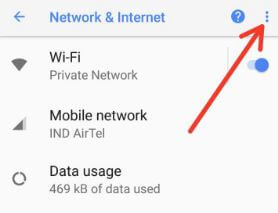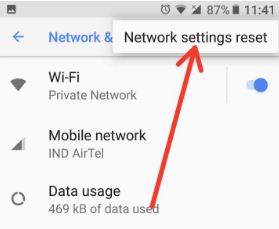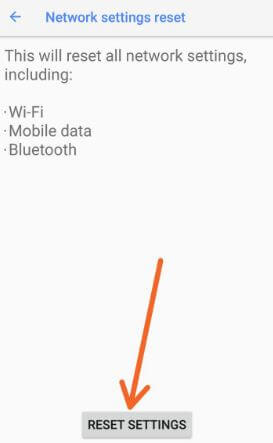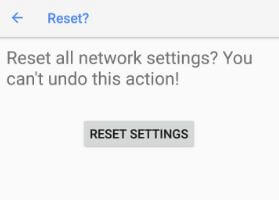Last Updated on March 7, 2021 by Bestusefultips
Annoying by Wi-Fi connection issue or No LTE network after Android Oreo 8 updates? You will apply reset network settings on Android 8.1 Oreo to fix network issues. Several users also reported can’t find nearby Wi-Fi or Wi-Fi disconnect automatically. These network settings reset on Android 8.0 is useful to fix Bluetooth, Wi-Fi, and any mobile data problems. You will find this reset network under Network & internet settings. This is a common issue when updated your Android phone to the latest OS.
Read Also:
- How to reduce mobile data usage on Oreo
- How to reset all network settings Android 10
- How to turn on Wi-Fi automatically on Oreo
How To Network Settings Reset On Android Oreo 8.0 & 8.1
In android 8.0 Oreo device has slightly different system settings compare to previous versions. Apply below settings in your Oreo.
Step 1: Go to Settings in your Android Oreo.
Step 2: Tap Network & Internet.
Here you can see Wi-Fi, Mobile network, Data usage, Hotspot & tethering, VPN, and Aeroplane mode options.
Step 3: Tap Three vertical dots at the top right side corner.
Step 4: Tap Network settings reset.
Step 5: Tap Reset settings.
If a set pattern or other security than confirm it to reset network settings in your Oreo 8.0 devices. You can see this message on the screen: Reset all network settings? You can’t undo this action!
Step 6: Tap Reset settings
It will reset all Wi-Fi, mobile data, and Bluetooth network settings in your android 8.0 Oreo devices. If the above method does not fix Oreo issues, factory data reset your Oreo using the below settings.
Read Also:
Factory Reset on Android 8.1 Oreo Using Phone Settings
Make sure to back up important data before applying a factory reset Android 8.1. It removes all your phone data.
Step 1: Go to Settings in your Oreo.
Step 2: Tap System.
Step 3: Tap Reset.
Step 4: Tap Factory data reset.
Step 5: Tap Reset phone.
Step 6: Tap Erase everything.
It will erase all your android Oreo 8.0 data from your device such as system & app data, Google account, downloaded apps, photos & music, and more.
Reset Network Settings on Android 9 Pie
Settings > System > Advanced > Reset options > Reset Wi-Fi, Mobile & Bluetooth > Reset Settings > Confirm your pattern or PIN or Password you set > Reset settings
Reset Network Settings on Android 10
Settings > System > Advanced > Reset options > Reset Wi-Fi, Mobile & Bluetooth > Reset Settings > Confirm your pattern or PIN or Password you set > Reset settings
And that’s all. I hope you will enjoy these network settings reset on android Oreo 8.0 tutorial. If you have any kind of trouble related to Oreo, tell us in below comment box. We will respond as soon as possible.