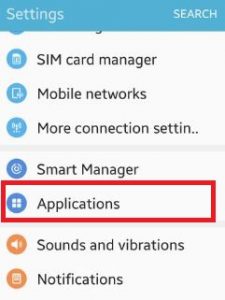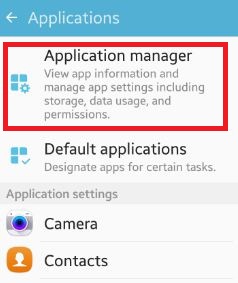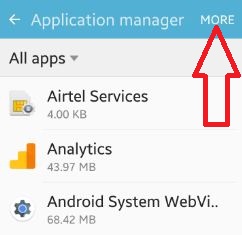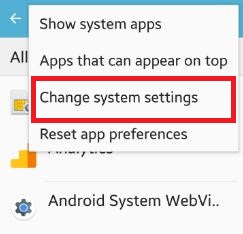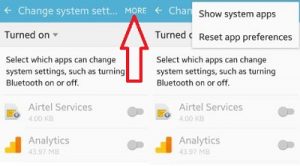Last Updated on October 23, 2019 by Bestusefultips
Do you want to change system settings android phone? You can change settings using application manager settings on android lollipop 5.1.1 and marshmallow 6.0 device. In this setting, you can change & manage app settings, storage, data usage and turn on or off and apps with permission settings. Select which apps can change system settings, such as turning Bluetooth on or off on your device.
It’s easy to change system apps settings android device. In change system settings, you can show or hide system apps and reset app preference settings on your android phone. You can see all hidden apps on your android device. But in this tutorial, i will show you step buy step guide to change system settings android phone.
Read Also:
How to modify system settings in Android Nougat 7.0
How to update Android Nougat 7.1.2 to Android Oreo 8.0
How to set desktop backup password android phone
How to change system settings android phone, lollipop, marshmallow
Step 1: Open “Apps” on your android 5.1 & 6.0 device
Step 2: Tap on “Settings” app
You can see various below options.
Step 3: Scroll down until see “Applications” and tap on it
Step 4: Tap on “Application manager”
Step 5: Tap on “More” from top of the right side corner
You can see below screen on your device.
Step 6: Click on “Change system settings”
You can see list of enable or disable apps on your android phone.
Step 7: Tap on “Turn on” from drop down list & tap any option to change system settings
To show hide system apps and reset app preferences, tap on “More” from top right side corner.
Step 8: Tap on “Show system apps”
Now, you can see all hide apps on your device and change settings you want.
Did you find above process to change system settings android phone helpful? If any problem occur, don’t hesitate to let me know, would be pleasure to help you. Don’t forget to share this article with your friends on social network.