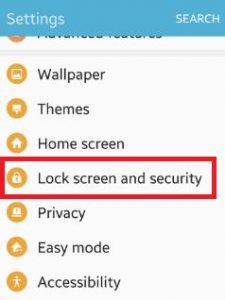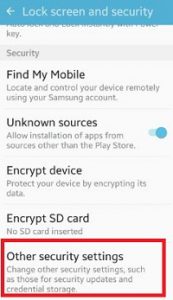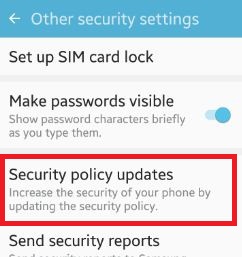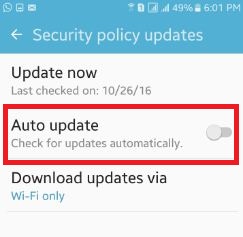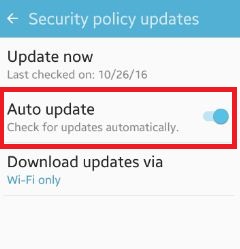Last Updated on March 7, 2021 by Bestusefultips
Do you want to enable auto update security policy android phone? Increase the security of your android lollipop (5.1.1) and marshmallow (android 6.0) device by updating the security policy. In your device, you can set automatically update your security policy when your device connected with Wi-Fi only. Also update it using mobile data network but it take long time.
It’s easy to enable / disable auto update security policy android phone. You can send security reports to Samsung via Wi-Fi for threat analysis. All reports will be encrypted before being sent. This information is strictly for the purpose of analyzing and solving your device security related issues that users are experiencing. Company will never give your information to third parties or other customer. Follow below given steps to enable auto update security policy android phone such as Samsung galaxy S7 & S7 edge, Galaxy S6 Edge, Galaxy J7 & J5 etc.
Read Also:
How to add or remove phone number Facebook on PC or Laptop
How to enable security notifications WhatsApp Android
How to change Wi-Fi password on android phone
How to enable auto update security policy Android lollipop 5.1.2, marshmallow
Step 1: Open “Apps” from home screen on your android device
Step 2: Tap on “Settings” app
You can also open Lock screen and security from “Edit menu” of settings.
Step 3: Scroll down until see “Lock screen and security” and tap on it
Step 4: Under security section, tap on “Other security settings” . You can see this settings at the end of the page.
Step 5: Tap on “Security policy updates”
You can see “update now” option to check update of security policy. If already installed latest update, you can see this message: Your security policy has already been updated to the latest version.
By default disable auto update security policy feature.
Step 6: Turn on or enable “Auto update” under security policy updates settings
You can also set security policy updates download settings using Wi-Fi only / Wi-Fi or mobile network available. That’s all.
Did you find above process to enable auto update security policy android is helpful? Don’t hesitate to let me know on below comment box, would be pleasure to help you. Connect with us for daily updates!