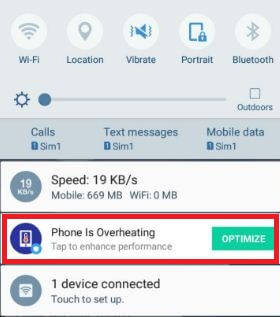Last Updated on March 7, 2021 by Bestusefultips
Annoying of Galaxy Note 8 overheating problem? Several users reported this galaxy Note 8.0 battery drains and overheating issues. Apply these possible solutions to fix Samsung Note 8 overheating issue. Several reasons for Note 8 heating such as continue playing games, background running apps, etc. If Samsung Galaxy Note 8 is poor performance, you will see the message phone is overheating on your device screen at regular intervals.
You need to enable safe mode on galaxy Note 8 to check if any third-party app that causing this overheating issue. Try below given several methods to fix Samsung Galaxy Note 8 is overheating after fully charging.
Read Also:
- How to fix Galaxy Note 10 won’t turn on
- How to fix Galaxy Note 9 home button not working
- Fix Samsung Galaxy Note 8 won’t turn on or power on
How to Fix Overheating Issue on Samsung Galaxy Note 8
First of all, check out below-given tips to keep away your Samsung Galaxy Note 8 overheat or warm:
- Avoid your device with a faulty charger or cables
- Don’t use defective battery
- Remove galaxy Note 8 case or cover that warm your device while charging
- Don’t use any apps or an intensive resource that overheat your phone
Follow below-given troubleshooting methods to fix Samsung Galaxy Note 8 keeps getting hot and overheating problems.
Enable Safe Mode on Galaxy Note 8
Step 1: Turn off your Galaxy Note 8 device
Step 2: Press & hold the power button, when the “Samsung logo” appears on the screen, release the power button.
After releasing the power button, press & hold the volume down button in your Note 8. Continue holding the volume down button until restarting your device.
Step 3: You will see the safe mode icon on the bottom left side of the screen.
Check your Samsung Galaxy Note 8 keeps getting hot in safe mode. If your Galaxy Note 8 working normally, it means any third party downloaded app causing this issue. Find that app and remove it from your device.
Wipe Cache Partition Galaxy Note 8
This will remove temporary files and unnecessary app data from your device. You’ll apply this method when your phone is frozen, unresponsive touch screen, restart your phone, etc.
Step 1: Turn off your Samsung Galaxy Note 8.
Step 2: Press and hold the Volume up, Bixby key, and Power button at the same time until seeing the android system recovery menu on your device.
Step 3: Press the volume down button until highlight Wipe cache partition.
Step 4: Press the power button to apply it.
Step 4: Press the volume down button until Yes select then press the power button to start the wipe cache on galaxy Note 8.
You can see this message on the bottom left of the screen when complete: Cache wipe complete.
Step 5: Use volume up or down button until the highlight reboot system now and press the power button to restart your Samsung Note 8.
Check Software Update
Step 1: Go to Settings.
Step 2: Tap software update or system updates.
Step 3: Tap Download.
Factory Reset Samsung Note 8 using phone settings
It will erase all your phone data so backup your important data first and then perform factory reset data on galaxy Note 8.
Step 1: Go to Settings in your galaxy Note 8 device
Step 2: Scroll down and tap General management.
Step 3: Tap Reset under the reset section.
Step 4: Tap Factory data reset.
Step 5: Tap on the Reset button.
Unlock the galaxy Note screen if set password.
Step 5: Tap delete all.
Hardware problem
If you have still a heating issue, the reason behind a hardware or faulty battery issue. Contact the nearby Samsung store and replace it.
And that’s it. End the list of solutions to fix Samsung Galaxy Note 8 is overheating or warm. Do you know some other methods to fix this Note 8 issue? Share with us in below comment section.