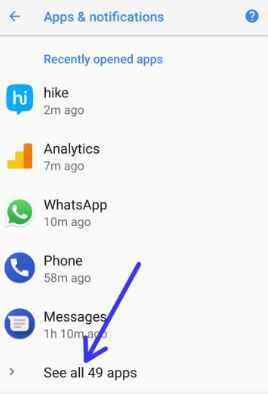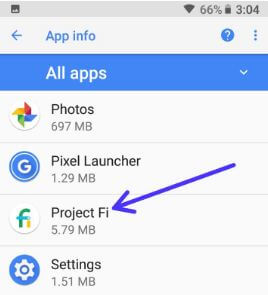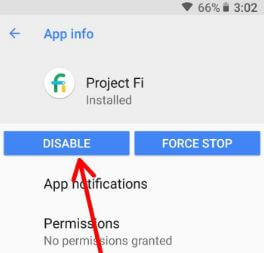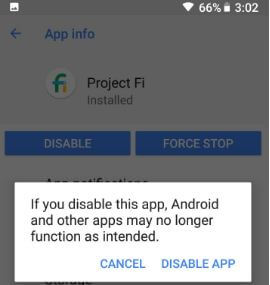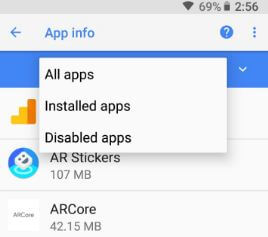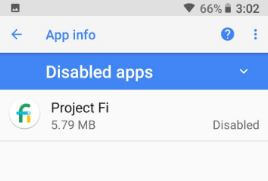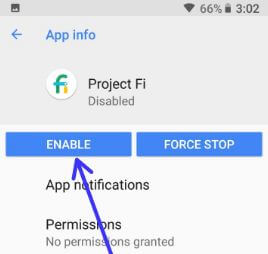Last Updated on March 7, 2021 by Bestusefultips
Want to disable or uninstall stock apps in Android Oreo 8.1 & 8.0? Here’s a complete guide to disable stock apps Android Oreo without root. You can easily uninstall apps in your Android. You can’t uninstall all stock apps in your Android Oreo, Nougat 7.1.2, and other devices. You’ll remove bloatware in Android Oreo by uninstalling system apps. You’ll disable stock apps in Oreo using apps & notifications settings. In a list of a stock app on Android Oreo 8.1 & 8.0 includes Phone, message, camera, Google chrome, cloud, Gboard, Google, Maps, and more. In these stock apps list, you can see both disable and force stop options.
Read Also:
- How to disable apps backup on Android 9 Pie
- How to disable location tracking in android Oreo 8.1 & 8.0
- How to automatically backup photo & video on Google Pixel Oreo
How to Disable Stock Apps Android Oreo Without Root
Follow below settings to uninstall or delete stock apps in Android Oreo 8.1 & 8.0 devices. Different Android devices have slightly different settings to disable or uninstall apps.
Disable Stock Apps in Android Oreo 8.0 & 8.1
Step 1: Go to Settings in your Android Oreo.
Step 2: Tap on Apps & notifications.
Step 3: Tap on See all apps.
Step 4: Select app wants to disable or force stop in your Oreo.
Step 5: Tap on Disable.
Step 6: Tap on Disable App.
You can see the message of replacing this app with the factory version and all data will be removed.
Step 7: Tap on OK to disable it.
Now, this android app may no longer function as intended and. All data will be removed.
If you want to enable the app again, follow the below-given steps in your Oreo devices.
Step 1: Go to Settings in your Android Oreo.
Step 2: Tap on Apps & notifications.
Step 3: Tap on All apps (Show below screenshots).
Step 4: Select Disabled apps.
Here you can see all disabled apps on your Android Oreo devices.
Step 5: Tap on the App you want to enable.
Step 6: Tap on the Enable button.
It’s quite easy to disable stock apps android Oreo without root. You can also uninstall system apps Android Oreo without root.
Are you satisfied with our solutions to disable stock apps Android Oreo without root? If you have any other idea, you can share with us in the below comment section. Don’t miss out to check our other Android Oreo article.