Last Updated on March 7, 2021 by Bestusefultips
By default turned off Do not disturb mode on all Android devices. Let see how to turn on and use Do Not Disturb on Android Pie 9.0 devices. This Android 9 Pie Do not disturb settings will mute notifications, phone sound & vibration, block visual disturbances, and set other Android do not disturb exceptions such as Alarms, Media, touch sounds, events, messages, calls, and more. To easily use Android Pie DND mode, you’ll use “Shush Gesture” to hiding notification from the screen, mute sound, vibrate, and other disturbance.
Read Also:
- How to use screen time on Android Pie 9.0
- How to use Adaptive battery in Android Pie 9.0
- How to use Wind down on Android 9 Pie
- How to use Standby apps in Android Pie 9.0
How to Turn on and Use Do Not Disturb on android P 9.0
There are two ways to activate DND mode in Android 9.0 Pie devices. Let see one by one complete process.
1st Method: Enable Do Not Disturb in Android Pie using sound settings
Step 1: Swipe down the notification shade and tap the Settings icon.
Step 2: Tap Sounds.
Step 3: Tap Do Not Disturb.
By default turned off do not disturb.
Step 4: Tap Turn on now button.
Now turn on Do not disturb mode in your Android devices. It will stay on until you turn it off. Here you can see below given Do not disturb settings for Android Poe 9.0 devices.
Block visual disturbance in DND mode
You can change android P block visual disturbances settings for when the screen is off and the screen in on in your phone while turn on DND in Android Pie 9.0. When the screen is on, you can’t see notification dots even receive app notifications, don’t see pop up notification on the screen, and hide notification from the list. When the screen is off, don’t turn on the screen, blinking light, and wake up the screen while receiving notifications. You can’t hide status bar icons in Android Pie while enabling DND mode.
Do Not Disturb Exceptions
In this Android Pie Do Not disturb exceptions setting, you can enable/disable alarms, media, touch sounds, reminders, events, messages, calls, and turn on repeat callers in your devices.
Set time for turn off Do not disturb mode
By default, DND mode will turn on until you turn it off. You can set a duration time to automatically disable Do not disturb mode in android P 9.0 using below settings.
Settings > Sounds > Do Not Disturb > Duration > Until you turn off/ for 1 hour (You can set your time)/Ask every time > OK
Automatically Turn on Do Not Disturb Mode in Android Pie 9.0
By default set “Never” in your android P devices. You can set automatic rules in the Android Pie DND mode for sleeping and event activity.
Sleeping: Select Days, start time, end time, and stop at the end time or next alarm, whichever comes first.
Event: Set calendar events in your device.
2nd Method: Quickly Enable Do Not Disturb on Android Pie 9.0
Step 1: Swipe down the notification shade from any screen.
Step 2: Long press on Do not disturb mode.
Step 3: Tap Turn on Now.
Now enable DND mode and it’ll help to hide notifications in your devices.
And that’s all. We hope this makes it clear how to turn on and use Do Not Disturb on Android Pie 9.0. Don’t forget to share it with others if you found it helpful. Stay and connect with us for the latest Android Pie updates.
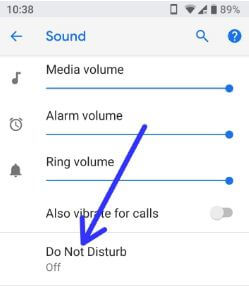
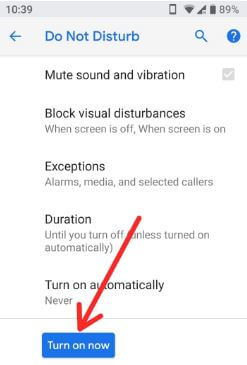
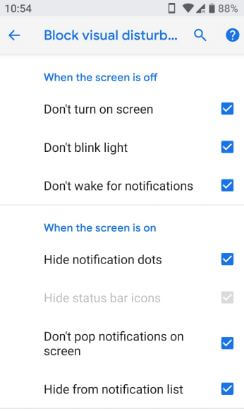
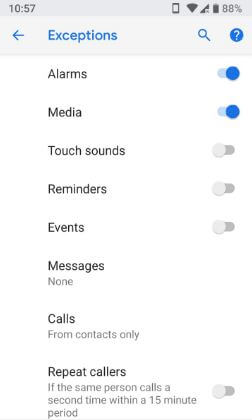
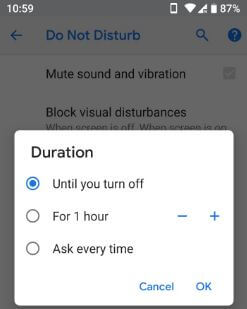
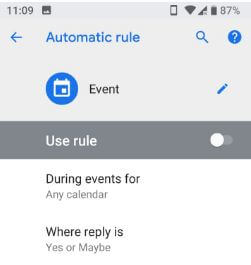
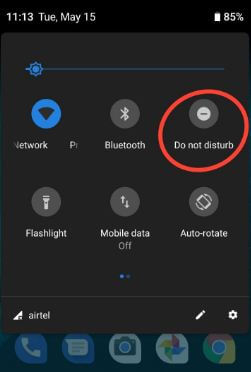



How do I make changes to my “rule”? I have a rule, but want to change the time on and off. Thanks
You can find Add rule under event. Edit your rule name. If you have more than one account with Google calendar events, you can pick one. Your rule always applies to events you create when you’ve said yes. You can turn it on for events where you said “Maybe” or haven’t yet replied. At the top, make sure your rule is turned on. To delete a rule, tap Trash icon.
Thanks for your reply. I’m sorry that I was not as clear as I should have been. I only want to change the time this rule starts and ends – the rule is “on”. Also, there is no Trash icon next to this rule. Below the rule on the page “Automatic Rules” there is “Weekend”, “Weeknight” – each with a Trash icon and then below these is “Add rule”. Any further help will be greatly appreciated. Thanks