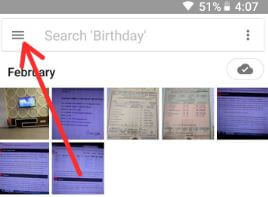Last Updated on March 7, 2021 by Bestusefultips
Want to back up photos & videos on Google Photos on your Pixel, Pixel XL, and Pixel 2 XL? Here’s a complete guide to automatically backup photos and videos in Google Pixel and other Pixel devices. You’ll back up your important images and videos using the Google photo app in your device. Photos and videos uploaded from your device will get unlimited free storage at high quality in Pixel devices. If accidentally lost photo from your Pixel devices, you’ll retrieve Google back up photos and videos in Google Pixel, Pixel XL, Pixel 2, and Pixel 2 XL devices. And the camera folder is automatically backed up.
Read Also:
- How to enable and use Google Lens on any Android devices
- How to free up storage in Android 8.0 & 8.1 Oreo
- How to use AR Stickers on Google Pixel and other Pixel devices
How to Enable Automatically Backup Photos and Videos in Google Pixel: Pixel XL, Pixel 2 XL
You’ll upload, search, organize, edit, and share your photos from any device using Google photo app in Pixel and other devices.
Step 1: Open Google photos app in your Pixel & other Android devices.
Step 2: Tap on Three horizontal lines at the top left side corner.
Step 3: Select Settings.
Here you’ll see back up account, mobile data back up and when to back up (Roaming) section for enabling automatically photos and videos in a folder on your Google Pixel and other Android devices.
Step 4: Tap on Backup & sync.
Make sure to enable back up & sync in your Pixel (Show below screenshot). If disabled, enable it to back up photos and videos to the device folder in your Google Pixel 2 XL.
Step 5: Tap on Back up device folders.
Here you’ll see several app folders to back up data on device folder in Google photos such as Instagram, Screenshots, WhatsApp images, WhatsApp animated GIF, Hike GIF, Snapchat video, image and more.
Step 6: Turn on the toggle button of the folder you want to back up photo & video.
Now automatically back up photos and videos to device folder you enabled app folder from list. You’ll back up photos and videos uploaded by mobile data in your Google Pixel and other devices. Also, back up when your Pixel device is roaming.
Alternative Way (Latest Google Photo app): Open Google photo app > Tap Profile icon at the top right corner > Photos settings > Back up & sync > Toggle on Back up & sync
That’s it. I hope this article helpful to enable automatic backup photos and videos in Google Pixel and Pixel 2 XL. If you have any questions, tell us in below comment box. We’ll respond as soon as possible.