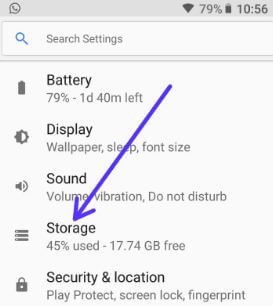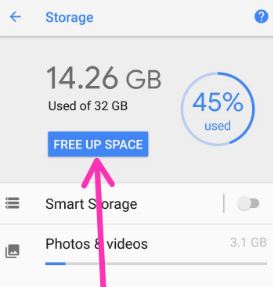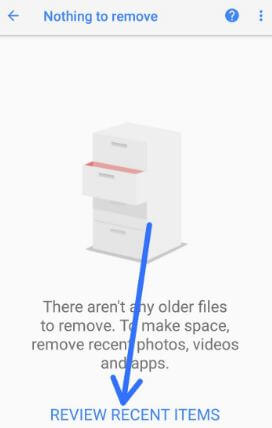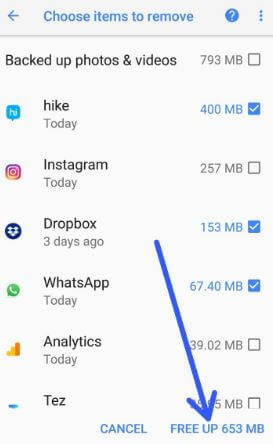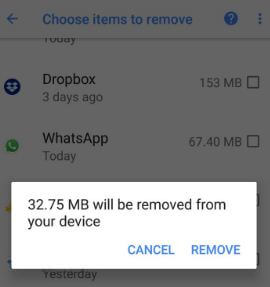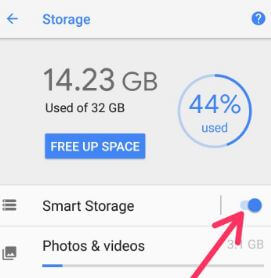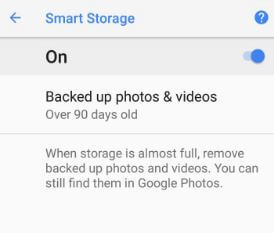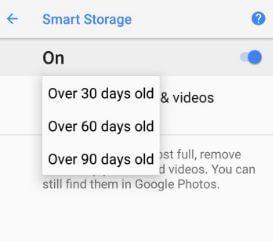Last Updated on March 7, 2021 by Bestusefultips
Android Oreo introduced a new smart storage feature for free up storage in your devices. Here’s how to free up space on Android Oreo 8.1/8.0 devices. Google Pixel and other devices not supported by MicroSD, they need more space to save images, videos, and more. This Android smart storage feature is useful to back up photos and videos over 90 days old in your device and free up storage when need. So when storage is full, remove backed up photos and videos. You can still find remove photos & videos in Google photos. Also, individual backed up photos & videos after free up storage in Android Oreo devices.
Read Also:
- How to free up space in Windows 10 PC
- Android Oreo wipe cache partition
- How to clear app cache & data in android Oreo
How to Free Up Space on Android Oreo 8.0/8.1
To run your Android device smoothly, you will clear the system cache and clear app cache Android Oreo devices. But in this tutorial, let see steps to free up storage in Android 8.1 Oreo devices.
Step 1: Go to Settings in your Android Oreo devices.
Step 2: Tap on Storage.
Step 3: Tap on Free up space.
You can see a list of several items, check the box you want to delete in your device. If nothing is a view, tap Review recent items.
Step 4: Select from a list to delete from your Oreo device.
Step 5: Tap on Free up.
Step 6: Tap on Remove to free up storage on Android devices.
Now free up space on Android Oreo 8.0/8.1 devices.
How to Automatically Free Up Storage in Android 8.1/8.0 Oreo (Pixel)
Step 1: Go to Settings in your Android Oreo devices.
Step 2: Tap on Storage.
Step 3: Turn on Smart storage.
Now open smart storage in your Oreo devices. Here you’ll see backed up photos & video option in your android Oreo 8.1/8.0 devices.
Step 4: Tap on Backed up photos & videos.
Step 5: Select from over 30 days old/over 60 days old/over 90 days old.
Now your device storage is full, remove backed up photos and videos in your device.
And that’s it. I hope this tutorial helpful to free up space on Android Oreo 8.0/8.1 devices. If you have any kind of trouble, tell us in below comment box. Don’t forget to check out our other latest Android Oreo tips and tricks.