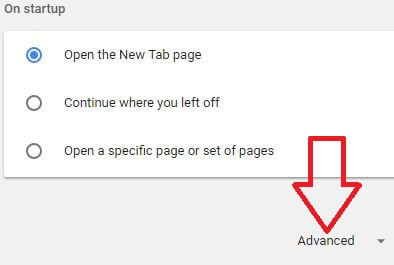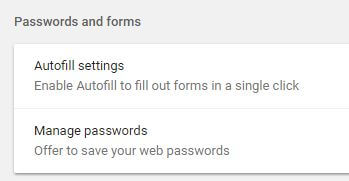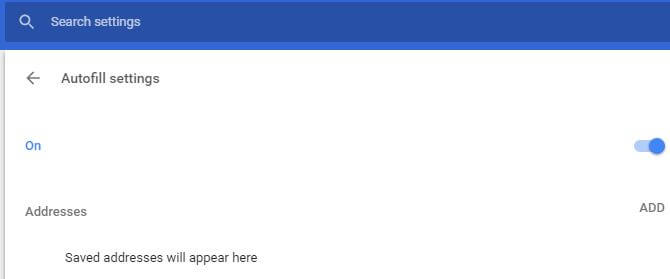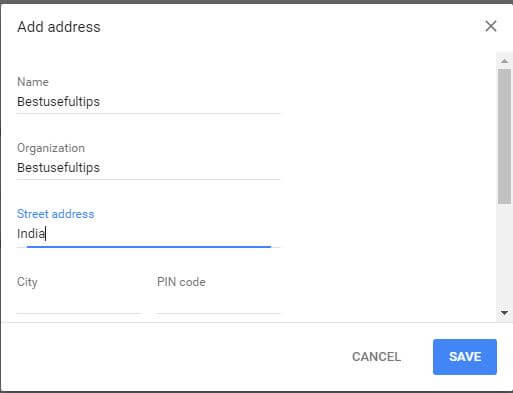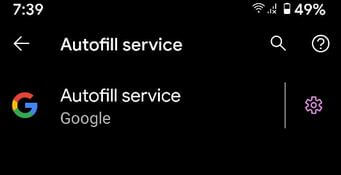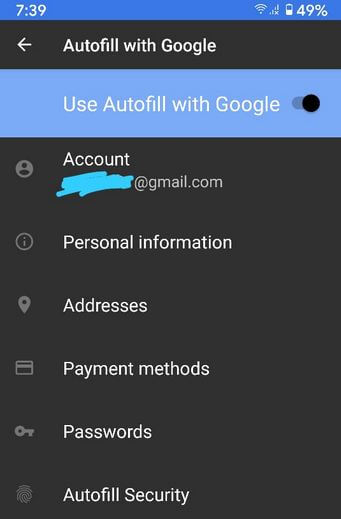Last Updated on September 16, 2020 by Bestusefultips
Want to enable autofill in Google Chrome or any other browser? Here’s how to set up and use autofill in Google chrome browser in PC. After turn on autofill in chrome or Mozilla Firefox, automatically fill out forms in your desktop or laptop devices. You’ll change Google chrome autofill settings under advanced settings in your PC. Also, save the address, credit cards, and other details. After turned on autofill in Google Chrome or Mozilla Firefox or Opera and it will fill out forms in a single click. We already discussed enable autofill in Android devices.
Read Also:
- How to delete saved passwords (Autofill) in Chrome Android phone
- How to fix SSL connection error on Google chrome browser
- How to use Dolphin browser in Android phone
How to Set Up Autofill on Google Chrome Browser in PC or Laptop
Step 1: Open Google Chrome browser on your desktop or laptop devices.
Step 2: Tap on Three vertical dots at the top right side corner.
Step 3: Select Settings.
Step 4: Tap on Advanced.
Step 5: Tap on Autofill settings under Password and forms section.
Step 6: Enable/disable Autofill settings you want.
You’ll also add address and credit card details if use as Autofill in your chrome browser in desktop PC.
Step 7: Tap on Add to enter addresses or Credit card details.
Step 8: Tap on Save button after entering the details you saved.
Now enjoy Autofill in your Chrome browser and enter details by only one click.
Read Also: Best Android browser apps
How to Enable Autofill in Android 11 Stock OS
You’ll enable autofill using the below settings in your latest stock Android versions.
Step 1: Go to Settings in your Android 11 device.
Step 2: Tap System.
Step 3: Tap Language & input.
Step 4: Tap Advanced.
Step 5: Tap Autofill service under the tools section.
By default set Google as an autofill service in stock Android 11 OS.
Step 6: Tap the Settings icon of Auto-fill service.
Step 7: You can add personal information, addresses, payment methods, passwords, and autofill security.
Alternative Way: Settings > Privacy > Advanced > Autofill service from Google
And that’s it. We hope this makes it clear how to use Autofill on Google chrome browser in PC. Do you have any other tips you want to share? Let us know in the comments if any questions. Stay and connect with us for the latest android device tips and tricks.