Last Updated on March 7, 2021 by Bestusefultips
Annoying by smart lock option missing or the smart lock no longer working on Android Oreo 8.1 & 8.0? Here are the possible solutions to fix Android Oreo smart lock not working on Android or Samsung Galaxy. The smart lock feature is helpful to unlock your devices without touching like on-body detection, trusted places, trusted devices, trusted face, and trusted voice. Several users reported smart lock blank screen in Android or smart lock trusted places not working on OnePlus and Lenovo forum. Have you been ever facing this Google smart lock not working in 8.1 Oreo? Check out below given methods to fix smart lock no longer working on Android devices.
Read Also:
- How to fix trusted face not working in Android 8.1 Oreo
- How to use Smart lock in Android 10
- How to activate fingerprint gestures on Android Oreo
How to Fix Smart Lock No Longer Working on Android Oreo 8.1 & 8.0
Apply below given two methods to fix the smart lock issue on Android.
Check Improve Face Matching
Check any issue with face matching or not. You’ll add more face or improve face matching in Oreo using the below settings.
Step 1: Go to Settings in your android Oreo 8.1 & 8.0.
Step 2: Tap on Security & location.
Step 3: Tap on Smart lock under the device security section.
Confirm your device Password/PIN/Pattern lock if set.
Step 4: Tap on the Trusted face.
Step 5: Tap on Improve face-matching.
Step 6: Tap on Next.
Step 7: Show your face in the circle to improve face matching.
If you look different compare to the previous face you matched in your devices such as bearded or clean-shaven, with or without glasses and different lighting such as dim or bright. After the completed process, check to fix Google smart lock not working issues on Oreo or not. If not fix the issue, try below a possible solution.
Clear Cache & Data of trusted face to fix smart lock no longer working on Android Oreo
Step 1: Go to Settings in your Oreo 8.0 & 8.1.
Step 2: Tap on Apps & notifications.
In android Oreo devices, you can see recently opened apps option.
Step 3: Tap on See all apps.
Step 4: Tap on Three vertical dots at the top right side corner.
Step 5: Tap on Show system.
Step 6: Scroll down up to the Trusted face and tap on it.
Step 7: Select Storage.
Step 8: Tap on Clear cache.
If the clear cache does not fix issues, clear data to fix trusted facing issues in Oreo.
Step 9: Tap on Clear data.
Step 10: Tap on OK.
Now check to fix smart lock issue or not in your Oreo devices.
Read Also:
How to unlock Galaxy S10 without password
How to set up fingerprint recognition in Galaxy S10e
Remove Trusted Face & Set up Again
Remove trusted face and add again to fix Android Oreo trusted face not working on your devices.
Settings > Security & location > Smart lock > Trusted face > Remove trusted face > Remove
Now trusted face features will be disabled in your android devices. Now restart your device and again add your face.
How to Set Up a Trusted Face in Android Oreo 8
Settings > Security & location > Smart lock > Trusted face > Set up > Next > Show you face
End the list of possible solutions to fix smart lock no longer working on android Oreo 8.1 and 8.0. Do you know any other possible tips to fix this issue? Share with us in below comment box. Don’t miss out on our other Android Oreo tips.
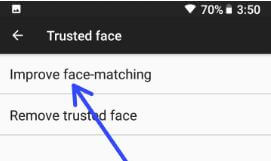
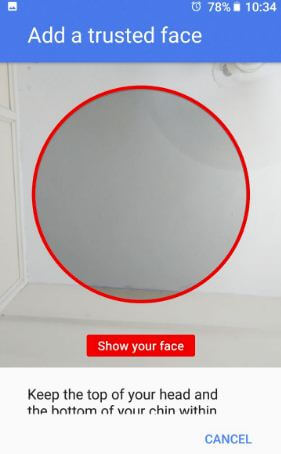
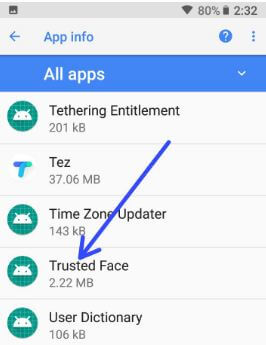
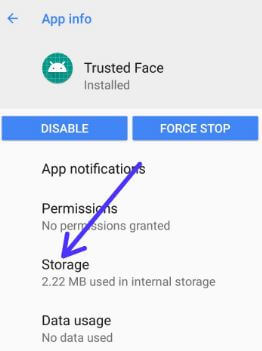
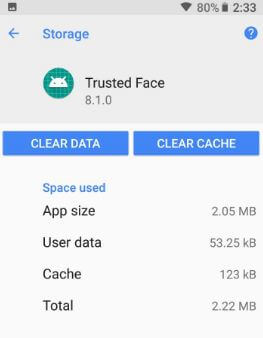



When I removed Trusted Face and rebooted Trusted Face was no longer listed as an option in Smart Lock. It is gone.Is there any way to add it back?
Which device do you use? Try to disable Smart lock. Restart your phone and enable smart lock again & check trusted face available.