Last Updated on March 7, 2021 by Bestusefultips
Is a trusted face missing on Android 8.1 Oreo? Here’s how to fix Android 8 trusted face not working issue. A trusted face smart lock is useful to unlock your android device when the face is recognized. In the Android Oreo smart lock feature, you’ll see five options for unlocking your device including on-body detection, Trusted places, Trusted devices, Trusted face or face unlock, and trusted voice.
But several users reported trusted face has stopped on Android Oreo 8.1 or unfortunately trusted face keeps stopping suddenly in Nougat 7.0/Marshmallow 6.0/Lollipop 5.1 devices. Have you been ever faced this type of issue in your Android devices? Check out below given possible solutions to fix smart lock not working on android Oreo 8.1 devices such as Google Pixel 2, Pixel 2 XL, Pixel 3, 3 XL, Nexus 6P/5X, etc.
Read Also:
- How to set up fingerprint on Pixel 3 and Pixel 3 XL
- How to set up facial recognition on Pixel 2 and Pixel 2 XL
- How to use Smart lock on Android 10 to automatically unlock your phone
How to Fix Smart Lock (Trusted Face) Not Working on Android Oreo 8.1 & 8.0
If suddenly a trusted face has stopped in your android device, reboot your Android device and after that check fix trusted face keeps stopping issues. If not working, then try below given possible two methods in your device such as Samsung Galaxy, LG, Motorola, Sony, etc.
Check Improve face matching
First of making sure your android device is at your eye level. If not unlock your device, check any issue with face matching or not. If you look different compare to when face recognized in your devices such as bearded or clean-shaven, with or without glasses and different lighting such as dim or bright. It might also problem for trusted face keeps stopping in your android Oreo 8.1. You’ll add more face or improve face matching in android Oreo using the below settings.
Step 1: Go to Settings in your Android Oreo 8.1 & other devices.
Step 2: Tap on Security & location.
Step 3: Tap on Smart lock under the device security section.
Confirm your device PIN/Pattern or other security if set.
Step 4: Tap on the Trusted face.
Step 5: Tap on Improve face-matching.
Step 6: Tap on Next.
Step 7: Show your face in the circle to improve face matching.
After the completed process, check to fix trusted face not working issues on your android device or not. If not fix the issue, try the below-given method.
Remove trusted face and add again to fix trusted face not working on Android Oreo
Just remove added trusted face from your Android Oreo 8.1 using the below settings.
Settings > Security & location > Smart lock > Trusted face > Remove trusted face > Remove
Your android device will not recognize your face and the trusted face feature will be disabled. Now restart your device and again add your face. To set up trusted face in Android device Go to Settings > Security & location > Smart lock > Trusted face > Set up > Next > Show you face
End the list of possible solutions to fix trusted face not working on Android Oreo, Nougat, and other devices. Do you have any other tips we missed above to fix a trusted face to keep stopping the problem? Share with us in below comment box.
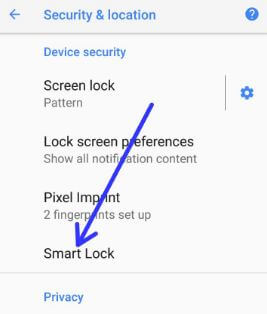
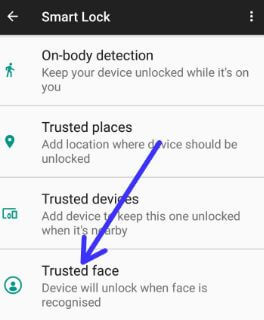
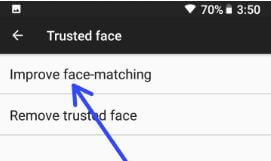
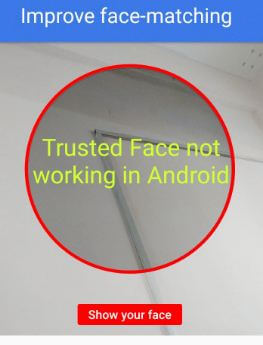
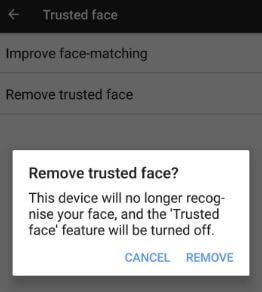



I have a samsung j3 luna pro does anyone know how i can install trusted face