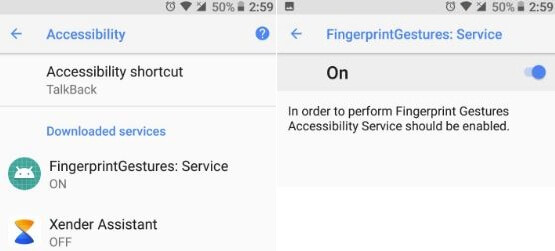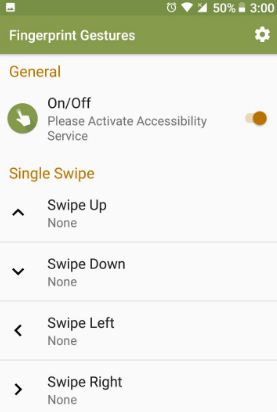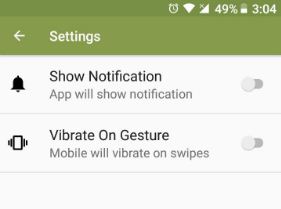Last Updated on March 7, 2021 by Bestusefultips
Can’t find fingerprint gestures on your Nexus 6P/5X running Android Oreo 8.0. Here’s how to enable and use finger sensor gestures on Android 8.0 Oreo? In Google Pixel and Pixel XL Oreo device, you can see swipe fingerprint for notifications gesture to view notifications on the lock screen using fingerprint. To customize fingerprint gestures on the Oreo device, you need to install third-party apps. After installing this third party application, you will set up a fingerprint gesture on Nexus 6P/5X and other android Oreo devices.
You can see finger gesture, double swipe and other gestures settings in your Oreo 8.0 device. Follow the below-given step by step process to enable fingerprint gestures on android Oreo 8.0 devices such as Nexus 6P/5x, Google Pixel, Pixel XL, Pixel 2, Pixel 2 XL, HTC, LG, Moto Z Play, etc.
Read Also:
- How to get a dark theme on Android Oreo
- How to check project treble support on Android Oreo
- How to use a moving gesture on Android 8.0 Oreo
- How to snooze notifications on android Oreo
How To Customize Fingerprint Gestures On Android Oreo 8.0 and 8.1
First of all download third party app Fingerprint gestures – quick action and selfie in your android Oreo 8.0 devices.
After downloaded app, Go to settings > Accessibility. Here you can see Fingerprint Gesture: Service under downloaded services. By default turn off these services. Turn on toggle button of Fingerprint Gesture: Service.
Now open the Fingerprint Gesture app in your Oreo devices.
You can see several options to customize fingerprint gesture on android Oreo device including swipe up, swipe down, swipe right and swipe left on the fingerprint sensor.
Now tap any single swipe gesture you want to set, you’ll see a list of several actions including Go back to the home screen, recent apps, switch to last app, clear notifications, split-screen and more actions.
Tap settings gear icon at the top right side corner in fingerprint gestures app, you can see show notification and vibrate on Gesture options.
Under the camera section, you can select camera apps and hidden camera picture settings in your android Oreo 8.0 devices.
Enable Fingerprint Swipe Notifications on Android 9 Pie
Step 1: Open app drawer and tap Settings gear icon.
Step 2: Scroll down and tap the system at the end of the page.
Step 3: Tap Gestures.
Step 4: Tap the Swipe fingerprint for notifications.
Alternative way: Settings > Apps & notifications > Notifications > Swipe fingerprint for notifications
Turn on Swipe fingerprint for notifications on Android 10
Settings > System > Advanced > Gestures > Swipe fingerprint for notifications > Toggle on
And that’s all. I hope this tutorial helps you to enable fingerprint gestures on android Oreo 8.0 devices. Do you know any other fingerprint gesture app for Oreo? Tell us in below comment section. Don’t miss our single android 8.0 Oreo tips and tricks.