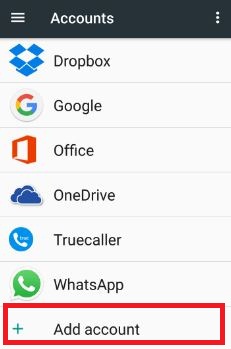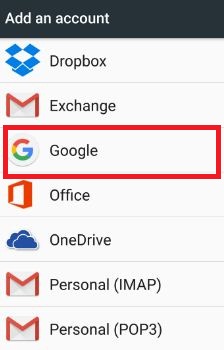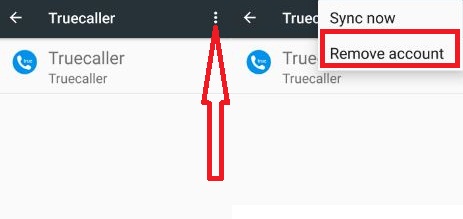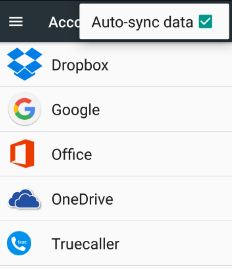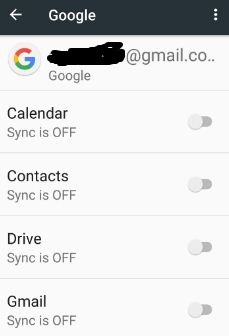Last Updated on March 7, 2021 by Bestusefultips
Do you want to add or remove Google Account on your android device? You can add another Google account to your android phone or tablet. When you add a new Google account in android, you can control which apps sync with your smartphone or tablet. You can see various features such as contacts, calendars, and other created accounts. Also, add personal email accounts, corporate email account, and social networking accounts are automatically added when installing the app.
Using this Google account, you can download apps or games from the play store. If you have not created a Google account, you can’t download the app from the play store. Also use Gmail, calendar, and other daily routine use apps with your account. Let see an easy step by step guide to add another Google account android Nougat and Marshmallow device.
Read Also:
- How to enable Gmail dark mode on Android
- How to use Google recorder app on Google Pixel 3a, 3a XL, 2 XL, 2, 3 XL, 4 XL, 4
- How to add multiple languages in android nougat 7.0
- How to use Google Authenticator app for Gmail Account
How to Add Google Account to Android Phone or Tablet
You can easily add or remove Google account in your android device using the below settings.
Create a Google Account on Android Device
Step 1: Go to “Settings”.
Step 2: Tap “Account” under the personal section.
Step 3: Tap “Add account”.
Step 4: Touch “Google” and follow the onscreen instruction.
In this instruction add email or phone or create a new account. It’s quite easy to add Google account android phone or tablet device.
How to Add Another Google Account in the Android Device
Step 1: Go to “Settings”.
Step 2: Tap “Account” under the personal section.
Step 3: Touch “Add account”.
Step 4: Touch “Google” to add another account.
Now, add your email address and follow onscreen instruction in your device.
How to Remove Google Account From Your Android
Step 1: Go to “Settings”.
Step 2: Tap “Account” under the personal section.
Step 3: Touch account name you want to remove.
Step 4: Tap more & Touch “Remove account”.
You can see this message: Remove account?
Step 5: Tap again “Remove account”.
It will remove this particular app from all messages, contacts, and other data from the android device.
How to Enable/Disable Auto-Sync Android Phone
Step 1: Go to “Settings”.
Step 2: Under the personal section, tap “Accounts”.
Step 3: Tap “Three vertical dots”.
Step 4: Uncheck auto-sync data.
To collect messages, calendar, email, or other app updates, you can sync the accounts manually also.
How to Manually Sync Account in Android
Settings > Personal > Accounts > tap any account > Enable Sync individually
That’s all about how to add or remove Google account in your android phone or tablet device.
Do let us know whether you liked this Google account solution. If you find it helpful to add a Google account android phone, please share this article with others. Stay connected with us for daily android tricks.