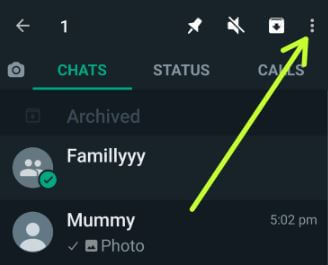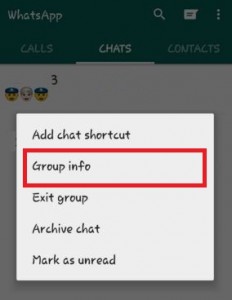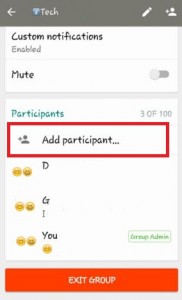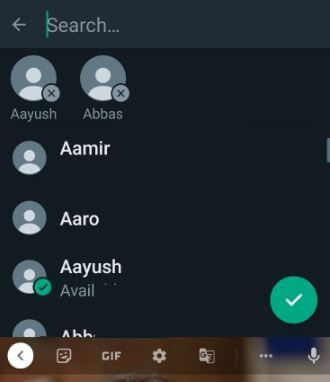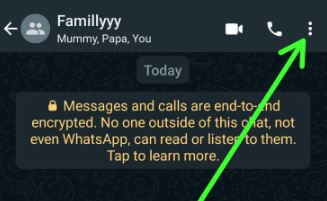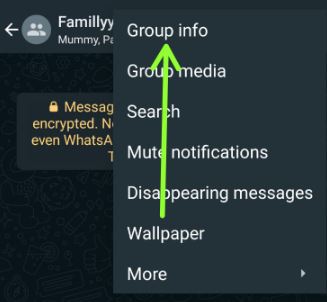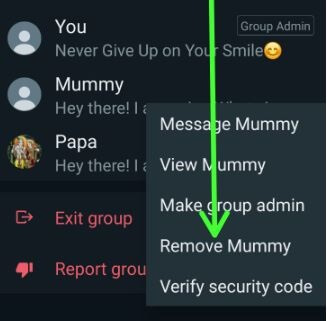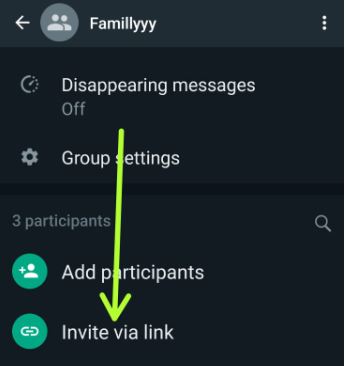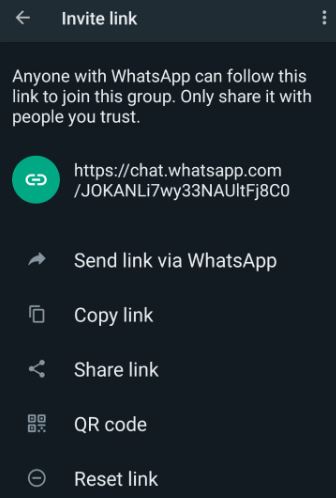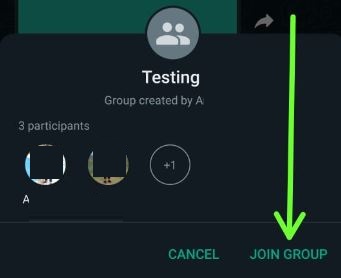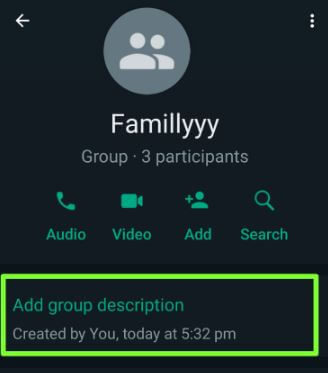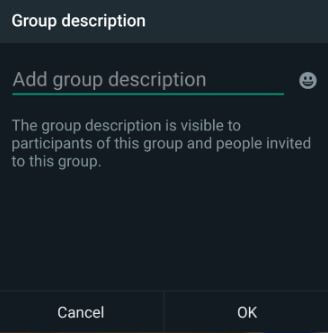Last Updated on June 7, 2022 by Bestusefultips
Here’s how to add participants to a WhatsApp Group on Android phones and tablets. In the WhatsApp group, you can add up to 100 participants. Only a WhatsApp group admin can add other participants to the group. Every group has one or more admins. You must be the group admin to add or remove the participants in the WhatsApp group on your Android phone or iPhone. If the existing WhatsApp group admin leaves the group, a new group admin is set randomly from any group participants.
WhatsApp is recently the most used messaging app of any other social media app. WhatsApp group chat is the best way to connect with friends and family members. You can share unlimited videos, photos, and other data with your WhatsApp contacts or group. One of the most advantages of WhatsApp is its support for almost all the latest mobile platforms, including Android, iOS, Windows, BlackBerry, and others. It’s pretty simple to add participants to the WhatsApp group. Only the group admin can remove or add new participants to WhatsApp’s existing group. Follow the below-given steps to add a contact in a WhatsApp group. Here you can see the newly added group features also.
Read Also:
- How to group video calls on WhatsApp on an Android device
- How to switch voice call to video call on WhatsApp Android
- How to backup WhatsApp chat on Android
How Can I Add Members to WhatsApp Group in Bulk?
This tutorial explains all WhatsApp group settings, including adding a contact in the WhatsApp group, adding group details, and removing contacts from the group.
How to Add Participants in WhatsApp Group Android
Step 1: Open WhatsApp on your Android phone and tablet.
Step 2: Go to the Chats tab.
Step 3: Long-press the WhatsApp group and tap on Three vertical dots (More) at the upper right corner.
Step 4: Tap on Group info.
Step 5: Scroll down and tap on Add participants.
You can see the list of your phone contacts.
Step 6: Tap on the Contacts from the list you want to add. Tap on the Right arrow (Circle icon) at the bottom right corner.
You can add up to 100 new participants to any WhatsApp group. It’s easy to add members to a WhatsApp group on Android or iPhone devices.
How to Add Someone in WhatsApp Group Who Left Recently on Android
One of the best advantages is joining via an invite link anytime to a group on the WhatsApp app. If someone left the group mistakenly the first time, you could add it again within 10-15 seconds on your WhatsApp app. When you are again left from the group, this message view: You couldn’t add because they left the group recently. Now, wait for 1 or 2 days to add again to a group via WhatsApp group admin.
How to Remove People From WhatsApp Group Android
You can quickly delete a person on your WhatsApp group if you are the WhatsApp group admin.
Step 1: Open the WhatsApp app on your device.
Step 2: Tap on Group.
Step 3: Tap on More.
Step 4: Tap on Group info.
You can see the added contacts list in your group.
Step 5: Scroll down and tap Any participant you want to remove.
Step 6: Tap Remove contact.
Step 7: Tap OK.
Can I Add Someone to a WhatsApp Group without Saving Contacts?
Yes, you can add participants in WhatsApp group without adding in contacts using the invite links feature. You can share link to join the WhatsApp group on your Android or iPhone devices.
Step 1: Open the WhatsApp app.
Step 2: Tap on the Group.
Step 3: Tap on Three vertical dots (More) at the top right corner.
Step 4: Tap on Group info.
Step 5: Scroll down and tap on Invite via link.
You can send links via WhatsApp, copy links, share links, and scan QR codes.
Step 6: Choose an option (We select Send link via WhatsApp) from the list.
Step 7: Two options are available when a person touches on the link you send. One is the Join Group, and another is the Cancel option.
Step 8: Click on Join group to add that person to your WhatsApp Group.
How to Add Group Description on WhatsApp Android devices
You can add group details visible to participants of this group and people invited to this group. In WhatsApp group settings, you can edit group info, choose who can send messages to this group, and edit group admins on your devices.
Step 1: Open the WhatsApp app.
Step 2: Tap any Group you want to add a description.
Step 3: Tap on Three vertical dots (More) in the upper right corner.
Step 4: Select Group info.
Step 5: Tap on Add group description.
Step 6: Enter the description and tap OK.
Above, you can see the steps to add participants to a WhatsApp group. Do you know how to add someone to WhatsApp group without being Admin? If yes, please share it with us in below comment section.