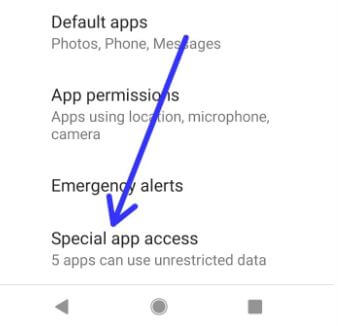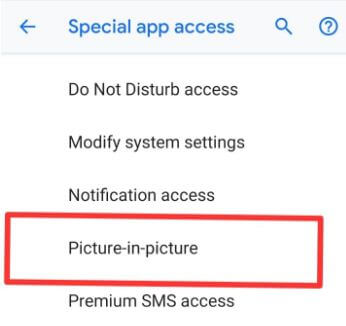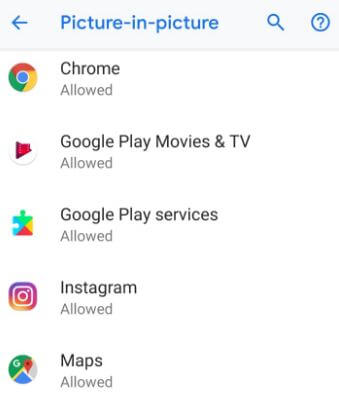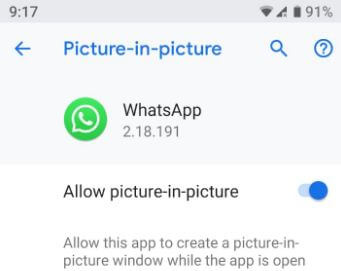Last Updated on March 7, 2021 by Bestusefultips
By default allow app to use picture-in-picture mode in android P 9.0 and Oreo devices. You can individually enable/disable PIP mode in android P 9.0. Let see how to use Picture-in-picture mode in android 9.0. By default Picture-in-picture mode allowed for Google Chrome, Google Maps, YouTube, WhatsApp, Instagram and other apps in your device.
Advantage of this android 9.0 PIP mode is after leave app in picture-in-picture mode, app is open & display on top of other apps in your phone. YouTube picture-in-picture mode available for US people who have android devices. Follow below given step by step process to use Picture-in-picture mode in android 9.0 devices such as Pixel, Pixel 2, Pixel 3, Pixel 3 XL and other android P 9.0 supported devices.
You May Also Like:
How to play YouTube video in background on Pixel, Pixel 2 XL
How to enable and use Ambient display in android P 9.0
Android P Digital Wellbeing features: Dash board, App timer, Wind down
How to use Picture-in-picture mode in android 9.0 / Android P
By default enable picture in picture mode in android 9.0 and other devices. You can see supported PIP mode apps in your android device using below settings.
Step 1: Swipe down notification panel and tap Settings gear icon
Step 2: Tap Apps & notifications
Step 3: Scroll down up to end of the page and Tap Advanced
Step 4: Tap Special app access at end of the page
Here you can see several settings such as battery optimization, display over other apps, Do not disturb access, Picture-in-picture, install unknown apps, Wi-Fi control and more.
Step 5: Tap Picture-in-picture
List of apps are view that allowed PIP mode in android P 9.0. By default enable picture-in-picture mode in all supported apps in your android device.
Step 6: Tap App you want to enable/disable PIP mode
Step 7: Disable “Allow picture-in-picture” if you don’t want to use PIP mode
Now let see example to use picture in picture mode in android P 9.0 devices.
How to use picture-in-picture mode in WhatsApp android P 9.0
Step 1: Open WhatsApp app in your android 9.0
Step 2: Tap contact you want to make video call
Step 3: Tap video call button at upper right side
Step 4: Tap back button in your device
You can see small screen in the below right side corner. Now you can continue WhatsApp video call and also chat with your friends on Instagram or Snapchat or surf the internet in your android devices.
And that’s all. We hope this tutorial helpful to enable/disable and use Picture-in-picture mode in android 9.0 devices. If you have any kind of trouble, tell us in below comment box. Stay and connect with us for latest updates.