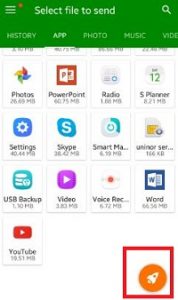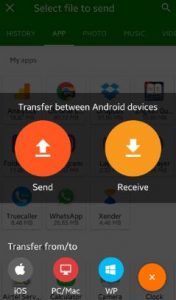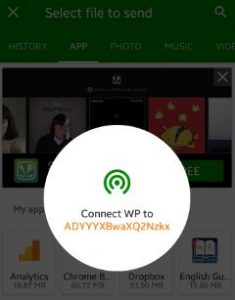Last Updated on March 7, 2021 by Bestusefultips
Simple steps to transfer files android to Windows phone using Xender app. Xender is one of the most use file transfer apps to transfer data one device to other device. You can transfer apps, photos, music, videos and other files android device to windows device without any USB connection. Using Xender, you can easily send or receive files from android phone to PC / MAC, iOS and Windows phone.
It’s easy to transfer files android to Windows phone without Xender using different android data transfer apps such as ShareIt, ApkShae, Zapya, CShare etc. We are transfer mobile data using PC or laptop via USB cable or Wi-Fi connection. But using Xender app, you can transfer files easily and higher speed compare to other apps or USB cable. Below you can see step by step guide to transfer files android to Windows phone using Xender app.
Read this:
How to move contacts from Android to PC
How to transfer data from iPhone to Pixel & Pixel XL
How to transfer SMS from android to PC
How to transfer files android to Windows phone using Xender
Step 1: Open “Xender app” on your android lollipop, marshmallow and other device
Step 2: Tap on “Arrow” button
You can see below screen on your android phone.
Step 3: Tap on “Windows Phone (WP)” button
Now open Xender app on your Windows phone, if not install then install from the Windows phone store.
Step 4: Open Xender app and connect to Wi-Fi network looks like this: ADYYXBwaXQ2Nzkx
Step 5: Touch the “Connect phone” button on your windows device
Now your Windows devices connect with android phone or tablet. You can easily transfer your data such as songs, video songs, movies, documents, Apks, ebooks, apps and other files. That’s all.
Did you find above steps to transfer files android to Windows phone helpful? Let us know on below comment box. If you have any easy trick then above, please share with us. Connect with us for daily latest updates.