Last Updated on March 7, 2021 by Bestusefultips
Samsung Galaxy S7 and Galaxy S7 edge keep restarting itself. When open any apps or games in my galaxy S7 edge, Suddenly restart my device. Random reboots is sign of need firmware update or faulty battery on your Galaxy S7 phone. Also, check any third party app causing this problem. Check out each listed method below given to fix the Samsung Galaxy S7 Edge restart problem.
Sometimes reboot Galaxy S7 randomly even if not touching the home or lock screen. Also facing a problem of Galaxy S7 & Galaxy S7 edge freezing or unresponsive. I have no idea what happened with my device. I search the solutions online and found below given troubleshooting steps to fix Samsung Galaxy S7 keeps restarting itself. I hope one of these methods fixes your issue.
Read Also:
- How to fix Low Call Volume on Galaxy S7 and S7 Edge
- How To Wipe Cache Partition On Samsung Galaxy S7 And S7 Edge
- How to fix Galaxy S7 Won’t turn on
- Fix Samsung Galaxy S7 & S7 edge won’t turn on after charging
How to Fix Samsung Galaxy S7 keep Freezing and Restarting Issue
Check system software updates
Check system software updates are available for your Samsung Galaxy S7 & S7 edge device, it will fix critical bugs & improves device performance and stability of your galaxy S7 phone.
Settings > System > about phone > System updates > Check for update
Use safe mode to fix Samsung Galaxy S7 keeps restarting itself
Step 1: Turn off your Galaxy S7 device.
Step 2: Press & hold the power button on your Galaxy S7 screen.
Step 3: While the Samsung logo appears on screen, press & hold the volume down button until see “safe mode” in your galaxy S7 screen.
Safe mode will display on the bottom left side of the screen. If your galaxy S7 device running normally in safe mode, it means any third party downloaded apps causing the issue. Find that app and delete it from your galaxy S7 device.
Factory Reset Samsung Galaxy S7 & S7 edge using Hardware key
It will delete all your phone information including your Google accounts, downloaded apps, photos, videos, music, and other media files. Before resetting your Galaxy S7 device, back up & restore your Samsung Galaxy S7 & S7 edge data.
Step 1: Turn off your Samsung Galaxy S7 & S7 edge phone.
Step 2: Press & hold the volume up button, home button, and power button at the same time until the Galaxy S7 turns on.
You can see the Android system recovery option on your device screen. By default “Start” button view on your phone.
Step 3: Press the volume down button until you see the recovery mode.
Step 4: Press the power button to restart in recovery mode.
You can view a screen of the android robot with a red exclamation mark on the screen. Tap & hold the power button and press the volume up button one time only. Now, you can see the S7 recovery mode screen.
Step 5: Press volume buttons to scroll to wipe data/factory reset, press the power button to select it.
You can show this message: Wipe cache?
Step 6: To confirm, use volume buttons to scroll to Yes and press the power button to select it.
Clearing the cache data may take a few minutes.
Step 7: Use the volume buttons to scroll to reboot system now, press the power button to select it.
If you found the above-given methods did not fix Samsung galaxy S7 & galaxy S7 edge rebooting issue, clear system cache partition on Galaxy S7 edge.
That’s it. We hope this makes clear how to fix Samsung Galaxy S7 keeps restarting issue. Do you know some other methods to fix this issue? Let us know in below comment box.
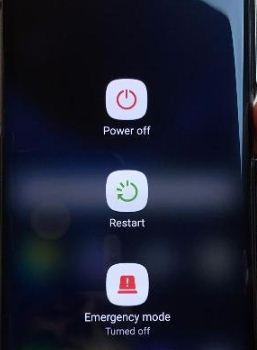



This helped me so much! Me and my friends phone kept freezing then power off on us. We did anything we could to fix it but nothing worked. Until I cam across this one day on my computer. I looked at it and tried it, It worked and our phones stopped freezing and restarting.
That’s sounds great.
my samsung s7 is heating up and reboot. is the battery is the problem? should i remove or replace?
Tyr to Wipe cache data in your Samsung S7. If you still have a facing issue, contact your nearby Samsung store and check for battery issues.