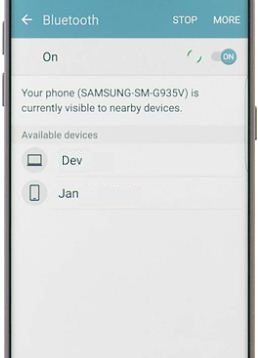Last Updated on May 19, 2023 by Bestusefultips
Here’s how to fix Samsung Galaxy S7 & S7 edge Bluetooth problems. Samsung Galaxy S7 Bluetooth connection problem with a car, other smartphones, and other Bluetooth accessories. Sometimes you can see the paired device but can’t pair it with a car in your device. While going for a trip or traveling, Bluetooth connects your smartphone to your car, and you also enjoy the songs and make or receive a phone call.
In this tutorial, I will show you a step-by-step guide to Fix the Samsung Galaxy S7 Bluetooth not working. When Bluetooth is turned on, your Galaxy S7 & Galaxy S7 edge device can communicate with nearby Bluetooth devices. Also, rename the Bluetooth device name in your Galaxy S7 device.
Read More: How to Fix Samsung Phone Keeps Losing Mobile Network
How to Fix Samsung Galaxy S7 and S7 Edge Bluetooth Problems
Check the methods below to fix Galaxy S7 and Galaxy S7 edge Bluetooth connection problems with the car or other Bluetooth accessories.
Solution 1: Check the Software Update
Update the system software on your device using the below settings.
Settings > About phone > Software Updates > Check for updates.
Solution 2: Turn Bluetooth Off & On
While connecting nearby Bluetooth to your Galaxy S7 device, make sure the pair you want to join turns on Bluetooth. If the Bluetooth pair is unavailable, turn off Bluetooth, and after a few seconds, turn it on again and try to connect with your phone again. If not connected, remove all Bluetooth connections & again add it to your device. It may fix Samsung Galaxy S7 and Galaxy S7 edge Bluetooth problems.
Solution 3: Clear Bluetooth App Cache
Try to clear the Bluetooth app cache on your Samsung S7 series. By default, you have a hidden Bluetooth app on your phone.
Step 1: Go to Settings.
Step 2: Tap Apps.
Step 3: Tap the Drop-down icon and select All Apps.
Step 4: Tap Three vertical dots at the top right corner (More) and select Show system apps.
Step 5: Find the Bluetooth and tap on it.
Step 6: Tap Storage.
Step 7: Tap Clear Cache.
Solution 4: Delete Paired Device & Re-Connect to Fix the Samsung Galaxy S7 Bluetooth Problem
Check the paired device settings and change them if needed.
Settings > Bluetooth > Turn On Bluetooth > Paired device > Settings > Delete.
Solution 5: Reset Network Settings on Samsung Galaxy S7
Step 1: Go to Settings.
Step 2: Under the personal section, tap on Backup & reset.
Here you can see various options.
Step 3: Tap on Reset network settings.
Step 4: Tap on Reset settings.
If you set PIN/Pattern lock/Password/Fingerprint on your Samsung Galaxy S7 device, confirm it.
Step 6: Again tap on Reset settings.
It will reset all network settings from your Samsung Galaxy S7 and Galaxy S7 Plus phone, including WiFi, Bluetooth, and cellular data.
If the above-given tricks do not fix Bluetooth not working on Galaxy S7 & S7 Edge, try the below-given method.
Solution 6: Clear System Cache Samsung Galaxy S7 & S7 Edge
Step 1: Turn off your Samsung Galaxy S7 & S7 Edge phone.
Step 2: Press & hold the volume down and power buttons simultaneously until the Galaxy S7 turns on.
You can see the Android system recovery option on your device screen. By default, the Start button view on your phone.
Step 3: Press the volume down button until you see the Recovery mode.
Step 4: Press the power button to restart in recovery mode.
The Android robot has a red exclamation mark icon on the screen.
Step 5: Press the volume buttons to scroll to the Wipe cache partition and press the power button to select it.
You can show this message: Wipe cache?
Step 6: To confirm, use the volume buttons to scroll to Yes and press the power button to select it.
Clearing the cache data may take a few minutes.
Step 7: Use the volume buttons to scroll to Reboot system now, and press the power button to select it.
That’s all. Stay connected with for latest Samsung phone tips and tricks. Don’t forget to mention which method worked for you to fix the Samsung Galaxy S7 Bluetooth problem. If you found it helpful, share it with others on social networks.
Read More: