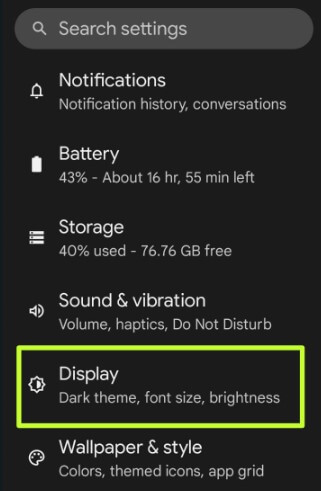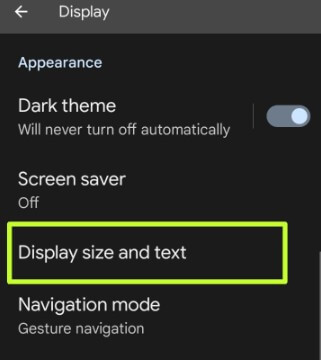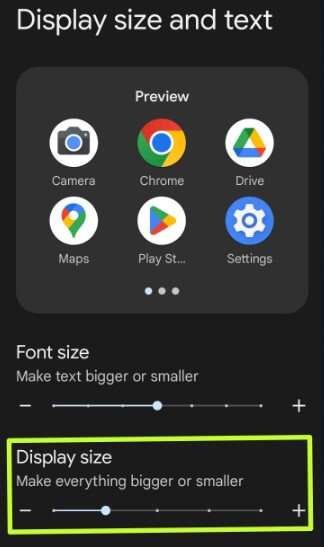Last Updated on June 7, 2023 by Bestusefultips
Do you want to adjust the display size on your Android phone? In this tutorial, I’ll show you how to reduce screen size on Android devices. You can use Android display size settings to increase or decrease the screen size to bigger or smaller. Also, change the screen resolutions (Samsung Galaxy) to adjust the screen size on your devices. Download and install the third-party app or Android launcher to change the icon size.
Read More: How to Change Font Style and Font Size on Android
How to Reduce the Screen Size/Display Size on Android Phone
Android devices have slightly different settings to change the screen size or screen resolution size.
How to Reduce Screen Size on Android Stock OS: Google Pixel
You can see the display size option in the display settings on your Android phone.
Step 1: Open the app drawer and tap Settings app.
Step 2: Tap Display.
Step 3: Scroll down and tap Display Size and Text (Android 14 Beta 1) or Display Size (Android 13).
Step 4: Increase or Decrease the display size on your phone.
It will make your phone’s screen bigger or smaller, including font size, icon size, etc.
How to Change Screen Size on Samsung Galaxy
It will make the screen bigger or smaller on Samsung Galaxy devices.
Step 1: Go to Settings.
Step 2: Tap on Display.
Step 3: Swipe down and tap on Screen Zoom.
Step 4: Move the slider left to right to respectively decrease or increase the screen size (Screen Smaller or Bigger).
How to Change Screen Resolution on Samsung One UI
Settings > Display > Screen Resolution > Select the Resolution you want to use on your Samsung phone.
How to Reduce Screen Size (Display Size) on OnePlus
Step 1: Go to Settings.
Step 2: Tap Display & Brightness.
Step 3: Scroll down at the end and tap on Font & display size.
Step 4: Set the OnePlus display size as Small, Default, or Large.
How to Change the Screen Resolution on OnePlus
Settings > Display & Brightness > Scroll down and tap Screen Resolution > Choose Auto select, FHD+, or QUD+.
Read More: