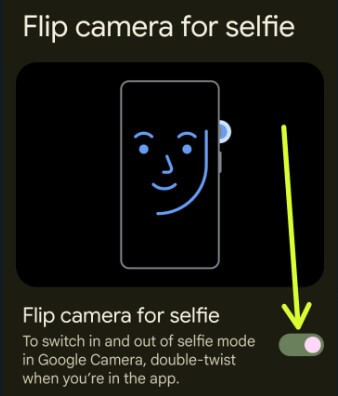Last Updated on December 14, 2022 by Bestusefultips
In this tutorial, I’ll show you the best Google Pixel 7 Pro tips and tricks for gestures. Google Pixel 7 series includes a new quick tap gesture to quickly access functions like take screenshot, play or pause media, toggling flashlight on/off, opening recent apps, etc. Let’s see how to use Google Pixel 7 Pro and Pixel 7 gestures.
Read Also: How to Backup Photos with Google Photos
Top Best Google Pixel 7 Pro and Pixel 7 Tips and Tricks using Gestures
My favorite Pixel 7 series gesture is a quick tap to start actions which is helpful for multi-tasking functions. Let’s do Pixel 7 Pro tricks using gestures.
Take Pixel 7 and Pixel 7 Pro Screenshot using Quick Tap Gesture – Best Pixel 7 Pro Tips and Tricks
4 different ways to take Pixel 7 screenshot. You can see steps to screenshot on Pixel 7 Pro using gesture.
Step 1: Go to Settings.
Step 2: Scroll down and tap System.
Step 3: Tap Gestures.
Step 4: Tap Quick tap to start actions.
Step 5: Select Take screenshot.
Now, open the page or screen and double-tap on the back of your Pixel device to screenshot on Google Pixel 7 series.
Switch Between Camera to Selfie using a Gesture
You can quickly change the camera to selfie mode using a flip camera for selfie gestures.
Step 1: Go to Settings > System > Gestures.
Step 2: Tap the Flip camera for selfie.
Step 3: Toggle on the Flip camera for selfie.
Now, open your camera app and double-twist your Pixel to flip the camera.
Quickly Open the Camera even Lock your Pixel using a Google Pixel 7 Gesture
To quickly access the camera from any screen, double-press the power button.
Step 1: Go to Settings > System > Gestures.
Step 2: Tap the Quickly open camera.
Step 3: Toggle on Quickly open camera.
Lock your phone and press the power key twice to access the Pixel 7 camera.
Turn On/Turn Off the Flashlight using Double Tap Gesture – Best Pixel 7 tips and tricks
Step 1: Go to Settings > System > Gestures.
Step 2: Tap Quick tap to start actions.
Step 3: Select Toggle flashlight.
Now, double-tap on the back of your Pixel to turn the flashlight on and off.
Get Google Pixel 7 Pro Back Button (3-Button Navigation)
By default, enable full-screen gesture navigation in your Google Pixel 7 series. Swipe from the left or right edge to view the Pixel 7 back button (<).
Step 1: Go to Settings > System > Gestures.
Step 2: Tap the System navigation.
Step 3: Choose a 3-button navigation.
You can see back, home, and recent apps buttons at the navigation bar. Also, enable hold home for Assistant to launch Google assistant using the home button quickly.
Don’t Miss:
Common Pixel Tips and Tricks for Battery
Show or Hide Pixel 7 Pro Battery Percentage In Status Bar
Step 1: Go to Settings.
Step 2: Tap the Battery.
Step 3: Toggle the Battery percentage On/Off you want.
Turn On Battery Saver Mode Pixel 7 and Pixel 7 Pro
Settings > Battery > Battery saver > Toggle on Use battery saver
You can set a schedule also to enable battery saver on your Google Pixel automatically. Also, use extreme battery saver to extend battery life on Pixel devices.
How to Turn Off Google Pixel 7 Pro – Power Button Tips and Tricks
Long-press the power button until you view the power menu and tap the Power off.
How to Power Off Pixel 7 Pro using New Power Button (Android 13)
Swipe down the notification panel at the top, tap the Power button at the bottom right corner, and tap on Power off to turn off Pixel 7 Pro and Pixel 7.
Launch the Google Assistant Pixel 7 or Pixel 7 Pro using Power Button
Step 1: Go to Settings.
Step 2: Scroll down & tap on System.
Step 3: Tap the Gestures.
Step 4: Scroll down at the end and tap the Press & hold power button.
By default, launch Google Assistant when your long-press the power button on your Pixels.
Step 5: Choose a Digital assistant.
Frequently Asked Questions:
Which are the Best Google Pixel 7 Features?
The top best Pixel 7 and Pixel 7 Pro features include Photo unblur, New material you, Face unlock, Call screening, Magic eraser, Quick tap gesture, etc.
How do I Turn On Pixel 7 Pro Android Auto?
To turn on Android auto on Pixel 7 Pro, go to Settings > Connected devices > Connection preferences > Android auto.
How to Turn Off Double tap on Android?
To turn off double tap gesture, go to Settings > System > Gestures > Quick tap to start actions > Toggle off Use Quick Tap.
And that’s all. Which Pixel 7 Pro tips and tricks do you like most? If I missed any critical Google Pixel 7 tips and tricks, don’t forget to share them with us in below comment section.
Related: